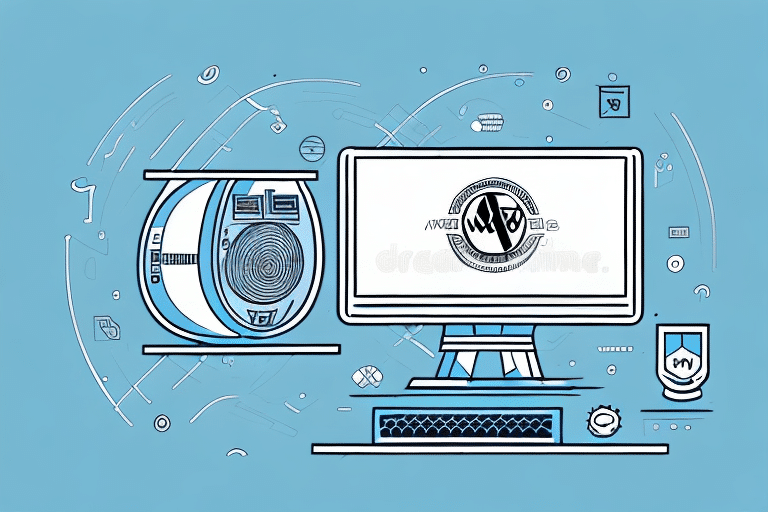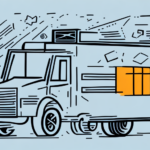How to Backup UPS WorldShip: A Step-by-Step Guide
If your business heavily relies on UPS WorldShip for managing your shipping needs, it's crucial to have a backup of your system. While data loss or system failure issues are rare, it's better to be safe than sorry. Losing important shipping data can lead to disastrous consequences, such as delayed shipments or lost packages. In this article, we'll provide you with a comprehensive guide on how to backup UPS WorldShip in a step-by-step process.
Importance of Backing Up UPS WorldShip
UPS WorldShip is a powerful application serving as a central hub for all shipping-related activities. It allows businesses of all sizes to streamline their shipping processes, track package deliveries, and monitor shipment costs. However, data corruption or accidental deletion can cause significant setbacks for any business.
According to a study by the Federal Emergency Management Agency (FEMA), businesses without proper data backup systems are six times more likely to close within six months after a disaster. Regularly backing up your UPS WorldShip data minimizes the risk of losing critical information. By creating an exact replica of your UPS WorldShip system, you can quickly restore your data and resume normal operations in the event of a system failure or data loss.
Furthermore, maintaining backups helps comply with legal and regulatory requirements. Industries such as healthcare and finance have strict data retention policies requiring businesses to keep records for specified periods. By backing up your UPS WorldShip data, you ensure access to all necessary information, even if it was created or modified years ago.
Understanding the Risks of Not Backing Up Your System
The risks of not having a backup of your UPS WorldShip data are substantial. Virus attacks, hardware failures, and software corruption can lead to the loss of your shipping data, causing panic and frustration among your customers.
Without a backup, you’ll need to manually reconstruct your shipment history, which is time-consuming and tedious. Restoring your data without a backup is a complicated process that may require professional assistance, incurring additional costs. Therefore, maintaining regular backups of your UPS WorldShip data is a wise strategy to avoid these potential setbacks.
Moreover, the absence of a backup can lead to legal and financial consequences. If your business relies heavily on the data stored in your UPS WorldShip system, losing it can result in missed deadlines, lost revenue, and even legal action from affected customers or partners.
Additionally, not having a backup increases your vulnerability to data breaches and cyber-attacks. Without a reliable backup, recovering from a security breach becomes challenging, potentially leading to the theft of sensitive information and damage to your business reputation.
Preparing Your System for Backup
Before creating a backup of your UPS WorldShip data, proper system preparation is essential. Ensure you have a compatible backup device with sufficient storage capacity to accommodate your UPS WorldShip backup files. It is recommended to back up your data on a separate device or partition to prevent accidental overwriting of existing files.
Your computer must meet the system requirements for running UPS WorldShip, including a compatible operating system, adequate RAM, and sufficient storage. Incompatibility can lead to issues during the backup process.
Ensure that your UPS WorldShip software is up to date before initiating a backup. Updating the software guarantees that you have the latest features and bug fixes, which will be included in your backup. You can check for updates by navigating to the Help menu and selecting "Check for Updates."
Finally, regularly test your backups to confirm they are functioning correctly. Restore your backup to a test system or device and verify that all data is present and accurate. Regular testing ensures your data is safe and secure in case of unforeseen events.
Choosing the Right Backup Method
There are several methods to back up UPS WorldShip data, each catering to different business needs and preferences. The most common approaches include:
- Manual Backup: This involves manually copying your UPS WorldShip databases to an external device such as a USB drive or external hard disk. It's a straightforward method that doesn't require specialized software.
- Automated Backup: Utilizing backup software to automatically create backup files at specified intervals. This ensures that you always have the latest version of your shipping data without manual intervention.
- Cloud Backup: Storing your UPS WorldShip data on an online cloud storage platform. This method is ideal for businesses requiring remote access to their shipping data and offers scalability.
When selecting a backup method, consider the size of your UPS WorldShip data. For large datasets, manual backups might be inefficient, making automated or cloud backups more suitable. Additionally, assess the level of security required. Cloud backups often provide enhanced security features like encryption and multi-factor authentication compared to manual or automated methods.
Step-by-Step Instructions for Backing Up UPS WorldShip
Follow these steps to back up your UPS WorldShip data effectively:
- Launch the UPS WorldShip application on your computer.
- Select 'Tools' from the menu bar and click on 'Backup/Restore'.
- In the 'Backup' section, choose the location where you want to save your backup files.
- Click on 'Start Backup' to initiate the backup process.
- Wait for the backup process to complete. This may take several minutes depending on the size of your data.
It's advisable to test your backup before storing it to ensure that it's functioning correctly. Additionally, regularly scheduled backups (at least once a week) are recommended, especially if your business relies heavily on UPS WorldShip for shipping and logistics.
Troubleshooting and Verifying Your Backup
Despite the straightforward nature of the backup process, you may encounter issues that affect its functionality. Common problems include:
- Insufficient Disk Space: Ensure that your backup location has enough space to store UPS WorldShip files.
- Corrupt Backup Files: Interruptions during the backup process can lead to corrupted files. Always test backup files for integrity before relying on them.
- Incorrect Backup Location: Verify that you have selected the correct destination for your backup files to avoid confusion and data loss.
Another potential issue is the presence of malware or viruses on your computer, which can corrupt your backup files or disrupt the backup process. Regularly scan your computer for malware and ensure that your antivirus software is up to date.
If you're using external storage devices, ensure they are properly connected and formatted. Improperly connected or formatted devices can cause backup failures.
Verifying Your Backup
After creating a backup, it's essential to verify its success to ensure reliability. Follow these steps:
- Launch UPS WorldShip and navigate to 'Tools' > 'Backup/Restore'.
- Select 'Restore' and choose the backup file from your external device or cloud storage platform.
- Click on 'Start Restore' and wait for the data to restore onto your system.
- Verify that your restored data is accurate and complete.
Regular verification, at least once a month or after significant data changes, ensures that your backups are current and functional.
Best Practices for Maintaining Regular Backups
Creating a backup of UPS WorldShip data is not a one-time task. Consistent maintenance ensures that you always have access to the latest data. Here are some best practices:
- Automate Backup Schedules: Set up automatic backups to prevent forgetting to back up your data manually.
- Use Reliable Storage Solutions: Store your backup files on external devices or reputable cloud storage platforms to ensure data safety.
- Regularly Test Backups: Periodically verify your backups by restoring them to ensure they are working correctly.
- Create Transaction Backups Daily: For businesses with high shipping volumes, daily transaction backups ensure that your data remains up-to-date.
- Organize Backup Files: Label and categorize your backup files systematically to facilitate easy retrieval when needed.
- Store Backups in Multiple Locations: Keep copies of your backups in different physical or cloud locations to protect against localized disasters.
Implementing these practices enhances the reliability and security of your UPS WorldShip data backups, safeguarding your business operations.
Restoring Your UPS WorldShip Backup
Restoring your UPS WorldShip backup is crucial for data recovery in case of system failures or data loss. Follow these steps to restore your data:
- Launch UPS WorldShip and navigate to 'Tools' > 'Backup/Restore'.
- Click on 'Restore' and select the backup file from your external device or cloud storage platform.
- Click on 'Start Restore' to begin the restoration process.
- Choose to override any existing files with the restored files if necessary.
- After restoration, verify that your data is accurate and complete.
It's important to perform restoration tests periodically to ensure that your backups can be relied upon during actual data loss scenarios. Additionally, always keep your backup files updated to include the latest data changes.
Conclusion
Backing up your UPS WorldShip data is a critical process that every business owner should prioritize. It ensures the continuity of your shipping operations and protects against data loss from unforeseen events. By following the steps outlined in this guide, you can efficiently back up, test, and restore your UPS WorldShip data, safeguarding your business from potential disruptions.