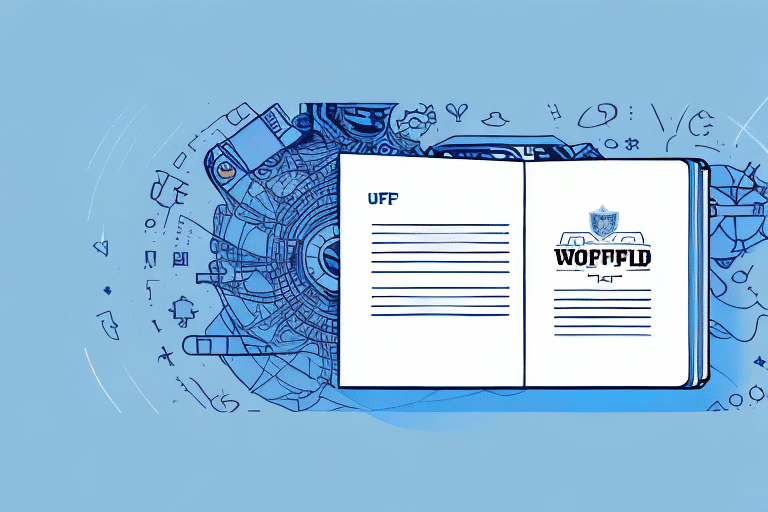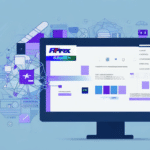How to Backup Your UPS WorldShip Address Book
If you rely on UPS WorldShip to manage your shipping needs, the address book within the software is indispensable. Each entry serves as a vital connection to partners, vendors, or customers. Without proper backups, you risk losing valuable relationships and future sales opportunities. This guide explains the importance of backing up your UPS WorldShip address book, how it functions, and provides a comprehensive step-by-step process to back up and restore your address book securely.
Importance of Backing Up Your UPS WorldShip Address Book
Backing up your UPS WorldShip address book is crucial due to the significant time and resources invested in building a comprehensive contact database. Losing this information can be detrimental to your business, requiring substantial effort to recreate it. Furthermore, failing to restore essential shipment details, including recipient shipping information, can lead to lost or delayed packages, damaging your reputation and customer trust.
Having a backup ensures continuous access to your contacts even during system failures or computer crashes, allowing uninterrupted shipment processing and business operations. Regular backups are a simple and quick process that keep your data up-to-date and secure, safeguarding against unexpected data loss.
Understanding the UPS WorldShip Address Book
The UPS WorldShip address book is the core component for storing and managing shipment details. It enables your team to efficiently track customers, vendors, and partners, including their contact information and shipping preferences such as company name, address, phone number, and specific delivery instructions.
Additionally, the address book allows you to save frequently used addresses for quick access, saving time and reducing entry errors. You can also import and export address book information from other applications, facilitating easy data sharing with team members or external partners.
Steps to Manually Backup Your UPS WorldShip Address Book
Manually backing up your UPS WorldShip address book involves locating the appropriate file and copying it to an external drive or secure storage device. Follow these steps to create a manual backup:
- Open the WorldShip software and navigate to the Edit menu.
- Select Address Book, then choose Export.
- Decide on a filename and a secure location to save the file, preferably on an external device.
- Complete the export process to ensure your address book is safely backed up.
Regular backups prevent the loss of important contact information. In addition to manual backups, you can set up automatic backups within the WorldShip software:
- Go to the Tools menu and select Options.
- Navigate to the Backup/Restore tab.
- Choose the frequency and location for your automatic backups.
- Save the settings to enable automatic, regular backups.
Automatic backups ensure that your address book remains up-to-date and protected without requiring manual intervention.
Using the Built-In Backup Feature in UPS WorldShip
UPS WorldShip offers a built-in backup feature that automatically saves your address book as you make changes. To activate this feature:
- Navigate to the Tools menu and select System Preferences.
- Locate the Backup Defaults option.
- Customize your backup preferences and schedule according to your needs.
It's important to note that the built-in backup feature only covers the address book, not the entire UPS WorldShip database. To back up the entire database, consider using a third-party backup solution or manually exporting your data. However, for backing up just the address book, the built-in feature is a convenient and reliable option.
Restoring Your UPS WorldShip Address Book from a Backup
Restoring your address book from a backup is straightforward. Follow these steps:
- Select Import from the Address Book drop-down menu.
- Locate the backup file you created and click Open.
- Once the file is successfully imported, your address book data will be restored, and the software should function as it did prior to any data loss.
Regular backups ensure that you can quickly restore your address book, minimizing disruptions to your shipping operations.
Troubleshooting Common Backup Issues
If you encounter issues while backing up your address book, consider the following troubleshooting steps:
- Storage Location Issues: Ensure there is sufficient storage space on your external device and that there are no write permissions or read-only settings preventing the backup process.
- Address Book Settings: Verify that your address book settings are correct and free of misspellings or incorrect entries before attempting another backup.
- Software Version Compatibility: Make sure you are using the latest version of UPS WorldShip, as older versions may not be compatible with current operating systems or hardware. Check for updates or patches that address known backup issues.
Addressing these common issues can help ensure a smooth backup process and protect your valuable contact data.
Tips for Maintaining an Organized and Up-to-Date Address Book
Keeping your UPS WorldShip address book organized and current is essential for efficient shipping operations. Here are some best practices:
- Regular Reviews: Periodically clean out outdated or inactive entries to maintain a streamlined contact list.
- Categorize Contacts: Organize contacts by type or location to make searching for specific entries easier.
- Consistent Naming Conventions: Use uniform naming conventions to facilitate easy searching and identification of contacts.
- Use Custom Fields: Add additional information such as account numbers or special instructions using custom fields.
- Frequent Updates: Regularly update contact information with new addresses, names, and phone numbers to prevent data loss and ensure timely shipments.
Additionally, always back up your address book regularly, either manually or using automatic backup features, to safeguard against data loss from system failures or unexpected events.
Benefits of Using a Cloud-Based Backup Solution
A cloud-based backup solution offers several advantages for securing your UPS WorldShip address book data:
- Enhanced Security: Storing data on offsite servers provides an extra layer of protection against physical disasters.
- Accessibility: Access your data from anywhere, facilitating faster disaster recovery and remote operations.
- Cost-Effective: Pay for only the storage and services you need on a subscription basis, eliminating the need for expensive hardware investments.
- Streamlined Workflow: Automatic backups and updates reduce the need for manual intervention, allowing you to focus on other critical tasks.
Implementing a cloud-based backup solution can significantly improve the reliability and efficiency of your data protection strategy.
Comparing Backup Options for Your UPS WorldShip Address Book
When selecting a backup solution for your UPS WorldShip address book, consider the following factors:
- Budget: Assess the cost-effectiveness of different backup options based on your budget constraints.
- IT Resources: Determine if you have the necessary IT infrastructure and support to manage various backup solutions.
- Security Protocols: Ensure that the backup solution aligns with your company's security policies and data protection requirements.
- Backup Frequency: Choose a solution that offers the desired frequency of backups, whether automatic or manual.
- Ease of Restoration: Opt for backup solutions that allow seamless and quick data restoration to minimize downtime.
It's also advisable to regularly test your backup system to confirm that it functions correctly and that your data can be fully recovered in the event of a disaster or system failure.
Frequently Asked Questions About Backing Up the UPS WorldShip Address Book
- Q: How often should I back up my UPS WorldShip address book?
A: It's recommended to back up your UPS WorldShip address book at least once a week to ensure data is current and secure. - Q: Can I use third-party backup software instead of the built-in UPS WorldShip backup feature?
A: Yes, you can use third-party backup software, provided it is compatible with UPS WorldShip and can properly handle the address book data. Always verify compatibility before implementation. - Q: Can I back up my entire UPS WorldShip program along with the address book?
A: Yes, most backup solutions allow you to back up multiple components of the UPS WorldShip program, including the software and its databases, ensuring comprehensive data protection. - Q: What happens if my UPS WorldShip address book backup fails?
A: If a backup fails, ensure you have another recent backup available. Troubleshoot the cause of the failure, such as checking storage locations or software compatibility, to prevent future occurrences.
Overall, prioritizing the backup of your UPS WorldShip address book is essential for data security and business continuity. By following these guidelines and best practices, you can ensure your contact data remains secure, accessible, and up-to-date, supporting reliable and timely shipping services.
Regularly testing your backups by restoring them to a test environment can provide assurance that your data is recoverable and that your backup processes are functioning correctly. This proactive approach helps maintain the integrity and availability of your shipping operations.