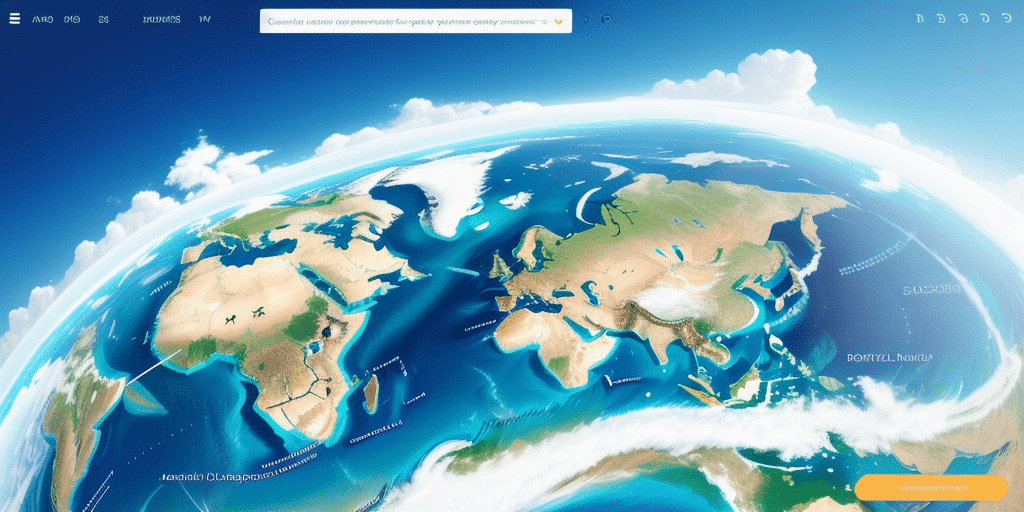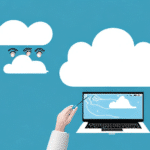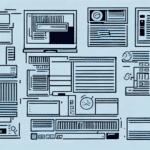How to Backup UPS Worldship Data
UPS Worldship is a robust shipping management software designed to streamline your business's shipping processes. However, like any electronic system, it is susceptible to failures that can lead to critical data loss. To safeguard your business, it is essential to regularly back up your UPS Worldship data. This guide explores various backup methods, the pros and cons of manual versus automatic backups, best practices for regular backups, restoration procedures, and troubleshooting common backup issues.
Importance of Backing Up UPS Worldship Data
Backing up your UPS Worldship data is vital for several reasons:
- Data Protection: Ensures your data is secure against system failures, malfunctions, or cyber threats.
- Business Continuity: Facilitates easy data transfer to new systems or upgrades without losing critical information.
- Compliance: Helps meet industry regulations related to data retention and security, especially in sectors like healthcare and finance.
- Operational Efficiency: Provides quick access to essential data, reducing the time spent on manual data entry and minimizing errors.
According to a Statista report, data loss is one of the top reasons small businesses fail, underscoring the importance of regular data backups.
Understanding UPS Worldship Software
UPS Worldship is a comprehensive shipping management application that allows businesses to handle shipping orders, print labels, and track shipments efficiently. Key features include:
- Data Management: Stores extensive data such as customer information, package details, and shipping preferences.
- Integration Capabilities: Seamlessly integrates with accounting software like QuickBooks and e-commerce platforms such as Shopify, automating invoicing and order processing.
- Reporting Tools: Generates detailed reports on shipping activities, helping businesses analyze trends and optimize operations.
Understanding these features is crucial for implementing effective backup strategies to protect your valuable data.
Methods to Backup UPS Worldship Data
There are multiple ways to back up your UPS Worldship data, each with its own advantages:
1. Built-In Backup Feature
UPS Worldship offers a built-in backup feature that allows you to create backups and save them to local drives, external storage, or cloud services.
2. Third-Party Backup Solutions
Services like Backblaze and Carbonite provide cloud storage and automatic backup scheduling, ensuring your data is regularly backed up without manual intervention.
3. Network Attached Storage (NAS)
Using a NAS device allows you to store backups on a separate network-connected device, offering an extra layer of protection against hardware failures.
4. Hybrid Approaches
Combining multiple backup methods, such as local backups with cloud storage, can provide comprehensive data protection.
Step-by-Step Guide to Backing Up UPS Worldship Data
Follow these steps to back up your UPS Worldship data effectively:
- Open UPS Worldship on your computer.
- Navigate to the Backup/Restore Data button on the toolbar.
- Click on the Backup Data tab.
- Select your preferred backup location (local drive, external drive, or cloud storage).
- Optionally, set a password to protect your backup file.
- Click the Backup button to initiate the process.
- Wait for the backup to complete, ensuring no interruptions occur.
- Store the backup file in a secure location, such as an external hard drive or a reputable cloud service like Amazon S3.
Regularly scheduling backups on a weekly or monthly basis, depending on your data's volatility, is recommended to maintain up-to-date records.
Manual Backup vs. Automatic Backup: Pros and Cons
Choosing between manual and automatic backups depends on your business needs:
Manual Backups
- Pros: Greater control over the backup process; flexibility to back up data as needed.
- Cons: Requires consistent user intervention; time-consuming and prone to human error.
Automatic Backups
- Pros: Scheduled backups ensure data is regularly saved without user intervention; reduces the risk of data loss.
- Cons: May consume more storage space over time; less customizable compared to manual backups.
For critical and frequently changing data, automatic backups are generally recommended to ensure continual protection.
Best Practices for Regularly Backing Up UPS Worldship Data
Implementing best practices ensures the reliability and effectiveness of your backup strategy:
- Select Appropriate Backup Methods: Choose a combination of backup methods that align with your business requirements.
- Establish a Backup Schedule: Automate backups to occur at regular intervals, such as daily, weekly, or monthly.
- Maintain Offsite Backups: Keep copies of backups in separate physical locations or cloud services to protect against disasters like fires or theft.
- Organize Backup Files: Clearly label and categorize backup files for easy identification and retrieval.
- Regularly Test Backups: Periodically restore data from backups to ensure they are functioning correctly and the data integrity is maintained.
- Encrypt Backup Files: Protect sensitive data by encrypting backup files to prevent unauthorized access.
Adhering to these practices enhances your data protection measures and ensures business continuity.
Restoring UPS Worldship Data from a Backup
In the event of data loss or system failure, restoring your UPS Worldship data is straightforward:
- Open UPS Worldship on your computer.
- Click on the Backup/Restore Data button on the toolbar.
- Select the Restore Data tab.
- Navigate to the location of your backup file.
- Enter the password if the backup is secured.
- Click the Restore button to begin the restoration process.
- Wait for the process to complete, ensuring that it is not interrupted.
- Verify the restored data to confirm its accuracy and completeness.
Before restoring, it is advisable to create a backup of your current data to prevent any unintended data loss during the restoration process.
Troubleshooting Common Backup Issues
Encountering issues during the backup process can jeopardize data integrity. Here are common problems and their solutions:
- Corrupted Backup Files: Ensure the backup process completes without interruptions. Use reliable storage solutions to prevent file corruption.
- Insufficient Disk Space: Monitor storage capacity and upgrade your storage solutions or remove unnecessary files to free up space.
- Backup Failures: Verify that backup settings are correctly configured and that network connections are stable if using cloud services.
- Slow Backup Processes: Schedule backups during off-peak hours to minimize operational disruptions. Consider upgrading hardware to enhance backup speeds.
- Inaccessible Backup Locations: Ensure that external drives are properly connected and that cloud services are operational. Regularly test access to backup locations.
If persistent issues arise, consult the UPS Worldship Support Documentation or contact their technical support team for specialized assistance.
Testing Your UPS Worldship Data Backup
Regular testing of your backups is critical to verify their reliability and effectiveness:
- Periodic Restoration: Restore your data to a test environment to ensure backups are complete and functional.
- Data Integrity Checks: Verify that the restored data is accurate and up-to-date.
- Adjust Backup Processes: Identify and rectify any issues discovered during testing to maintain backup effectiveness.
Continuous testing helps in early detection of backup issues, ensuring that your data restoration processes work seamlessly when needed. As your business evolves, regularly updating and testing your backup strategies is essential to accommodate changes in data volume and structure.
Conclusion
Regularly backing up your UPS Worldship data is indispensable for maintaining business operations and protecting against data loss. By implementing effective backup methods, adhering to best practices, and routinely testing your backups, you can ensure that your critical shipping data remains secure and accessible. Investing time and resources into a robust backup strategy not only safeguards your business but also enhances operational efficiency and compliance with industry standards.
For more information and advanced backup strategies, refer to reputable sources such as Microsoft's Business Backup Solutions or consult with IT professionals specializing in data management and protection.