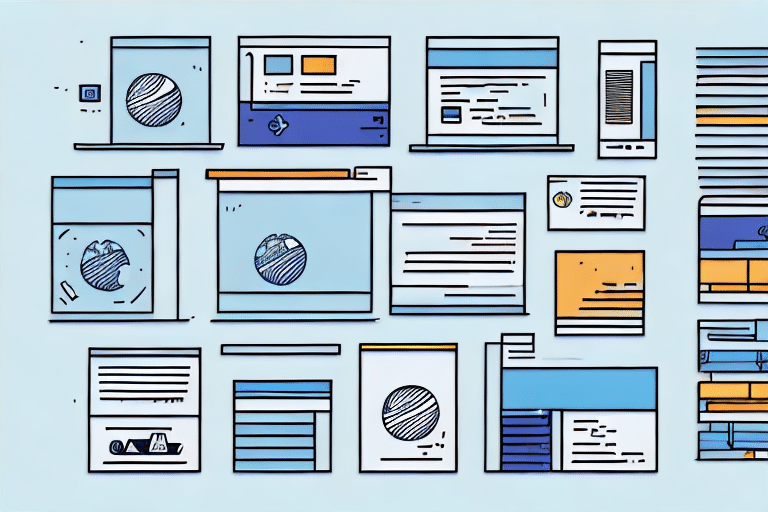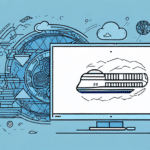How to Efficiently Batch Import Orders into FedEx Ship Manager
Are you tired of manually entering shipping information into FedEx Ship Manager? Do you wish there was a faster and more efficient way to process orders? Look no further than the Batch Import feature.
Benefits of Using Batch Import in FedEx Ship Manager
Time Savings and Error Reduction
Batch importing allows you to upload a file containing multiple orders and their corresponding shipping information all at once. According to FedEx, businesses can reduce processing time by up to 50% and minimize data entry errors, enhancing overall efficiency.
Improved Shipment Tracking and Management
Utilizing Batch Import enables you to track and manage all your shipments in one centralized location. This holistic view allows for quick identification of any issues or delays, ensuring timely delivery of orders to your customers.
Enhanced Productivity and Profitability
Automating the data entry process frees up valuable time for your team to focus on other critical tasks such as customer service, marketing, and strategic planning, ultimately leading to increased productivity and profitability.
Getting Started with Batch Importing in FedEx Ship Manager
Setting Up Your FedEx Ship Manager Account
First, ensure you have an active FedEx Ship Manager account. You can log in online or download the FedEx Ship Manager software to your computer. Once logged in, navigate to the “Import/Export” tab in the main menu to access the Batch Import feature.
Preparing Your Data for Batch Importing
Before you begin, your data must be organized and formatted correctly. Use spreadsheet programs like Microsoft Excel or Google Sheets to create a list of orders, ensuring each order is on a separate row with designated columns for all necessary information.
- Recipient Name and Address
- Package Dimensions and Weight
- Shipping Service Type
- Order Number and Reference Information
Ensure all data is accurate, complete, and consistently formatted to prevent errors during the import process.
Creating a Batch Import File
Create a CSV file using Excel or Google Sheets. Include all required fields as per the FedEx Ship Manager documentation.
Uploading and Managing Your Batch Import File
Uploading Your Batch Import File
After preparing your CSV file, return to FedEx Ship Manager and click on the “Batch Import” button within the “Import/Export” tab. Select your file and initiate the upload process. Once processed, review the summary of imported orders for accuracy before releasing them.
Reviewing and Confirming Imports
Double-check the summary information provided by FedEx Ship Manager to ensure all orders have been correctly imported. Address any discrepancies or error messages by adjusting your import file and re-uploading as necessary.
Troubleshooting and Best Practices
Common Issues and Solutions
- Incorrect File Format: Ensure your file is saved in CSV, TXT, or XLS format.
- Missing Required Fields: Verify all necessary fields are included and correctly formatted.
- Data Inconsistencies: Check for and correct any discrepancies in your data to avoid import errors.
Best Practices for Successful Batch Imports
Adopt the following practices to ensure smooth and efficient batch imports:
- Use FedEx-provided templates to maintain proper formatting.
- Test your batch import with a small dataset before scaling up.
- Regularly update and maintain your data to reflect current order information.
Advanced Features and Customizations
Custom Import Templates
FedEx Ship Manager allows you to create and save custom import templates, enabling quick and consistent import of orders with predefined fields and settings.
Automated Batch Imports
Set up automated importing schedules to regularly import orders from specified files or locations, saving time and reducing manual intervention. Configure alerts to notify you of any import issues, ensuring timely resolution.
Comparing Manual Entry vs. Batch Importing
Efficiency and Accuracy
Manual data entry can be a tedious process that takes up valuable time. With the Batch Import feature in FedEx Ship Manager, you can significantly reduce the amount of time required to process shipping orders. Additionally, Batch Importing minimizes the risk of human errors that can occur during manual data entry, leading to increased efficiency and accuracy.
Conclusion: Streamlining Your Shipping Process with FedEx Ship Manager’s Batch Import Feature
The Batch Import feature in FedEx Ship Manager is a powerful tool for optimizing your shipping workflow. By organizing your data correctly and leveraging automation, you can significantly improve efficiency, reduce errors, and enhance your overall business productivity. Implement batch importing to transform your shipping operations and ensure your customers receive their orders on time.