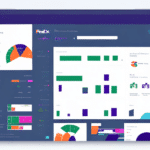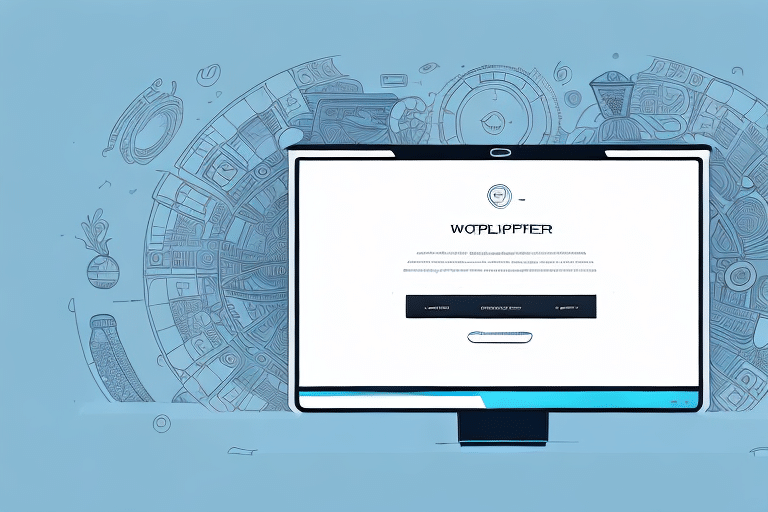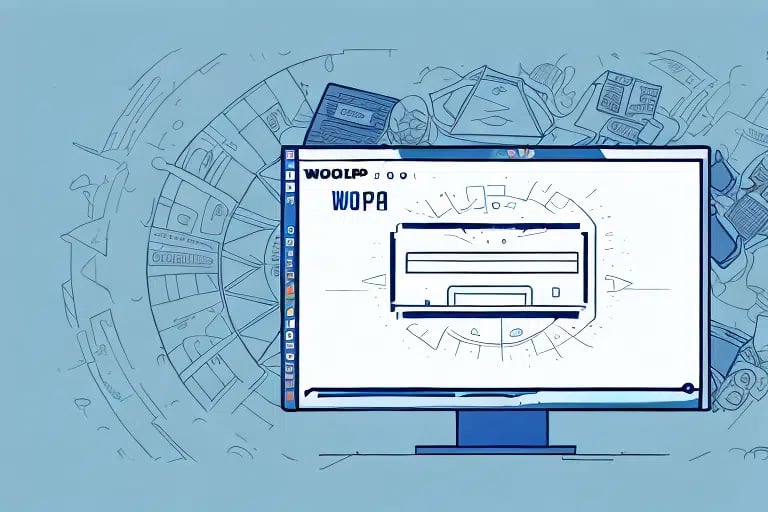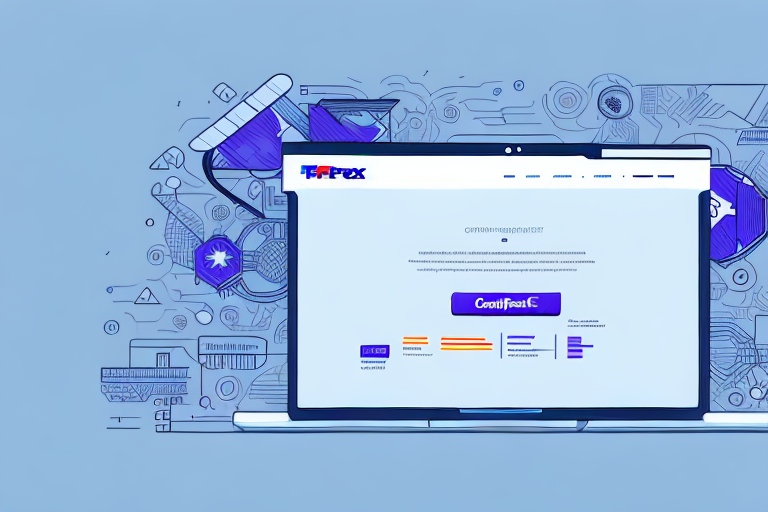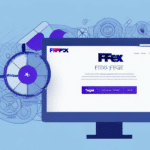How to Retrieve the Last Label Generated by FedEx Ship Manager
FedEx Ship Manager is an essential tool for businesses to generate accurate labels and streamline their shipping operations. However, there may be times when you need to retrieve the last label generated in FedEx Ship Manager. This could be due to various reasons, such as verifying shipment details or reprinting labels that may have been lost or damaged during transport.
The Importance of Accurate Label Generation in FedEx Ship Manager
Before diving into the steps to retrieve the last label generated in FedEx Ship Manager, it’s important to understand the significance of generating accurate labels using the tool. Incorrect labels can lead to delivery delays, additional fees, and damaged goods. Therefore, ensuring that the correct details are entered into FedEx Ship Manager and that labels are printed correctly is crucial.
Moreover, generating accurate labels helps maintain a good relationship with customers. When customers receive their packages on time and in good condition, they are more likely to trust and continue doing business with the company. Inaccurate labels, on the other hand, can lead to customer dissatisfaction and negative reviews, harming the company's reputation. Therefore, it is essential to prioritize accuracy when generating labels in FedEx Ship Manager.
Understanding the Different Types of Labels in FedEx Ship Manager
FedEx Ship Manager offers several types of labels, such as Ground, Express, and International. Each label type corresponds to a different service level, and it is important to select the right label type to ensure that the shipment is delivered on time and within budget. The type of label selected will determine the cost and delivery time of the shipment.
Additionally, FedEx Ship Manager offers specialized labels for hazardous materials, perishable items, and oversized packages. These labels have specific requirements and regulations that must be followed to ensure safe and timely delivery. It is important to carefully review the guidelines for these specialized labels before selecting them for your shipment.
Accessing the History of Labels Generated in FedEx Ship Manager
Before you can retrieve the last label generated in FedEx Ship Manager, you need to access the label history. To access the history of labels generated in FedEx Ship Manager, follow these steps:
- Log in to your FedEx Ship Manager account.
- Select “History” from the top menu.
- Select “Labels” from the dropdown menu.
- Search for the label you want to retrieve by entering the tracking number or reference number.
Note that the label history in FedEx Ship Manager only goes back a certain amount of time, typically 90 days. If you need to access a label that was generated more than 90 days ago, you will need to contact FedEx customer service for assistance. Additionally, if you have multiple accounts linked to your login credentials, make sure you select the correct account before accessing the label history.
Step-by-Step Guide to Retrieving the Last Label Generated in FedEx Ship Manager
After accessing the history of labels generated in FedEx Ship Manager, follow these steps to retrieve the last label generated:
- Access the label history as described above.
- The most recently generated label will be displayed at the top of the list.
- To view more details, including the recipient’s address, click on the tracking number of the label you want to retrieve.
- Click on the “View/Print” button to open the label in PDF format.
- Print the label and attach it to the shipment.
Note that if you have generated multiple labels in a single session, the last label generated may not necessarily be at the top of the list. In this case, you can sort the label history by date and time to easily locate the most recent label. Simply click on the “Date/Time” column header to sort the labels in descending order, with the most recent label at the top of the list.
Troubleshooting Common Issues with Label Generation in FedEx Ship Manager
It is common to experience issues when generating labels in FedEx Ship Manager. These issues could include improper information entry, printer issues, or poor-quality labels. To troubleshoot these issues, it is recommended that you contact FedEx customer support for assistance.
However, before reaching out to customer support, consider the following steps to potentially resolve the issue independently:
- Double-check that all the information you entered is correct, including the recipient's address and package weight. Incorrect information can cause issues with label generation.
- Ensure that your printer is properly connected to your computer and turned on. If the printer is not working, try restarting it or checking for any error messages.
- Verify that your printer settings are configured correctly for label printing.
Best Practices for Improving Efficiency, Accuracy, and Managing Label History
To enhance efficiency and accuracy in label generation with FedEx Ship Manager, and to effectively manage your label history, consider the following best practices:
- Ensure that all shipment details are correct before generating the label.
- Select the appropriate label type and printing options based on your shipment needs.
- Set up your printer correctly and ensure you have sufficient labels and toner or ink.
- Regularly review your label history to identify areas for improvement and optimize your process.
- Develop a labeling system that makes it easier to identify and track shipments through the delivery process.
- Organize labels based on shipping date, tracking number, or customer name.
- Use labels consistently to easily identify the last one generated.
- Maintain an electronic backup of your labels to access them quickly if needed.
- Regularly delete outdated or unnecessary labels to keep your label history clean and organized.
Additionally, using the batch shipping feature can significantly enhance efficiency. This feature allows you to generate multiple labels at once, saving time and reducing the risk of errors. To use this feature, select the shipments you want to include in the batch, and FedEx Ship Manager will generate all the labels for you.
Advanced Features, Customization, and Integration with Business Operations
FedEx Ship Manager offers various advanced features and customization options to help businesses generate labels that meet their specific needs and preferences. These features include the ability to add logos and branding, enable third-party billing, and customize delivery options such as Saturday delivery or package pickup. Consult with a FedEx representative to learn about these features and how they can be customized to your business needs.
Additionally, FedEx Ship Manager provides the ability to create and save templates for commonly shipped items. This can save time and reduce errors by pre-populating fields with frequently used information. Businesses can also set up automated shipping rules based on specific criteria, such as weight or destination, to further streamline their shipping processes.
Furthermore, FedEx Ship Manager integrates with popular e-commerce platforms such as Shopify and WooCommerce. This integration allows businesses to seamlessly import orders and generate shipping labels directly from their e-commerce platforms, eliminating the need for manual data entry and reducing the risk of errors.
Best Practices for Managing and Organizing Your Label History in FedEx Ship Manager
To make it easier to find and retrieve labels generated in FedEx Ship Manager, follow these best practices:
- Develop a labeling system that makes it easier to identify and track shipments through the delivery process.
- Organize labels based on shipping date, tracking number, or customer name.
- Use labels consistently to easily identify the last one generated.
- Maintain an electronic backup of your labels to access them quickly if needed.
Another important practice is to regularly review and delete any outdated or unnecessary labels. This helps keep your label history clean and organized, preventing confusion or errors when selecting the correct label for a shipment. Additionally, periodically update your labeling system to ensure it remains effective and efficient for your business needs.
In conclusion, retrieving the last label generated in FedEx Ship Manager is a straightforward process that can be performed quickly and easily. By following the best practices outlined in this article, you can ensure that your labels are accurate and generated efficiently, thereby streamlining your shipping operations.