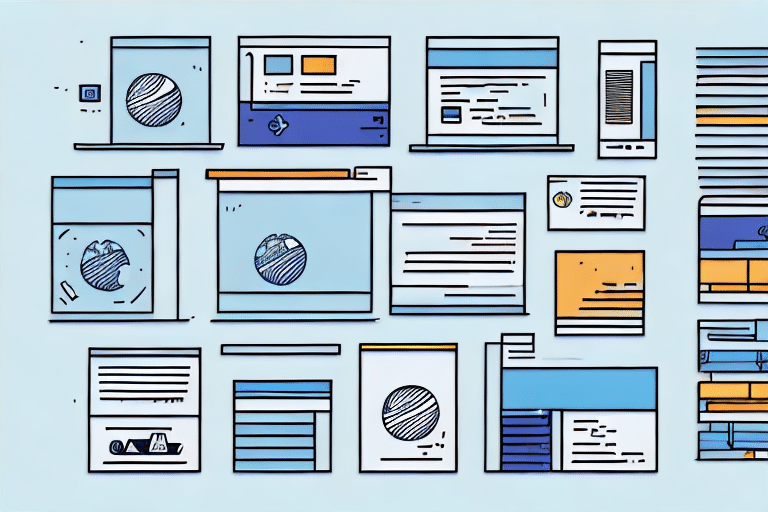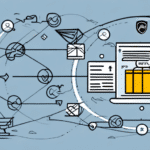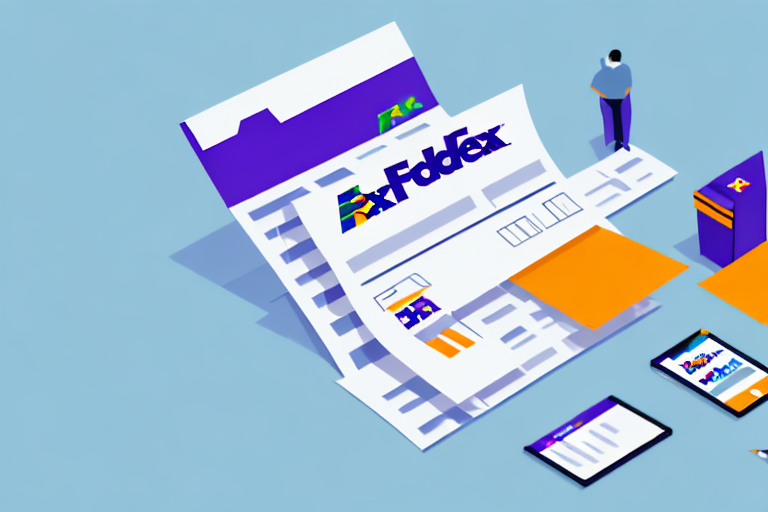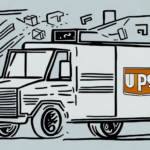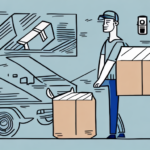Introduction to Bulk Upload in UPS WorldShip
For businesses that rely on consistent shipping operations, UPS WorldShip serves as a robust tool to streamline processes efficiently. However, many are unaware of the benefits and limitations associated with its bulk upload feature, especially when handling third-party files. This article delves into the significance of bulk upload in UPS WorldShip, offering a comprehensive step-by-step guide to successfully upload third-party files. Additionally, we provide valuable tips and tricks to troubleshoot common issues that may arise during the process.
Benefits of Using Bulk Upload in UPS WorldShip
Time Efficiency and Accuracy
Managing individual shipments manually can be both time-consuming and prone to errors. With bulk upload, businesses can import data from various sources such as spreadsheets, text files, or XML files, automatically populating all necessary shipping information. This automation not only significantly reduces the time spent on data entry but also enhances accuracy by minimizing human errors.
Cost Savings on Shipping
Utilizing the bulk upload feature allows businesses to take advantage of UPS's bulk shipping rates, which are often more economical compared to individual shipment rates. This can lead to substantial cost savings, especially for companies that manage large volumes of shipments regularly.
Enhanced Shipment Management
Having all shipping data consolidated in UPS WorldShip enables businesses to efficiently track and manage their shipments. It allows for quick status checks, easy updates, and modifications, ensuring that shipments are delivered on time and any issues are promptly addressed.
Preparing Your Data for Bulk Upload
Data Formatting and Organization
A successful bulk upload hinges on the quality and accuracy of your data. Ensure that your data is meticulously formatted and organized in a manner compatible with UPS WorldShip's supported file types. This includes:
- Properly formatted address information
- Removal of special characters and unnecessary spaces
- Accurate product details including names, descriptions, weights, and dimensions
- Consistent product codes and SKUs that align with your inventory management system
Testing Your Data
Before uploading your entire dataset, it's advisable to perform a test upload with a smaller batch of data. This practice helps identify and rectify any potential errors or issues, ensuring a smooth and error-free bulk upload process.
Step-by-Step Guide to Bulk Uploading Third-Party Files
Uploading Process
- Open UPS WorldShip: Launch the UPS WorldShip application and navigate to the “Import/Export Data” tab.
- Select Bulk Import: Choose the “Bulk Import” option and browse to locate the file you intend to upload.
- Ensure Compatibility: Verify that the file is in a compatible format, such as Excel (CSV), ASCII text, or XML.
- Map Fields: Click “Next” and map the fields in your file to the corresponding fields in the UPS WorldShip database.
- Review Mappings: Carefully review your mappings to ensure accuracy.
- Initiate Upload: Click “Finish” to start the upload process.
Successfully completing these steps will import your third-party files into UPS WorldShip, saving valuable time and effort in managing your shipping operations.
Compatible File Formats for Bulk Upload
Supported Formats
UPS WorldShip supports several file formats for bulk uploads, including:
- Excel Spreadsheets: It’s recommended to save these files as CSV (Comma Separated Values) to ensure compatibility and prevent formatting issues.
- ASCII Text Files: Ensure these are saved in plain text format without any special characters, and use the correct
.txtfile extension. - XML Files: These should adhere to UPS WorldShip's XML schema for seamless data integration.
Choosing the Right Format
Selecting the appropriate file format is crucial for the efficiency of the bulk upload process. Using the recommended formats helps avoid common errors and ensures that the data is uploaded correctly.
Best Practices for Managing Large Volumes of Data
Data Standardization and Normalization
Standardizing and normalizing your data by eliminating duplicates and inconsistencies can greatly enhance the management of large datasets. This practice ensures data integrity and facilitates smoother upload processes.
Batch Processing
Breaking down large datasets into smaller, manageable batches can prevent potential errors and make the upload process more efficient. This approach allows for easier troubleshooting and data handling.
Regular Data Backups
Implementing regular data backups is essential to prevent loss or corruption of data. Use separate files or cloud-based backup systems to safeguard your shipping information.
Continuous Data Maintenance
Periodically reviewing and updating your data ensures that all information remains accurate and relevant, which is vital for maintaining efficient shipping operations.
Troubleshooting Common Bulk Upload Issues
Common Errors and Solutions
Despite its efficiency, the bulk upload process can encounter several common issues, including file format incompatibility, missing data, and incorrect field mappings. To mitigate these problems:
- Verify File Formats: Ensure that your files are saved in supported formats like CSV, ASCII text, or XML.
- Check Data Completeness: Make sure all necessary data fields are filled out correctly.
- Review Field Mappings: Double-check that each field in your file is correctly mapped to the corresponding UPS WorldShip field.
Seeking Technical Support
If you encounter persistent issues, contacting UPS customer support can provide expert assistance to resolve any technical difficulties and ensure a successful upload.
Updating Software
Always ensure that you are using the latest version of UPS WorldShip. Outdated software versions may lack compatibility with newer file formats or contain bugs that hinder the bulk upload process. Regularly check for and install software updates to maintain optimal functionality.
Automating Shipping with Third-Party Integrations
Seamless System Integration
Integrating UPS WorldShip with your existing systems, such as accounting or inventory management software, can significantly enhance shipping efficiency. This automation facilitates the automatic import of data and populates necessary fields, reducing manual data entry and minimizing errors.
Real-Time Tracking and Monitoring
Third-party integrations often provide real-time tracking and monitoring capabilities, allowing businesses to keep a close eye on shipment statuses and receive timely notifications upon delivery. This feature aids in better inventory management and ensures that customers are kept informed about their orders.
Access to Discounted Rates
Leveraging third-party integrations can grant access to exclusive shipping rates and benefits not available directly through UPS WorldShip, further optimizing shipping costs.
Managing and Tracking Shipments Post-Upload
Utilizing UPS WorldShip’s Tracking Tools
After completing a bulk upload, UPS WorldShip offers robust tracking tools that enable businesses to monitor shipments and manage data effectively. These tools include advanced search features that allow for easy retrieval and analysis of shipment information.
Data Analysis and Decision Making
By analyzing shipping data, businesses can identify patterns, trends, and areas for improvement. This information empowers informed decision-making, enhancing overall business operations and customer satisfaction.
Conclusion
Bulk upload in UPS WorldShip is an invaluable feature for businesses looking to optimize their shipping processes. By automating data importation, reducing manual entry, and enhancing accuracy, bulk upload not only saves time but also contributes to cost efficiency and improved shipment management. Following the step-by-step guide and adhering to best practices outlined in this article will enable you to leverage UPS WorldShip’s bulk upload capabilities effectively, ensuring a streamlined and error-free shipping operation.
For more information on optimizing your shipping processes, visit the UPS Business Shipping page.