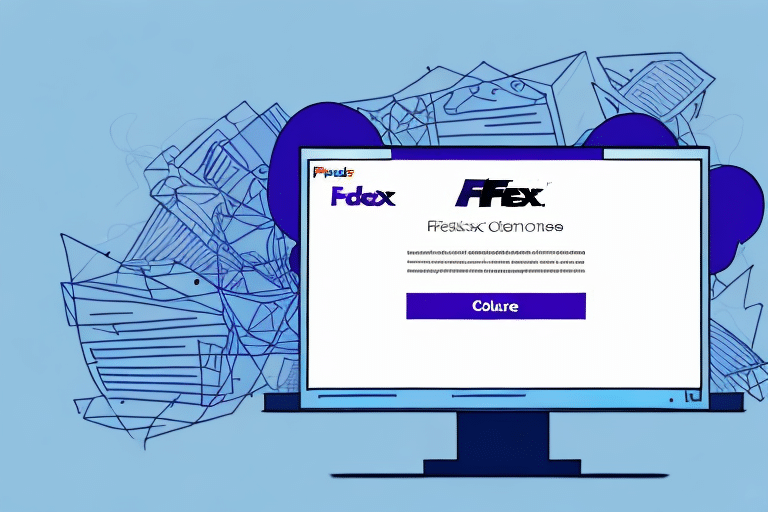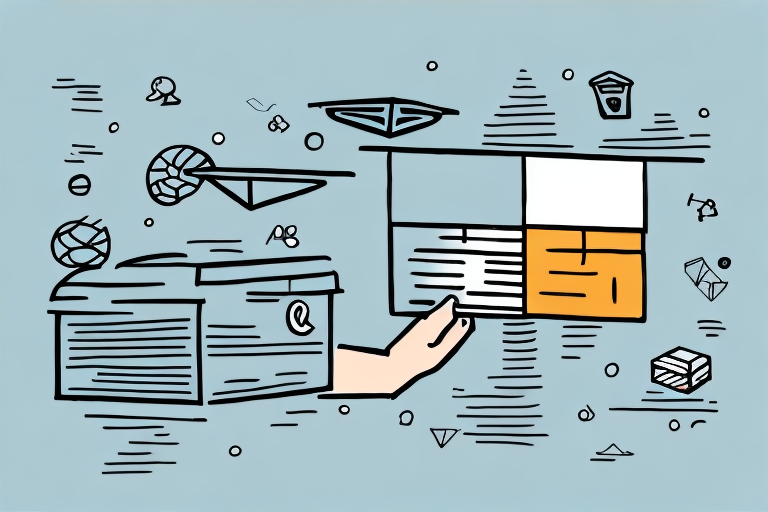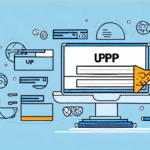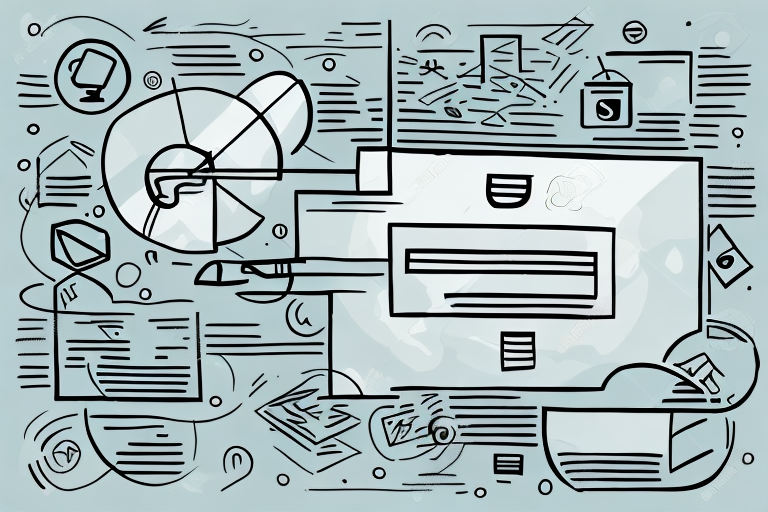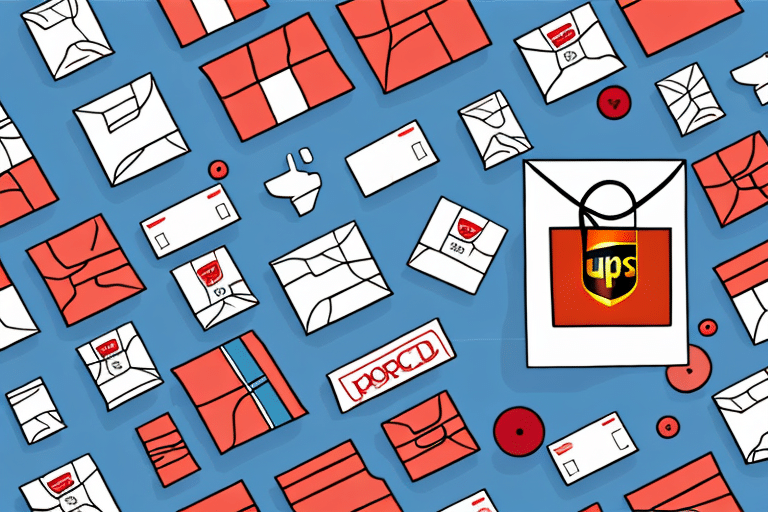Cancelling a Label on FedEx Ship Manager: A Comprehensive Guide
As a regular user of FedEx Ship Manager, you may encounter situations where you need to cancel a shipping label. Whether it's due to a shipment cancellation, an incorrect address entry, or other reasons, understanding the cancellation process is crucial. This guide provides an in-depth look at how to cancel a label on FedEx Ship Manager, ensuring a smooth and efficient shipping experience.
Reasons to Cancel a Label on FedEx Ship Manager
There are several circumstances that might necessitate the cancellation of a shipping label. Understanding these scenarios can help you manage your shipments more effectively:
- Incorrect Shipping Information: Mistakes in the recipient’s address, package weight, or dimensions.
- Shipment Cancellation: The shipment is no longer needed due to order changes or cancellations.
- Duplicate Labels: Accidental creation of multiple labels for the same package.
- Package Issues: The package is lost, damaged, or otherwise unsuitable for shipping.
- Recipient Address Change: The recipient has updated their address or needs the package rerouted.
Cancelling a label under these circumstances is a straightforward process, ensuring you can rectify any issues without significant hassle.
Minimizing the Need to Cancel Labels
Preventing the need to cancel shipping labels can save you time and reduce potential costs. Here are some strategies to minimize cancellations:
1. Double-Check Shipping Information
Ensure all shipping details are accurate before finalizing the label. Verify the recipient’s address, package weight, dimensions, and selected shipping service to prevent errors.
2. Utilize the Address Book Feature
FedEx Ship Manager’s address book allows you to save frequently used addresses. Selecting addresses from the address book reduces the risk of entering incorrect information.
3. Proper Packaging
Use sturdy boxes and appropriate packing materials to protect your shipment. Clear and visible labels with accurate recipient information help ensure correct delivery.
4. Monitor Shipments with Tracking
Utilize FedEx’s tracking feature to monitor your shipment’s progress. Staying informed about any delays or issues can help you address problems proactively.
Identifying Labels That Require Cancellation
Identifying a label that needs to be canceled is essential for timely management of your shipments. Here’s how to spot such labels:
- Status Indicators: In your Shipment History, labels with a status of “Label Created” indicate that the package has not yet been shipped and may need cancellation.
- Error Notifications: Notifications about incorrect information or shipment issues can signal the need to cancel a label.
Once identified, you can proceed with the cancellation process to prevent unnecessary charges and ensure accurate shipping.
Consequences of Not Cancelling Unnecessary Labels
Failing to cancel labels that are no longer needed can lead to several issues:
- Unnecessary Charges: You may be billed for labels even if the shipment is not sent.
- Incorrect Deliveries: Packages might be sent to unintended recipients if address errors are not corrected.
- Operational Delays: Mismanaged labels can cause confusion and slow down your overall shipping process.
By promptly cancelling unnecessary labels, you can avoid these complications and maintain an efficient shipping workflow.
Step-by-Step Guide to Cancel a Label on FedEx Ship Manager
Follow these steps to successfully cancel a shipping label on FedEx Ship Manager:
Step 1: Log In to Your FedEx Ship Manager Account
Visit the FedEx Ship Manager website and log in with your credentials. If you don’t have an account, you can create one for free.
Step 2: Navigate to Shipment History
Once logged in, go to the Shipment History section. This area displays all your recent shipments and their statuses.
Step 3: Select the Label to Cancel
Identify the label you wish to cancel from the shipment history. Ensure it has not yet been shipped.
Step 4: Initiate Cancellation
Click on the Cancel Shipment button associated with the selected label to begin the cancellation process.
Step 5: Confirm Cancellation
Review the cancellation details and confirm your decision. Double-check to ensure you’re cancelling the correct label.
Step 6: Receive Confirmation
After confirmation, you will receive a message indicating that the label has been canceled. If applicable, this will include refund information.
Best Practices for Successful Label Cancellation
To ensure a smooth cancellation process, consider the following tips:
- Act Promptly: Cancel labels as soon as you identify the need to avoid unnecessary charges.
- Verify Label Details: Double-check that you’re canceling the correct label to prevent mistake cancellations.
- Follow the Process: Complete all steps of the cancellation process to ensure it’s properly executed.
- Maintain Records: Keep a log of canceled labels for future reference and accountability.
Additionally, ensure you have a stable internet connection during the cancellation process to prevent disruptions.
Common Issues and Solutions When Cancelling Labels
While canceling labels is generally straightforward, you may encounter some challenges:
- Unable to Cancel: If the label is already in transit or shipped, it cannot be canceled. Contact FedEx Customer Service for assistance.
- Login Problems: Ensure you’re using the correct credentials. If issues persist, reset your password or reach out to customer support.
- Accidental Cancellation: If you cancel the wrong label, immediately notify FedEx Customer Service to seek a resolution.
Remember, each cancellation may have different refund or credit implications based on FedEx’s policies. Always review the FedEx Refund Policy for detailed information.
Obtaining Refunds for Canceled Labels
If you’ve been charged for a canceled label, you might be eligible for a refund. Here’s how to proceed:
Contact FedEx Customer Service
Reach out to FedEx Customer Service to request a refund. Have your tracking number and order details ready to expedite the process.
Understand Refund Processing Times
Refunds typically take several business days to process. The exact time frame can vary based on the cancellation's specifics and your financial institution's policies.
Enroll in Automated Refund Programs
To streamline the refund process, consider enrolling in FedEx’s automated refund program. This service automatically detects canceled labels and processes refunds without additional effort on your part.
Alternatives to Cancelling Labels
In some scenarios, cancelling a label might not be the most efficient solution. Consider these alternatives:
- Create a New Label: If only part of the shipping information is incorrect, updating and creating a new label can be more efficient than cancellation.
- Hold the Package: If you need to delay the shipment, request FedEx to hold the package at a FedEx location for later pickup.
- Redirect the Package: If the package needs to be sent to a different address, use FedEx’s redirect service to reroute the shipment without canceling the label.
These alternatives can save time and prevent potential delays in your shipping process.
Conclusion
Knowing how to cancel a label on FedEx Ship Manager is essential for effective shipment management. By understanding the reasons for cancellation, following the proper steps, and employing best practices, you can minimize errors and maintain a smooth shipping workflow. Always double-check your shipping information, utilize FedEx’s features like the address book and tracking, and stay informed about your shipments to reduce the need for cancellations. For any issues or further assistance, don’t hesitate to contact FedEx Customer Service.