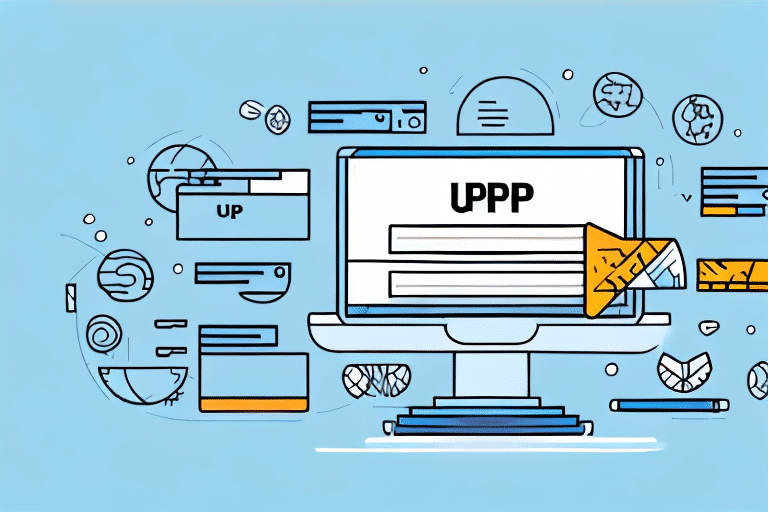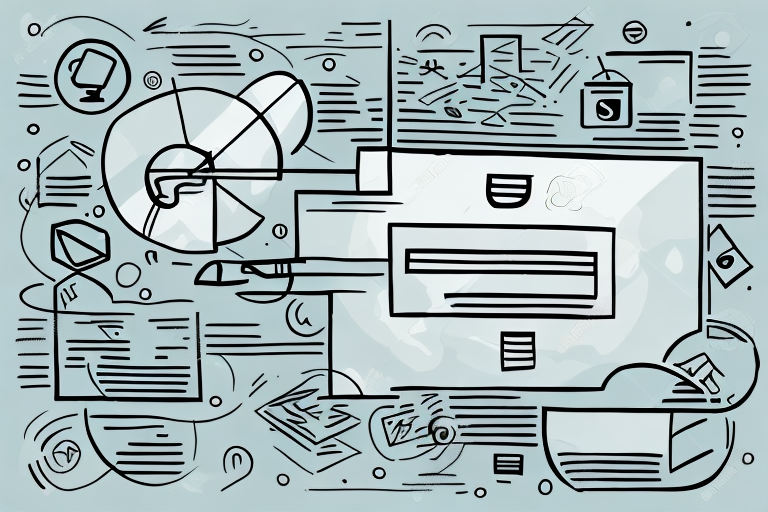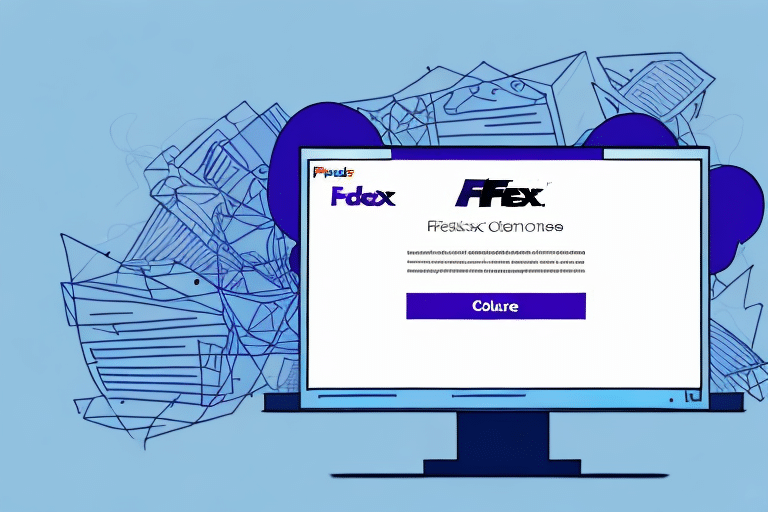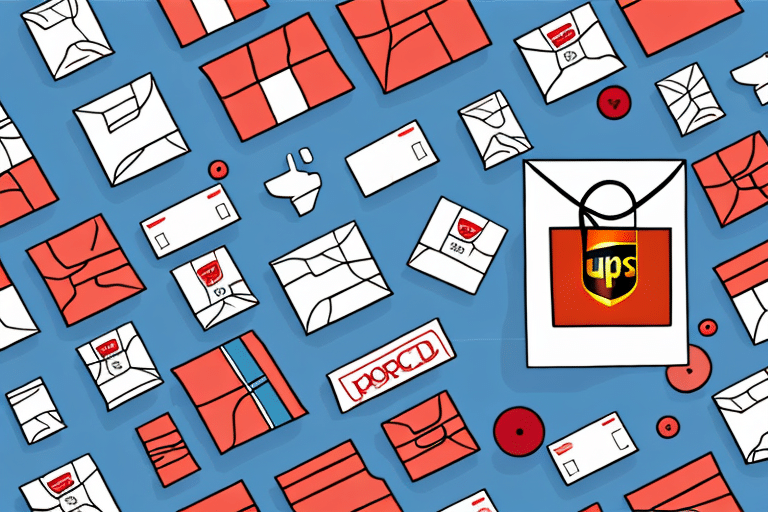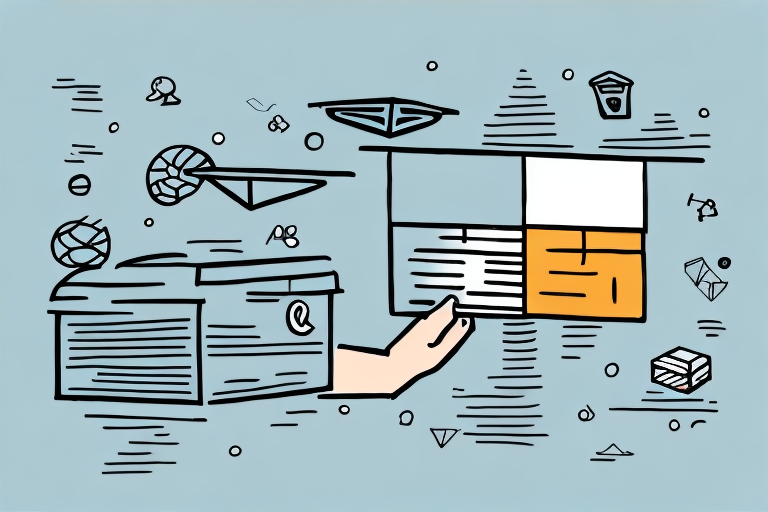How to Cancel a UPS Shipment in WorldShip
Need to cancel a UPS shipment using WorldShip? Whether due to incorrect information, a change in plans, or other reasons, understanding the cancellation process is essential to avoid unnecessary fees and ensure a smooth experience. This comprehensive guide covers the reasons for cancellation, detailed steps to cancel a shipment in WorldShip, common issues, best practices, and alternative options.
Reasons to Cancel a UPS Shipment in WorldShip
Cancellations can arise from various scenarios, including:
- Incorrect Shipping Information: Mistakes in the recipient's address or contact details.
- Change in Plans: The recipient no longer requires the shipment.
- Package Damage or Loss: The shipment is damaged or lost in transit.
- Incorrect Shipping Method: Selecting the wrong service or shipping option.
- Duplicate Shipments: Accidental multiple orders for the same item.
Addressing these issues promptly by cancelling the shipment helps prevent additional costs and logistical complications.
Understanding the UPS WorldShip Cancellation Process
The UPS WorldShip cancellation process is designed to be efficient, allowing users to terminate shipments with minimal hassle. Here's a breakdown of the process:
- Locate the Shipment: Access your WorldShip account and find the shipment you wish to cancel.
- Select Cancellation Option: Choose the cancellation feature within the software.
- Confirm Cancellation: Verify shipment details and confirm the cancellation request.
It's crucial to act quickly, as once a shipment is processed, cancellation may no longer be possible. For detailed information, refer to the official UPS Cancellation Policy.
Step-by-Step Guide to Cancelling a UPS Shipment in WorldShip
- Open WorldShip and Log In: Launch the WorldShip application and enter your credentials.
- Locate the Shipment: Navigate to the "Shipping" tab and search for the shipment using tracking or reference numbers.
- Select the Shipment: Click on the shipment details to highlight it.
- Initiate Cancellation: Click on the "Cancel Shipment" option within the interface.
- Confirm Cancellation: Review the shipment details and confirm the cancellation to finalize the process.
If the shipment has already been picked up by a UPS driver, contact UPS Customer Support for assistance with redirection or return options.
Common Errors and Issues When Cancelling a UPS Shipment in WorldShip
Common Errors
- Incorrect Shipment Selection: Cancelling the wrong shipment due to similar tracking numbers.
- Input Errors: Mistakes in entering cancellation details.
- Timing Issues: Attempting to cancel after the shipment has been processed or delivered.
Troubleshooting Issues
If you encounter problems while cancelling a shipment:
- Contact UPS Support: Reach out to UPS customer service for guidance.
- Verify Shipment Status: Ensure the shipment is eligible for cancellation.
- Review Cancellation Details: Double-check all entered information for accuracy.
Best Practices for Ensuring Successful Cancellation of a UPS Shipment
- Act Promptly: Initiate the cancellation as soon as you identify the need.
- Double-Check Information: Verify all shipment details before cancelling.
- Stay Informed: Familiarize yourself with UPS policies to understand cancellation windows and fees.
- Maintain Records: Keep documentation of cancellation requests and confirmations for reference.
Refunds and Fees Associated with Cancelling a UPS Shipment
Generally, cancelling a UPS shipment in WorldShip does not incur fees. However, certain scenarios may involve additional costs:
- Shipment Picked Up or Delivered: Fees may apply for redirecting or returning the package.
- Service Upgrades: If you initially selected a premium service, cancelling may involve reimbursement processes.
Refunds for cancelled shipments typically process within 5-7 business days, depending on the payment method. For detailed refund policies, refer to the official UPS Refund Information.
Alternatives to Cancelling a UPS Shipment in WorldShip
If cancelling a shipment isn't the ideal solution, consider the following alternatives:
- Change Delivery Address: Update the recipient's address if there was an error.
- Hold for Pickup: Request to hold the package at a UPS facility for the recipient to collect.
- Redirect Shipment: Send the shipment to a different address than initially intended.
- Modify Shipment Details: Adjust package weight, dimensions, or shipping method as needed.
These options can be managed through the UPS My Choice service or by contacting UPS customer support directly.
Frequently Asked Questions About Cancelling a UPS Shipment in WorldShip
Is it Possible to Cancel a UPS Shipment After It Has Been Delivered?
No, once a shipment has been delivered, it cannot be cancelled. In such cases, you may need to arrange a return with UPS.
Can I Cancel a UPS Shipment If It Has Already Been Processed?
Yes, you can cancel a UPS shipment as long as it hasn't been picked up or delivered. If it's already in transit, contact UPS immediately for possible redirection options.
How Can I Cancel a UPS Shipment in WorldShip?
To cancel a UPS shipment in WorldShip:
- Navigate to the "Shipping" tab.
- Select "Void Shipment" from the drop-down menu.
- Enter the tracking number of the shipment you wish to cancel.
- Click "Void" to finalize the cancellation.
Note that fees may apply if the shipment has been processed or picked up.
Conclusion
Cancelling a UPS shipment in WorldShip is a manageable process when approached with the right information and prompt action. By understanding the reasons for cancellation, following a clear step-by-step guide, avoiding common errors, and adhering to best practices, you can effectively manage your shipments and mitigate potential issues. Additionally, being aware of alternative options ensures flexibility in handling unexpected changes. Always refer to official UPS resources or contact customer support for the most accurate and up-to-date information.