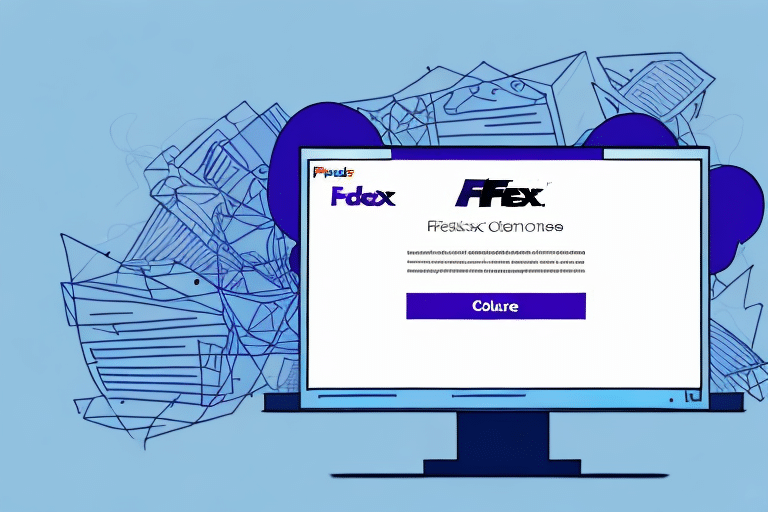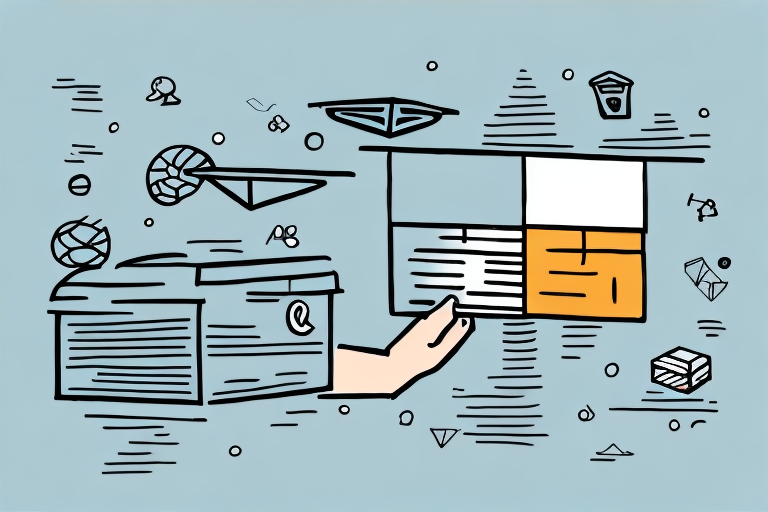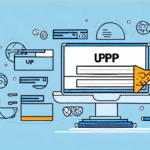How to Cancel Shipping Labels in FedEx Ship Manager
Are you struggling with cancelling labels in FedEx Ship Manager? Don't worry, we've got you covered. This comprehensive guide will walk you through the process of cancelling shipping labels in FedEx Ship Manager, ensuring you can navigate the interface with ease and avoid common pitfalls.
Understanding FedEx Ship Manager
FedEx Ship Manager is a robust tool designed to help businesses efficiently manage their shipping needs. It offers an all-in-one solution for creating, printing, and tracking shipping labels, scheduling pickups, and more. According to FedEx, businesses using Ship Manager can reduce shipping errors by up to 30% and save significant time on their shipping operations.
Key Features of FedEx Ship Manager
- Real-time tracking and status updates
- Customized shipping preferences
- Saved frequently used addresses
- Automatic email notifications for recipients
Reasons to Cancel Shipping Labels
There are several reasons why you might need to cancel a shipping label in FedEx Ship Manager:
- Creation Errors: Mistakes made during label creation, such as incorrect addresses or package details.
- Shipment Cancellation: Orders that are cancelled after the label has been created.
- Package Issues: Damaged or lost packages during transit requiring label cancellation and reissuance.
- Incorrect Shipping Service: Selecting an inappropriate shipping method that needs to be changed.
Navigating the FedEx Ship Manager Interface
The FedEx Ship Manager interface is user-friendly, but it can be overwhelming for new users. Here’s how to navigate the key sections:
Accessing the History Tab
To cancel a label, go to the "History" tab in the main menu. Here, you can view all your past shipments and their statuses.
Saving Frequently Used Addresses
Save time by storing frequently used addresses. Enter the address in the "Ship To" or "Ship From" fields and click "Save Address." This reduces the chances of errors and streamlines the shipping process.
Customizing Shipping Preferences
Under the "Preferences" tab, you can set your preferred shipping methods, packaging types, and configure automatic email notifications for recipients.
How to Cancel a Shipping Label
Canceling a shipping label in FedEx Ship Manager is straightforward:
- Navigate to the History tab.
- Use filters such as tracking number or date range to locate the label you want to cancel.
- Select the label and click the Cancel button.
- Confirm the cancellation when prompted.
Note: Once a label is canceled, it cannot be reactivated. Ensure you have selected the correct label before confirming cancellation.
Handling Refunds for Cancelled Labels
If you cancel a shipping label, you may be eligible for a refund. Here’s how to request it:
- Go to the Billing tab in FedEx Ship Manager.
- Select Transactions.
- Find the canceled label and click on Request Refund.
- Verify your request and submit.
Refunds typically take up to 10 business days to process. If your refund is delayed, contact FedEx Customer Support for assistance.
Common Error Messages and Troubleshooting
While canceling a label, you might encounter some error messages. Here are common ones and how to resolve them:
Label Not Found
This error indicates that the label you are trying to cancel does not exist. Double-check the tracking number and ensure you have the correct label.
Label Cannot Be Canceled
If the label has already been used for shipping or scanned by FedEx, it cannot be canceled. In such cases, you will need to create a new label with the correct details.
Invalid Address
This error occurs when the shipping address is incorrect or incomplete. Verify the address format and ensure all necessary information is included.
Best Practices to Avoid Cancelling Labels
Preventing the need to cancel shipping labels can save time and reduce errors. Follow these best practices:
- Double-Check Information: Always verify shipping addresses, package weight, and dimensions before creating a label.
- Select the Right Shipping Service: Choose the appropriate shipping method based on package size, weight, and delivery timeframe.
- Use Saved Addresses: Utilize the address book feature to minimize input errors.
- Review Before Submission: Take a moment to review all details before finalizing the shipment.
Implementing these practices can help ensure accurate label creation and minimize the need for cancellations.
Conclusion
Managing shipping labels effectively in FedEx Ship Manager is crucial for smooth business operations. By understanding the interface, knowing how to cancel labels when necessary, and following best practices to avoid errors, you can ensure your shipping processes are efficient and error-free.
For more detailed information on FedEx Ship Manager features and updates, refer to the FedEx Ship Manager official page.