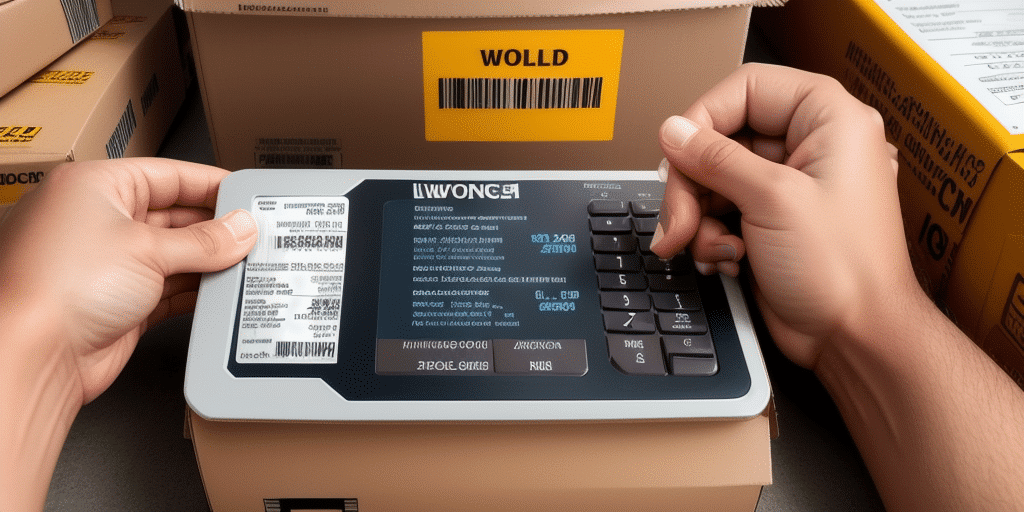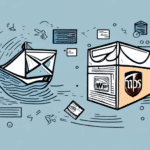Introduction to UPS Worldship and Its Features
UPS Worldship is a comprehensive shipping software designed for businesses of all sizes, enabling efficient management of the entire shipping process. From creating shipping labels and tracking packages to generating customs documentation, UPS Worldship integrates numerous features to streamline your logistics operations.
One of the standout features is its invoicing capability. You can easily generate and customize professional invoices directly within the software, enhancing your record-keeping and accounting efficiency by providing accurate and detailed information about shipments and invoices.
Additionally, UPS Worldship integrates seamlessly with various business software, including accounting and inventory management systems. This integration facilitates the automatic import and export of data between platforms, reducing manual data entry errors and saving valuable time.
Furthermore, UPS Worldship offers diverse shipping options, including ground, air, and international services. You can select the most suitable option based on cost, delivery time, and package size. Real-time tracking information ensures you can monitor packages and guarantee timely delivery.
Why Change Reference Number 1 to an Invoice in UPS Worldship?
Consolidating your reference numbers by changing Reference Number 1 to an invoice in UPS Worldship can significantly streamline your shipping and invoicing processes. Instead of managing multiple reference numbers for each shipment and its corresponding invoice, a single reference number simplifies tracking and reduces administrative overhead.
This consolidation enhances financial record-keeping by centralizing all shipping and invoicing data, making account reconciliation more straightforward and ensuring that all transactions are accurately recorded.
Moreover, automating the invoicing process minimizes the risk of human error. Generating invoices with a few clicks not only saves time but also ensures that your customers receive precise and timely billing information, thereby improving customer satisfaction and trust.
Step-by-Step Guide to Changing Reference Number 1 to an Invoice
Follow these steps to change Reference Number 1 to an invoice in UPS Worldship:
- Open UPS Worldship and navigate to the Shipment History tab.
- Select the shipment for which you want to create an invoice.
- Click on the Edit Shipment button.
- In the Shipment Information section, click on the Other References tab.
- In the Reference 1 field, enter the desired invoice number.
- Click on the Save Shipment button to apply the changes.
Once completed, Reference Number 1 will serve as the invoice number for that transaction. This change is permanent for all future shipments associated with the same customer, ensuring consistency in your invoicing system.
If you need to update the invoice number later, simply repeat the steps above to modify the Reference Number 1 field.
Understanding the Different Fields in UPS Worldship
Effective use of UPS Worldship requires familiarity with its various fields, especially when creating invoices. Key fields include:
- Shipper Information: Details about the sender, including address and contact information.
- Recipient Information: Information about the recipient, ensuring accurate delivery.
- Shipment Information: Data related to the package, such as weight, dimensions, and shipping method.
- Billing Information: Information regarding payment, including billing address and payment terms.
- Customs Information: Required for international shipments, detailing contents and values for customs clearance.
Depending on the nature of your shipments, additional fields may appear, such as those for hazardous materials. It's crucial to complete all required fields accurately to prevent delays or compliance issues.
Benefits of Changing Reference Number 1 to an Invoice in UPS Worldship
Transforming Reference Number 1 into an invoice offers several advantages:
- Streamlined Processes: Managing a single reference number per transaction simplifies tracking and administration.
- Enhanced Accuracy: Automated invoice generation reduces the likelihood of manual errors.
- Improved Record-Keeping: Centralized data facilitates easier accounting and financial reconciliation.
- Customization: Ability to brand invoices with your company's logo and information enhances professionalism.
Troubleshooting Common Issues When Changing Reference Number 1 to an Invoice
While the process is straightforward, you might encounter some challenges:
- Incorrect Invoice Number Input: Ensure the invoice number is unique and correctly formatted to avoid tracking issues.
- Missing Shipment Data: Incomplete shipment information can prevent invoice generation. Verify all required fields are filled.
- Formatting Problems: If your invoices are not displaying correctly, review your customization settings and ensure compatibility.
If issues persist, consult the UPS Worldship Support Team for assistance.
Additionally, integration issues with accounting software can arise. Verify that your integration settings are correct and consider reaching out to your accounting software provider for support.
Best Practices for Using UPS Worldship for Shipping and Invoicing
To maximize the efficiency of UPS Worldship, adhere to the following best practices:
- Verify Information: Double-check all shipment and invoice details before saving to ensure accuracy.
- Maintain Records: Keep comprehensive records of all shipments and invoices for easy reference and auditing.
- Regular Updates: Periodically review and update UPS Worldship settings to align with your evolving business needs.
- Training: Ensure your team is adequately trained to use UPS Worldship's features effectively.
How to Customize Invoices in UPS Worldship
Customizing your invoices can enhance your brand image and ensure all necessary information is included. Follow these steps to personalize your invoices in UPS Worldship:
- Open UPS Worldship and navigate to the Invoices tab.
- Click on the Customize Invoices button.
- Select the invoice layout you wish to modify.
- Customize the invoice by adding or removing fields, adjusting fonts, and incorporating your company's colors.
- Preview the customized invoice to ensure it meets your standards, then save your changes.
By tailoring your invoices, you can include specific details such as order numbers or customer notes, providing clarity and enhancing the customer experience.
Advanced Tips and Tricks for Using UPS Worldship's Invoicing Feature
For users looking to leverage UPS Worldship's invoicing capabilities to the fullest, consider the following advanced strategies:
- Batch Invoicing: Utilize the batch invoicing feature to generate invoices for multiple transactions simultaneously, saving time and reducing repetitive tasks.
- Invoice Templates: Create and save invoice templates to maintain consistency and speed up the customization process.
- Software Integration: Integrate UPS Worldship with accounting software like QuickBooks to streamline your financial workflows and ensure seamless data transfer.
- Automatic Email Notifications: Set up automatic email notifications to send invoices directly to customers upon shipment processing, enhancing communication and efficiency.
Implementing these advanced techniques can significantly enhance your invoicing process, leading to greater operational efficiency and improved customer satisfaction.
Conclusion
Changing Reference Number 1 to an invoice in UPS Worldship can greatly simplify and enhance your shipping and invoicing workflows. By following the step-by-step guide provided and adopting best practices, you can optimize your use of UPS Worldship's features to achieve greater accuracy and efficiency.
It's important to assess whether this feature aligns with your business needs. Consulting with a UPS representative can help determine if this approach is suitable for your specific shipping scenarios.
Regularly reviewing and analyzing your shipping and invoicing processes will help identify areas for improvement, ensuring that your operations remain efficient and your customers remain satisfied.