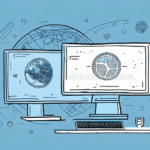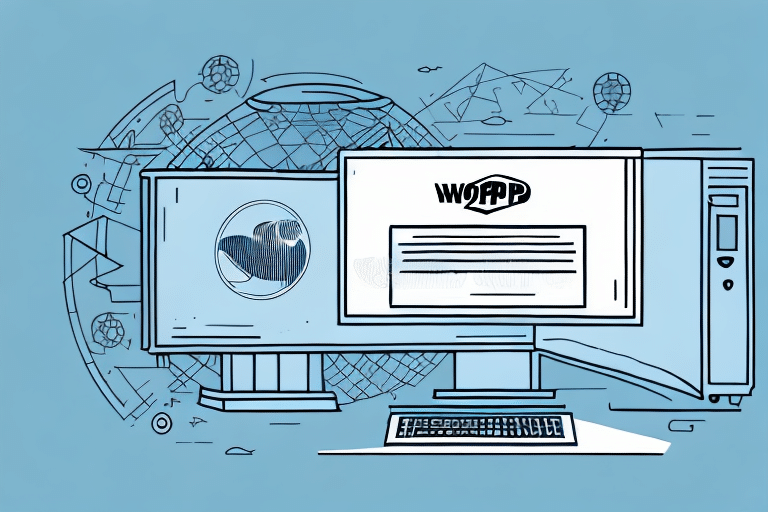Streamline Your Shipping Processes with UPS WorldShip Workgroup Remote
If you're looking to streamline your shipping processes, UPS WorldShip software is an excellent solution. Designed to help businesses of all sizes manage their shipping efficiently, it ensures your packages reach their destinations on time and at an affordable cost. However, if you're currently using Workgroup Admin UPS WorldShip, you may be considering switching to Workgroup Remote UPS WorldShip. This article explores the differences between Workgroup Admin and Workgroup Remote, the benefits of using Workgroup Remote, and the steps involved in making the switch.
Understanding Workgroup Admin vs. Workgroup Remote in UPS WorldShip
Understanding the distinctions between Workgroup Admin and Workgroup Remote is crucial for optimizing your shipping operations.
Workgroup Admin UPS WorldShip
Workgroup Admin is tailored for companies with a single location and a single user. It allows users to manage all shipping processes from one computer, including:
- Printing labels and invoices
- Tracking packages
- Managing shipping data
This setup is ideal for small businesses or single-location operations where centralized control is sufficient.
Workgroup Remote UPS WorldShip
Workgroup Remote is designed for businesses with multiple locations or numerous users. It enables users to connect to a central database and access shipping data from multiple computers, facilitating collaboration and enhancing efficiency. Additional features include:
- Managing user permissions
- Customizing shipping settings
- Generating detailed reports
These capabilities allow for greater flexibility and scalability in your shipping operations.
Benefits of Using Workgroup Remote UPS WorldShip
Adopting Workgroup Remote UPS WorldShip offers numerous advantages:
Enhanced Efficiency
Coordinate shipping tasks across multiple users and locations, streamlining operations and reducing processing times.
Customizable Settings
Configure UPS WorldShip settings to meet your specific business needs, such as defining service types, selecting package types, and customizing label formats.
Detailed Reporting
Generate comprehensive reports on your shipping data, enabling you to analyze trends and make informed, data-driven decisions.
Secure User Management
Manage user permissions and access levels, ensuring data security and that users have access only to the information necessary for their roles.
Real-Time Shipment Tracking
Monitor the status of your packages from dispatch to delivery, providing accurate delivery estimates to customers and quickly addressing any issues that may arise.
According to a 2023 Statista report, businesses utilizing advanced shipping software like UPS WorldShip experience a 25% increase in shipping efficiency compared to those using manual processes.
Installing UPS WorldShip Software on Your Computer
Transitioning to Workgroup Remote UPS WorldShip begins with installing the software on your computer. Follow these steps:
- Visit the UPS website and download the latest version of WorldShip software.
- Launch the installation program and follow the on-screen instructions to complete the installation.
- After installation, launch WorldShip software and log in with your UPS account credentials.
During the initial setup, you'll be prompted to configure your settings, including selecting your preferred shipping options, setting up your printer, and entering your company information. Proper configuration ensures accurate and efficient shipment processing.
If multiple users require access, set up individual user accounts with varying access levels to maintain system security and integrity.
Configuring UPS WorldShip for Workgroup Remote Use
After installation, configuring UPS WorldShip for Workgroup Remote use involves the following steps:
- Select the "Shipper Editor" from the main WorldShip screen.
- Choose "Add a shipper" and select "Workgroup Remote" from the drop-down menu.
- Enter your Workgroup Remote settings, including the server's IP address and the Workgroup Remote port number.
- Save the shipper settings and exit the Shipper Editor.
If you use a firewall, ensure it's configured to allow WorldShip to communicate with the Workgroup Remote server by adding an exception for WorldShip in your firewall settings.
For troubleshooting connectivity issues, restarting the Workgroup Remote service on the server can often resolve problems. Access the Services app in Windows, locate the Workgroup Remote service, and restart it.
Adding Remote Users to Your UPS WorldShip System
With Workgroup Remote configured, you can add remote users to your UPS WorldShip system by following these steps:
- Select the "Admin" menu from the main WorldShip screen.
- Choose "Add a remote user", then enter the user's information and assign appropriate permissions.
- Save the user settings and exit the Admin menu.
Each remote user requires unique login credentials to maintain security. Assign access only to the necessary functions and features based on their job roles.
To modify a remote user's settings or permissions, revisit the "Admin" menu, select "Edit remote user", make the necessary changes, and save them.
Setting Up User Permissions for Remote Access
Configuring user permissions ensures that each remote user has the appropriate access level:
- Navigate to the "Admin" menu in WorldShip.
- Select "Permissions", then choose "Remote access permissions".
- Choose the user to configure and assign the desired access level.
- Save the permissions and exit the Admin menu.
Regularly review and update user permissions to align with current business needs and maintain security protocols.
Troubleshooting Common Workgroup Remote Issues
Despite its benefits, you may encounter issues when using Workgroup Remote UPS WorldShip. Common problems include:
- Connection Issues: Ensure your firewall and antivirus settings aren't blocking the connection. Refer to the Microsoft support page for configuring firewall exceptions.
- User Access Issues: Verify user permissions and access levels. Incorrect configurations can prevent remote users from accessing necessary data.
- Performance Issues: Optimize your database and clear cache and temporary files to enhance software performance.
Additional issues may include:
- Label Printing Problems: Confirm your printer is connected correctly, drivers are up to date, and label settings are accurate.
- Data Import/Export Errors: Ensure file formats are correct and data is properly formatted without errors.
Maintaining and Updating Your Workgroup Remote UPS WorldShip System
Proper maintenance ensures your Workgroup Remote system operates smoothly:
- Regular Updates: Install updates to WorldShip software promptly to benefit from the latest features and security patches.
- Database Cleanup: Periodically clean your database to maintain efficiency and prevent slowdowns.
- Performance Monitoring: Continuously monitor system performance and address issues proactively.
Additionally, ensure your hardware meets the minimum system requirements and regularly back up your system data to prevent data loss.
For best practices on maintaining shipping software, refer to industry guidelines from sources like the Business.com.
Best Practices for Managing a Workgroup Remote UPS WorldShip System
To maximize the benefits of your Workgroup Remote UPS WorldShip system, implement the following best practices:
- Comprehensive Training: Ensure all users are thoroughly trained on software usage and troubleshooting techniques.
- Automated Processes: Utilize automation features to streamline shipping tasks and minimize manual errors.
- Data Analysis: Leverage detailed reports to analyze shipping trends and inform strategic decisions.
- Regular Software Updates: Keep the software updated to access the latest features and security enhancements.
- Process Review: Regularly assess and refine your shipping processes to maintain efficiency and effectiveness.
Implementing these practices ensures your Workgroup Remote UPS WorldShip system remains effective, helping you save time and reduce costs in your shipping operations.
For further insights and detailed strategies, refer to authoritative sources like the UPS Integrated Technology Services.