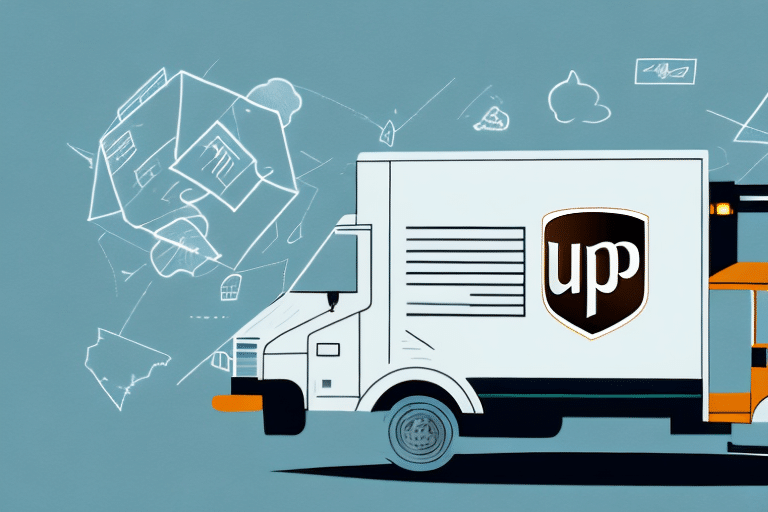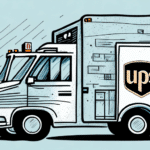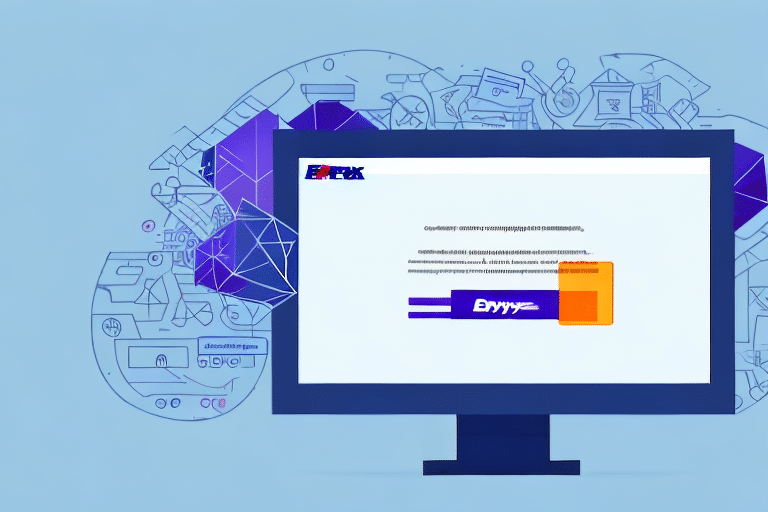Optimizing Your UPS Worldship Experience by Changing Your Internet Browser
If you're encountering issues with your current internet browser while using UPS Worldship, it might be time to consider switching to a different one. This guide will walk you through the process of changing your internet browser in UPS Worldship, enhancing your shipping experience with improved performance, security, and compatibility.
Benefits of Switching Your Internet Browser in UPS Worldship
Enhanced Compatibility and Performance
Experiencing compatibility issues, performance lags, or frequent crashes with UPS Worldship can hinder your workflow. Switching to a more compatible browser can:
- Improve software responsiveness
- Reduce the frequency of crashes
- Ensure better support for UPS Worldship features
For example, browsers like Google Chrome and Mozilla Firefox are known for their robust performance and compatibility with various web applications.
Increased Security
Security is paramount when handling sensitive shipping information. Modern browsers offer enhanced security features that protect against cyber threats:
- Regular security updates and patches
- Advanced phishing and malware protection
- Enhanced privacy controls
Using a browser with strong security measures ensures your data remains safe. According to CSO Online, browsers like Chrome and Firefox consistently rank high in security features.
Improved Speed and Efficiency
Different browsers handle web content differently, affecting loading times and overall efficiency. A faster browser can:
- Reduce waiting times for loading UPS Worldship pages
- Enhance multitasking capabilities
- Streamline your shipping processes
Benchmark studies, such as those by Tom's Guide, often highlight Chrome and Firefox as top performers in speed tests.
Understanding UPS Worldship's Default Internet Browser
Traditionally, UPS Worldship used Internet Explorer as its default browser. However, Internet Explorer has been phased out in favor of more modern browsers:
- Microsoft officially ended support for Internet Explorer in June 2022, as noted by ZDNet.
- Modern websites and applications are optimized for browsers like Edge, Chrome, and Firefox, leading to better performance and fewer compatibility issues.
Transitioning to a supported browser ensures continued access to updates, security patches, and enhanced features, providing a smoother UPS Worldship experience.
How to Change Your Internet Browser in UPS Worldship
Selecting the Right Browser
Choose a browser that aligns with your operating system and specific needs:
- Windows Users: Google Chrome, Mozilla Firefox, or Microsoft Edge.
- Mac Users: Google Chrome, Mozilla Firefox, or the native Safari.
Installation Steps
- Visit the official website of your chosen browser.
- Download the installer file.
- Run the installer and follow the on-screen instructions to complete the installation.
For detailed installation guides, refer to the official support pages of each browser:
Setting the New Browser as Default
After installation, set your new browser as the default to ensure all links and web pages within UPS Worldship open correctly:
- Windows:
- Go to Settings > Apps > Default apps.
- Select your new browser and click Set as default.
- Mac:
- Open System Preferences > General.
- Select your new browser from the Default web browser dropdown.
Troubleshooting Common Issues After Switching Browsers
Compatibility and Recognition Issues
After changing your browser, you might encounter compatibility issues with UPS Worldship or find that the software doesn't recognize the new browser. To address this:
- Ensure you are using the latest version of your chosen browser.
- Clear the browser’s cache and cookies to remove outdated data.
- Disable any incompatible browser extensions or add-ons.
If problems persist, consult the UPS Support Center for further assistance.
Performance and Speed Issues
If you experience slow performance or delays after switching browsers, consider the following steps:
- Check your internet connection speed using tools like Speedtest.
- Disable unnecessary browser extensions that may be consuming resources.
- Ensure your computer meets the recommended system requirements for both the browser and UPS Worldship.
User Interface Changes
Different browsers have varying user interfaces, which might affect how you navigate UPS Worldship:
- Take time to familiarize yourself with the new browser’s layout and features.
- Utilize keyboard shortcuts and settings to customize your browsing experience.
Optimizing Your New Browser for UPS Worldship
Adjusting Browser Settings
To ensure seamless integration with UPS Worldship, optimize your browser settings:
- Enable Cookies and JavaScript: These are essential for the proper functioning of web applications.
- Disable Pop-up Blockers: Allow pop-ups for the UPS Worldship site to ensure all features work correctly.
- Manage Privacy Settings: Adjust settings to balance privacy with functionality, allowing necessary data for UPS Worldship operations.
Regular Maintenance
Maintain your browser for optimal performance:
- Regularly clear the cache and cookies to prevent data buildup.
- Keep your browser updated to the latest version for security and performance enhancements.
- Review and manage installed extensions, keeping only those that are necessary and trusted.
Best Practices for Selecting and Using a New Browser with UPS Worldship
- Choose a Reliable Browser: Opt for browsers that are widely supported and frequently updated.
- Ensure Compatibility: Verify that the browser is compatible with your operating system and UPS Worldship’s system requirements.
- Set as Default Browser: This ensures a consistent experience when accessing UPS Worldship features.
- Optimize Browser Settings: Adjust settings to support UPS Worldship’s functionality, including enabling necessary permissions.
- Stay Updated: Regularly update your browser to benefit from the latest security patches and feature improvements.
Following these best practices will help you maintain a smooth and efficient shipping process with UPS Worldship.
Addressing Compatibility Issues When Selecting a New Browser
When choosing a new browser for UPS Worldship, consider the following compatibility factors:
- Operating System Compatibility: Ensure the browser supports your computer’s OS version.
- Plugin and Extension Support: Verify that necessary plugins or extensions for UPS Worldship are available and compatible.
- UPS Worldship System Requirements: Refer to UPS Worldship’s official documentation to confirm browser compatibility.
Additionally, prioritize browsers known for their strong security features to protect your shipping data. Regular updates and support are crucial for maintaining a secure and efficient environment.
Frequently Asked Questions About Changing Browsers in UPS Worldship
Will my UPS Worldship data be affected when I switch to a new browser?
No, switching to a new browser will not cause any data loss or affect your UPS Worldship settings. Your shipping data is stored within the UPS Worldship software, not the browser.
Can I use multiple browsers for UPS Worldship?
Yes, you can use multiple browsers for UPS Worldship. However, it's recommended to set one as the default browser to maintain consistency in your user experience.
What is the recommended internet speed for using UPS Worldship?
The recommended minimum internet speed for using UPS Worldship is 1 Mbps. For optimal performance, especially when handling large shipments or running multiple tasks, faster speeds are advisable.
Is UPS Worldship compatible with all browsers?
No, UPS Worldship is not compatible with all browsers. For the best performance, use browsers like Google Chrome or Mozilla Firefox on Windows, and Safari, Google Chrome, or Mozilla Firefox on Mac.
What should I do if I encounter issues with UPS Worldship after changing browsers?
If you encounter any issues with UPS Worldship after changing browsers, try the following steps:
- Clear your browser's cache and cookies.
- Disable any problematic browser extensions.
- Ensure your browser is updated to the latest version.
- Contact UPS Technical Support for further assistance.
Can I customize the UPS Worldship interface based on my preferences?
Yes, you can customize the UPS Worldship interface to suit your preferences. Navigate to the Options menu in UPS Worldship and select Preferences to adjust settings such as font size, color scheme, and layout.
Conclusion: Enhancing Your Shipping Experience with a New Browser
Switching to a different browser can significantly enhance your UPS Worldship experience by providing improved performance, security, and compatibility. By following the steps outlined in this guide and optimizing your browser settings, you can ensure a smoother, more efficient shipping process. Stay proactive with browser updates and maintenance to maintain optimal performance and security.