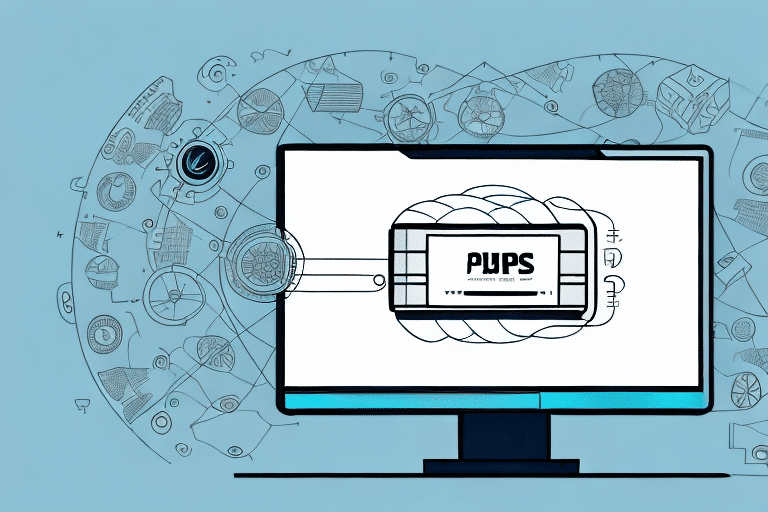How to Change Label Size in UPS WorldShip
Customizing your shipping labels in UPS WorldShip is crucial for optimizing your shipping process. The label size directly impacts the visibility, clarity, and readability of your shipping information. By adjusting the label size to meet your specific needs, you can enhance the efficiency of your shipping operations and ensure that your products are delivered accurately and on time.
Customizing Labels in UPS WorldShip
Before diving into the steps for changing label sizes, it's important to understand the label customization features available in UPS WorldShip. Designed to offer a wide range of customization options, UPS WorldShip allows users to select from various label formats, sizes, and incorporate branding elements such as logos. Additionally, users can add barcodes, tracking numbers, and other essential shipping details to ensure seamless delivery.
One of the standout features of UPS WorldShip is the ability to save and reuse label templates. This functionality is particularly beneficial for businesses that frequently ship similar products or to consistent destinations. By saving multiple label templates with different sizes and formats, you can streamline your shipping process and reduce the time spent on label preparation.
Understanding Label Size Options in UPS WorldShip
UPS WorldShip offers three primary label size options: 4x3, 4x6, and 8.5x11 inches. Each size serves different purposes:
- 4x3 inches: Ideal for small packages and envelopes, providing ample space for essential shipping information without taking up excessive space.
- 4x6 inches: The most commonly used size, suitable for a wide range of package types and sizes.
- 8.5x11 inches: Best for bulk label printing and scenarios where additional information needs to be included on the label.
Choosing the appropriate label size is not only a matter of fitting information but also impacts shipping costs. Larger labels may consume more ink and paper, potentially increasing operational expenses. Additionally, some carriers have specific label size requirements, making it essential to verify these guidelines before finalizing your label size.
Step-by-Step Guide to Changing Label Size in UPS WorldShip
Changing the label size in UPS WorldShip is a straightforward process. Follow these steps to customize your label size:
- Open the UPS WorldShip software and navigate to the Labels tab.
- Select Options and then choose the Label Format option from the dropdown menu.
- Click on the Change Label Size button and select your desired size (4x3, 4x6, or 8.5x11 inches).
- Click OK to save your changes and exit the options menu.
After changing the label size, it's advisable to preview your labels to ensure all information is correctly aligned and visible. Creating separate label templates for different sizes can also save time if you frequently switch between label sizes.
Choosing the Right Label Size for Your Shipping Needs
Selecting the right label size is fundamental to an efficient shipping process. Consider the following factors when choosing your label size:
- Product Type and Size: Ensure the label size accommodates the dimensions of your product packaging.
- Information Density: Larger labels are better suited for including detailed information such as return addresses, tracking numbers, and handling instructions.
- Carrier Requirements: Different carriers may have specific label size requirements. Always verify with your carrier to ensure compliance.
- Printing Resources: Larger labels may require more ink and paper. Assess your printing capabilities and budget accordingly.
Utilizing a versatile label printer that supports multiple label sizes can provide greater flexibility and efficiency in your shipping operations.
Troubleshooting Common Label Size Issues in UPS WorldShip
Encountering issues when changing label sizes is not uncommon. Here are some common problems and their solutions:
- Printer Compatibility: Ensure that your printer supports the selected label size. Refer to your printer's manual or manufacturer’s website for compatibility information.
- Alignment Problems: If labels are misaligned, adjust the margin settings in your printer’s setup. For thermal printers, adjusting the darkness or heat settings can improve label clarity.
- Software Glitches: Restarting UPS WorldShip or reinstalling the software can resolve unexpected issues.
- Template Errors: Verify that your label templates are correctly formatted and saved. Corrupted templates may need to be recreated.
If issues persist, contacting UPS Customer Support or consulting the software’s documentation can provide additional assistance.
Tips for Printing High-Quality Labels in UPS WorldShip
High-quality labels are essential for ensuring that your packages are processed correctly and reach their destinations without delays. Follow these tips to achieve optimal label quality:
- Use Quality Printers: Invest in a reliable printer designed for label printing to ensure consistency and clarity.
- Choose the Right Label Stock: Use durable label materials that resist smudging and fading, especially for shipments exposed to varying environmental conditions.
- Maintain Your Printer: Regularly clean the printer heads and replace worn parts to prevent printing errors.
- Test Labels: Print sample labels to verify that all information is correctly aligned and legible before bulk printing.
- Optimize Label Design: Keep label designs clean and professional, prioritizing readability and essential information.
Additionally, consider using waterproof or weather-resistant labels for shipments that may encounter harsh conditions. This ensures that crucial information remains intact throughout the shipping journey.
Maximizing Efficiency with Customized Labels in UPS WorldShip
Customized labels in UPS WorldShip can significantly enhance the efficiency of your shipping operations. By tailoring labels to include specific information such as order numbers, product descriptions, and branding elements, you streamline the shipping process and reduce the likelihood of errors.
Benefits of customized labels include:
- Time Savings: Reusable templates and automated label generation reduce the time spent on manual label creation.
- Error Reduction: Consistent formatting minimizes the risk of information mismatches and processing errors.
- Enhanced Branding: Incorporating your logo and branding elements fosters brand recognition and professionalism.
- Improved Tracking: Including detailed tracking information facilitates better shipment monitoring and customer satisfaction.
Implementing customized labels can lead to smoother shipping operations, quicker delivery times, and an overall better customer experience.
Exploring Advanced Label Customization Options in UPS WorldShip
Beyond basic label size adjustments, UPS WorldShip offers advanced customization features that allow for more detailed and functional labels:
- Adding Barcodes: Incorporate barcodes to enable efficient scanning and tracking of packages throughout the shipping process.
- Inserting Logos and Branding: Enhance your labels with your company’s logo and branding elements to maintain a professional appearance.
- Custom Fields: Add custom fields to include specific information relevant to your business needs, such as product codes or batch numbers.
- Batch Label Printing: Generate multiple labels at once for bulk shipments, saving time and reducing manual effort.
These advanced options not only improve the functionality of your labels but also contribute to a more streamlined and effective shipping process.
Enhancing Your Shipping Process with the Right Label Size and Format
Selecting the appropriate label size and format in UPS WorldShip is a strategic decision that can significantly impact your shipping efficiency and accuracy. By aligning your label choices with your business needs and carrier requirements, you ensure that your products are shipped effectively and reach customers promptly.
Consider the following when selecting label size and format:
- Product Handling: For fragile or high-value items, larger labels can accommodate handling instructions and security features.
- Storage Conditions: Products requiring specific storage conditions benefit from labels that include pertinent information and tracking details.
- Operational Workflow: Align label sizes with your operational workflow to ensure seamless integration and minimal disruption.
- Cost Efficiency: Balance the need for information with cost considerations related to label size, ink usage, and printing frequency.
By carefully selecting the right label size and format, you enhance the reliability of your shipping process, reduce the likelihood of errors, and provide a better experience for your customers.
For further information on optimizing your label settings, refer to the UPS WorldShip Support resources.