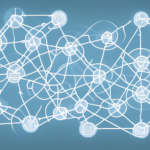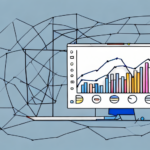How to Change Print Fields in FedEx Ship Manager for Labels
If you are a frequent user of FedEx Ship Manager, customizing your shipping labels is essential for a seamless and professional logistics process. However, changing the print fields on your labels may seem daunting for many users. In this article, we'll explain the importance of customizing print fields and provide you with a step-by-step guide on how to change them using FedEx Ship Manager. Let's get started!
Understanding the Importance of Customizing Print Fields in FedEx Ship Manager
Customizing your print fields in FedEx Ship Manager offers numerous benefits that can enhance your shipping efficiency and brand presence:
- Time Savings: Including only necessary information streamlines the label creation process, reducing the time spent on each shipment.
- Error Reduction: By limiting the data to essential fields, you minimize the risk of shipping errors and misdeliveries.
- Branding Opportunities: Adding your company logo and branding elements can improve brand recognition and present a professional image to customers.
- Regulatory Compliance: Ensuring all required information, such as hazardous material warnings or country of origin, helps comply with shipping regulations and avoid fines or delays.
According to a study by American Express, businesses that optimize their shipping processes can see a significant increase in operational efficiency and customer satisfaction.
Step-by-Step Guide to Changing Print Fields in FedEx Ship Manager
Follow these steps to customize the print fields in FedEx Ship Manager:
- Log In: Access your FedEx Ship Manager account.
- Navigate to Administration: Click on the "Administration" tab located at the top of the screen.
- Label Printer Setup: Select "Label Printer Setup" from the drop-down menu.
- Select Printer Type: Choose your printer type from the available options and click "Continue."
- Access Custom Label: Click on the "File" tab and then select "Custom Label."
- Edit Fields: Under the "Custom Label" section, click "Edit." Here, you can modify various fields, including ship-to and ship-from information.
- Customize Fields: Click on any field you wish to edit and select the desired information from the drop-down menu. To add new fields, click "New Field" and enter the relevant details.
- Save Changes: Once you have made all necessary adjustments, save your label by clicking "OK."
Congratulations! You have successfully customized your label print fields. Remember, these changes will apply to future shipments. To update existing labels, create a new label with the updated fields.
Customizing Shipping Labels for Branding and Regulatory Compliance
Customizing your shipping labels goes beyond mere functionality. It plays a critical role in branding and ensuring compliance with shipping regulations:
Enhancing Brand Recognition
Including your company logo, tagline, and other branding elements on your shipping labels helps reinforce your brand identity. A cohesive and professional label design can make your packages easily recognizable, fostering trust and loyalty among customers.
Ensuring Regulatory Compliance
Different carriers and countries have specific requirements for shipping labels. For instance, shipments containing hazardous materials must display appropriate warnings and handling instructions. By customizing your print fields, you can ensure that all necessary regulatory information is included, thereby avoiding fines and shipment delays.
For detailed regulatory guidelines, refer to the Federal Motor Carrier Safety Administration (FMCSA).
Best Practices and Tips for Efficient Customization
To streamline the customization process and maintain high-quality shipping labels, consider the following best practices:
- Plan Your Information: Determine which fields are essential for your operations to avoid clutter and confusion.
- Preview Before Saving: Always preview your label to ensure that all information is accurately displayed and properly formatted.
- Use Templates: Create and save label templates for recurring shipments to save time and maintain consistency.
- Utilize the "Copy Label" Feature: Duplicate existing labels and make necessary adjustments instead of starting from scratch each time.
- Maintain Clarity: Use clear and legible fonts, and organize fields logically to ensure that labels are easy to read and scan.
Implementing these practices can significantly improve the efficiency and effectiveness of your shipping processes.
Troubleshooting Common Issues
Encountering issues while customizing print fields is not uncommon. Here's how to address some of the most common problems:
- Missing Fields: If certain fields are not appearing, verify that they are included in your template settings. Ensure that required fields are not inadvertently removed.
- Incorrect Information: Double-check all entered data for accuracy. Mistakes in addresses or package information can lead to shipping errors.
- Formatting Problems: If fonts are misaligned or sizes are inconsistent, revisit your label settings and adjust formatting options as needed.
If problems persist, consult the FedEx Support Center or reach out to their customer service for further assistance.
In conclusion, customizing print fields in FedEx Ship Manager can greatly enhance your shipping efficiency, brand presence, and regulatory compliance. By following the step-by-step guide and adhering to best practices, you can create professional and effective shipping labels that meet your business needs. Should you encounter any challenges, timely troubleshooting and support can help maintain a smooth logistics process.