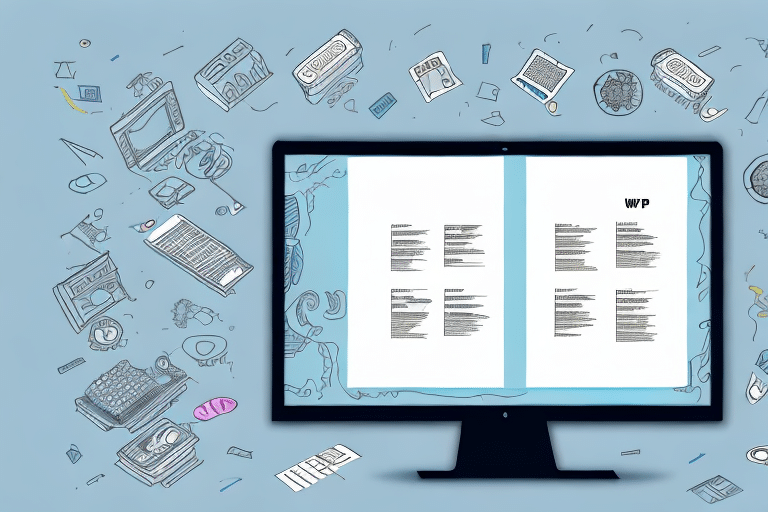Why Change the Default Directory in UPS Worldship?
UPS Worldship is a powerful tool designed to streamline your shipping processes by managing shipments, creating labels, tracking packages, and monitoring inventory levels. One critical aspect of optimizing Worldship is managing the default directory—the location where the software stores its files and data.
By default, UPS Worldship stores its data in the program files directory on the C drive. While this setup may suffice for some businesses, others might find compelling reasons to change this default location:
- Enhanced Data Security: Storing sensitive shipping data in a custom directory can help protect it from unauthorized access.
- Improved File Organization: Custom directories allow for better organization, making it easier to manage and locate important files.
- Data Loss Prevention: By moving data to a more secure or backed-up location, businesses can mitigate the risk of data loss due to hardware failures.
- System Performance Optimization: Relocating the default directory to a faster drive, such as an SSD, can enhance the software’s performance and reduce processing delays.
- Compliance with Company Policies: Some organizations have specific requirements for data storage locations to comply with internal policies or industry regulations.
According to a Statista report, approximately 60% of businesses experienced data loss between 2016 and 2020, emphasizing the importance of implementing robust data management strategies.
Understanding the Default Directory in UPS Worldship
The default directory in UPS Worldship houses all essential application files, including shipping history, address books, profiles, and other critical data. Typically located in C:\Program Files (x86)\UPS\WORLDSHIP\, this directory is integral to the software’s functionality.
Before initiating any changes, it’s crucial to comprehend the implications of moving the default directory:
- Data Integrity: Ensuring that all files are accurately transferred to the new location is vital to prevent data corruption or loss.
- Software Stability: Relocating the directory may affect Worldship’s performance, potentially causing errors or slower operation if not done correctly.
- Compatibility: Other applications that interact with Worldship may rely on the default directory’s location, necessitating updates to paths or settings.
Before making any changes, it's advisable to consult the official UPS Worldship support or a qualified IT professional to ensure a smooth transition.
Step-by-Step Guide to Changing the Default Directory in UPS Worldship
Follow these detailed steps to safely change the default directory in UPS Worldship:
- Close Worldship: Ensure that the UPS Worldship software is completely closed and not running in the background.
- Locate Current Directory: Navigate to the existing default directory, typically found at
C:\Program Files (x86)\UPS\WORLDSHIP\. - Create New Directory: Decide on the new location for your default directory and create a new folder there. For example,
D:\UPS_Worldship\. - Backup Existing Data: Before making changes, create a backup by copying all files and folders from the old directory to an external storage device or cloud service.
- Open Registry Editor: Press
Win + R, typeregedit, and press Enter to open the Registry Editor. - Navigate to Registry Key: Go to
HKEY_LOCAL_MACHINE\SOFTWARE\UPS\WORLDSHIP\. - Modify Path Entry: Locate the
CurrentVersionPathentry, right-click it, and select Modify. - Update Directory Path: Enter the new directory path (e.g.,
D:\UPS_Worldship\) in the 'Value Data' field and click OK. - Transfer Files: Move all files and folders from the old directory to the new one to ensure continuity.
- Restart Worldship: Open the UPS Worldship software and verify that all files are accessible and functioning correctly from the new directory.
For a visual guide and additional details, refer to the UPS Worldship Business Support.
Common Issues When Changing the Default Directory and How to Resolve Them
Modifying the default directory can lead to several challenges. Being aware of these potential issues and knowing how to address them is essential:
- Application Errors or Crashes: If Worldship fails to launch or crashes frequently after the change, ensure that the registry path was updated correctly and that all files were transferred without corruption.
- Data Loss or Corruption: Losing vital shipping data can disrupt operations. Always maintain a backup before making changes and verify the integrity of the transferred files.
- File Location Failures: Other applications or scripts that interact with Worldship may not locate the necessary files. Update any related configurations to point to the new directory.
In case of persistent issues, consider restoring the original directory path using the backup and contacting UPS Technical Support for specialized assistance.
Benefits of Changing the Default Directory in UPS Worldship
Altering the default directory offers several advantages that can enhance your business’s shipping operations:
- Enhanced Data Security: Storing sensitive information in a controlled location reduces the risk of unauthorized access.
- Improved Organizational Efficiency: A well-organized directory structure facilitates easier management and quicker access to essential files.
- Performance Optimization: Relocating to a faster drive can significantly improve Worldship’s responsiveness and processing speed.
- Regulatory Compliance: Ensuring data is stored in accordance with industry regulations helps in avoiding legal and financial penalties.
Implementing a strategic directory structure aligns with best practices in data management, contributing to smoother operations and better resource utilization.
Tips for Maintaining the New Default Directory in UPS Worldship
To ensure the new default directory remains efficient and secure, consider the following maintenance tips:
- Regular Backups: Schedule periodic backups of the new directory to prevent data loss.
- Compliance Checks: Verify that the directory adheres to any relevant data protection regulations, such as GDPR or HIPAA.
- Update Configurations: Ensure that all custom settings and integrations are updated to reflect the new directory path.
- Employee Training: Educate your team about the new directory location and any changes in workflows.
- Monitor Directory Size: Keep an eye on the directory’s size to prevent it from becoming unwieldy, which can affect system performance.
Additionally, regularly review the directory structure to remove obsolete files and streamline data management processes.
Troubleshooting Techniques for Common Problems After Changing the Default Directory
If you encounter issues after changing the default directory, the following troubleshooting steps can help resolve common problems:
- Reinstall UPS Worldship: Sometimes, reinstalling the software can rectify configuration issues related to the directory change.
- Check Directory Permissions: Ensure that the new directory has the necessary permissions for Worldship to read and write data.
- Scan for Malware: Run a security scan to rule out malware that might be interfering with Worldship’s operations.
- Restore from Backup: If problems persist, revert to the original directory using your backup and reassess the changes.
- Contact Support: Reach out to UPS Technical Support for specialized assistance if the issues remain unresolved.
Implementing these troubleshooting techniques can help minimize downtime and maintain the integrity of your shipping operations.
Best Practices for Customizing UPS Worldship Settings
Customizing Worldship settings can optimize the software to better fit your business needs. Here are some best practices to consider:
- Enable Automatic Updates: Keep Worldship up to date with the latest features and security patches by enabling automatic updates.
- Customize Invoice and Label Formats: Tailor shipping labels and invoices to match your company’s branding and operational requirements.
- Set Up User Accounts and Permissions: Establish distinct user roles and permissions to safeguard sensitive data and restrict access as needed.
- Integrate with Other Systems: Ensure seamless integration with your inventory management or ERP systems to enhance workflow efficiency.
- Regularly Review Settings: Periodically assess and update settings to align with evolving business processes and compliance standards.
Adhering to these best practices ensures that UPS Worldship remains a robust and reliable tool for your shipping and logistics needs.
Final Thoughts
Changing the default directory in UPS Worldship is a pivotal step in optimizing your shipping operations. By carefully following the recommended steps and adhering to best practices, businesses can achieve enhanced data security, improved organizational efficiency, and better system performance.
It’s crucial to approach this task with thorough planning and consideration. Ensure that only authorized personnel with a deep understanding of the software undertake the directory change to avoid potential disruptions such as data loss or system instability.
Regularly reviewing and updating your directory settings will help maintain optimal performance and adaptability to your business’s changing needs, ultimately contributing to higher efficiency and customer satisfaction.