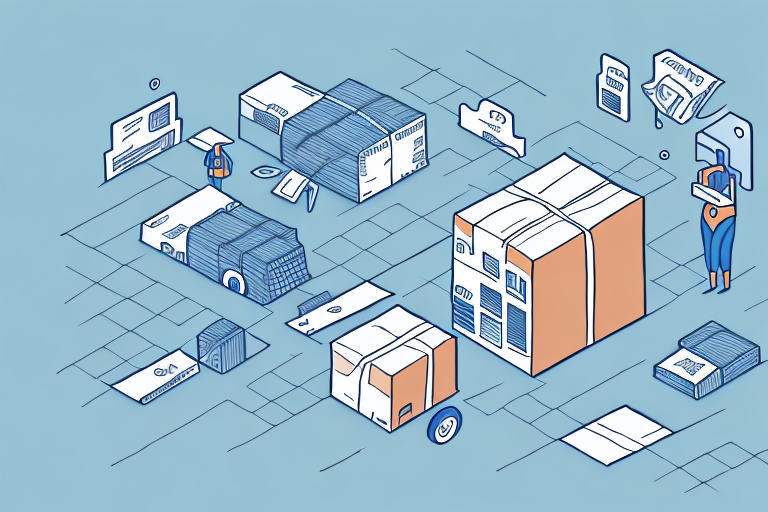Changing the Default Shipping Method in UPS WorldShip: A Comprehensive Guide
If you're an online seller using UPS WorldShip to print shipping labels and manage orders, you might have noticed that the program automatically selects a default shipping method for you. However, this default may not always align with your business needs. In this article, we'll explain how to change the default shipping method in UPS WorldShip and provide tips for selecting the right method for your shipments.
Introduction to UPS WorldShip
UPS WorldShip is a comprehensive shipping software that allows businesses to manage their UPS shipping operations seamlessly from their computer. With WorldShip, you can print shipping labels, schedule pickups, and track your shipments all in one place. One of the key features of WorldShip is the ability to select a default shipping method for your shipments. This default sets the carrier, service, and packaging type that will be used for all your shipments unless you manually change it. However, if you find that the default shipping method is not the best choice for your business, you can easily change it.
Another valuable feature of UPS WorldShip is the ability to import and export shipment data. This functionality can save you time and reduce errors by allowing you to import shipment information directly from your order management system. You can also export shipment data to share with other departments or use for reporting purposes. Additionally, WorldShip allows you to customize your shipping labels with your company logo and other branding elements, giving your shipments a professional look.
Understanding the Default Shipping Method in UPS WorldShip
The default shipping method in UPS WorldShip is determined by your preferences and account settings. By default, WorldShip may select the shipping method that offers the lowest cost, but this may not always be the best choice for your shipments. The default shipping method includes the carrier (UPS), the service (e.g., UPS Ground, UPS Next Day Air), and the packaging type (e.g., box, envelope). It's important to note that the default shipping method only affects new shipments created in WorldShip—it does not apply to shipments imported from other systems.
Regularly reviewing and updating your default shipping method ensures that it aligns with your evolving business needs. For instance, if you frequently ship fragile items, you may want to select a shipping method that includes additional packaging materials or special handling instructions. Similarly, if you handle a high volume of international shipments, choosing a shipping method that includes customs clearance services can streamline your operations.
Reasons to Change Your Default Shipping Method
There are several reasons why you might want to change the default shipping method in UPS WorldShip:
- Faster or More Reliable Service: You may prefer a different carrier or service that offers faster delivery times or higher reliability.
- Packaging Requirements: A change in your product line might necessitate a different packaging type.
- Cost Savings: Taking advantage of special rates or discounts available for certain carriers or services can reduce your shipping costs.
- Specific Delivery Requirements: If you require signature upon delivery or need packages left at a specific location, selecting the appropriate shipping method ensures these needs are met.
Adjusting your default shipping method allows you to optimize your shipping process, ensuring that packages are delivered efficiently and according to your specific business requirements.
Step-by-Step Guide to Changing the Default Shipping Method
Changing the default shipping method in UPS WorldShip is straightforward. Follow these steps to update your settings:
- Open UPS WorldShip and navigate to the Ship Manager tab.
- Click on the Preferences button.
- Select the Shipping tab.
- Click on the Edit Default Ship Method button.
- Select the carrier, service, and packaging type you want to set as your new default.
- Click OK to save your changes.
Note: Changing the default shipping method may affect your shipping rates and delivery times. It's advisable to review the carrier's terms and conditions before making any changes. Additionally, if you frequently ship to different locations or have specific shipping requirements, creating custom shipping profiles might be more beneficial than relying solely on the default method.
Selecting a New Default Shipping Method
When selecting a new default shipping method in UPS WorldShip, consider the following factors to align with your business needs:
- Speed of Delivery: If prompt delivery is crucial for your customers, opt for premium services like UPS Next Day Air or UPS 2nd Day Air.
- Cost: If minimizing shipping costs is a priority, consider more economical options like UPS Ground or UPS SurePost.
- Packaging Type: Depending on the nature of your products, you may need specific packaging types such as boxes, envelopes, or specialized packaging for fragile items.
- Special Requirements: If your shipments involve hazardous materials or require international customs clearance, choose a carrier and service that can accommodate these needs.
Additionally, consider the destination of your shipments. If you frequently ship to remote or rural areas, select a carrier with a strong presence in those regions to ensure timely delivery. The volume of your shipments is also a factor; high-volume shippers might benefit from negotiating better rates or accessing bulk shipping discounts.
Tips for Choosing the Right Shipping Method for Your Business
To select the best shipping method for your business, consider the following tips:
- Research Carrier Options: Compare the rates and services offered by different carriers to find the most suitable fit for your business needs.
- Consider Volume Discounts: If you ship a large volume of packages, you may be eligible for special discounts or rates from your carrier.
- Utilize Package Tracking: Ensure your chosen carrier offers robust package tracking capabilities, allowing both you and your customers to monitor shipment status.
- Check for Hidden Fees: Be aware of any additional fees or surcharges, such as fuel surcharges or residential delivery fees, that may apply to your shipments.
Delivery Time: Assess the urgency of your shipments. While faster delivery options enhance customer satisfaction, they may come at a higher cost. Balance the need for speed with your budget to determine the most appropriate shipping method.
International Shipments: For businesses shipping internationally, research the customs requirements and regulations of the destination countries. Some carriers offer better international shipping solutions than others, which can facilitate smoother cross-border transactions.
Testing Your New Default Shipping Method in UPS WorldShip
After updating your default shipping method, it's essential to test it to ensure it operates as expected. Follow these steps to verify your new settings:
- Create a test shipment using the updated default shipping method.
- Check the shipping rates and delivery estimates to ensure they align with your expectations.
- Print a shipping label and verify that it reflects the correct carrier, service, and packaging type.
- Track the test shipment to confirm that it reaches its destination on time and in good condition.
Additionally, test your new default shipping method with various shipment types, including different weights and sizes, to ensure it meets all your shipping needs. If you have special requirements, such as signature confirmation or insurance, make sure these features are correctly applied during testing.
Troubleshooting Common Issues When Changing the Default Shipping Method
While changing the default shipping method in UPS WorldShip is generally straightforward, you might encounter some issues. Here are common problems and how to address them:
- Incorrect Shipping Rates: If the shipping rates for your new default method appear incorrect, double-check that you've selected the correct carrier, service, and packaging type. If discrepancies persist, contact your carrier to resolve any potential rate issues.
- Missing Shipping Options: If a preferred carrier or service isn't available in WorldShip, you may need to update your software or reach out to the carrier to request the addition of the missing option.
- Printing Errors: Should you experience issues when printing shipping labels, try restarting the WorldShip program or your printer. If the problem continues, verify your printer settings to ensure they're configured correctly for the label type you're printing.
Furthermore, other potential issues include:
- Incorrect Delivery Address: Ensure that all delivery addresses are accurate. An incorrect address can lead to failed deliveries or misrouted packages. If an error is detected, contact the carrier promptly to rectify the mistake.
- Delayed Deliveries: Delays can occur due to various factors such as adverse weather conditions, customs clearance for international shipments, or technical issues within the carrier's logistics network. If you encounter a significant delay, utilize the tracking number provided by the carrier to monitor the shipment's status. Persistent delays should be escalated to the carrier for resolution.
By following these guidelines and promptly addressing any issues, you can effectively manage your shipping processes using UPS WorldShip, ensuring that your business maintains high standards of delivery efficiency and customer satisfaction.