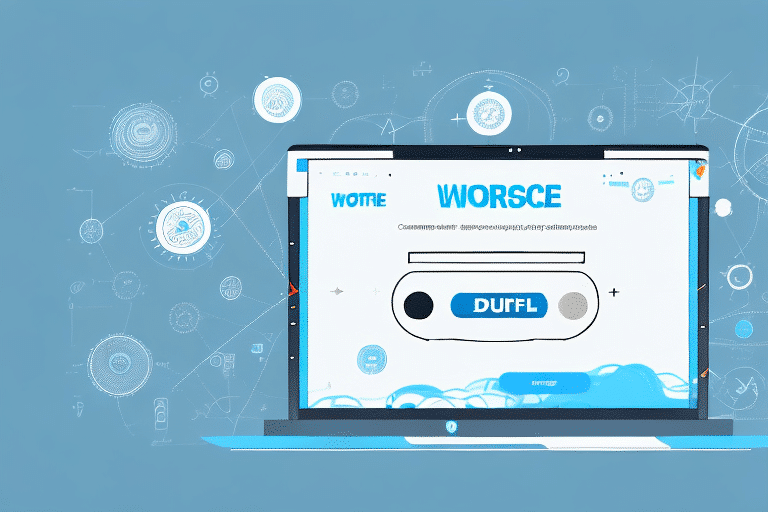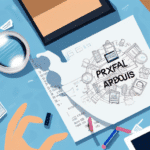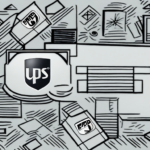How to Change the Default UPS Service in Worldship
As a business owner, utilizing a reliable shipping service is crucial for ensuring timely and efficient deliveries to your customers. UPS (United Parcel Service) is renowned globally for its wide range of shipping solutions tailored to businesses of all sizes. However, if you are using Worldship as your shipping software, you might find that the default UPS service does not align perfectly with your business needs. This guide provides a comprehensive, step-by-step process for changing the default UPS service in Worldship, ensuring optimized shipping operations for your business.
Understanding the Importance of Changing the Default UPS Service
Worldship offers various UPS services, each designed to cater to different shipping requirements. The default service is typically set to a common option, which may not be the most cost-effective or efficient for your specific business operations. By customizing the default UPS service, you can:
- Enhance Delivery Efficiency: Choose services that offer faster delivery times to meet customer expectations.
- Optimize Shipping Costs: Select services that balance cost with delivery speed to improve your bottom line.
- Improve Customer Satisfaction: Reliable and timely deliveries foster trust and repeat business.
According to a 2023 UPS report, businesses that optimize their shipping services can reduce delivery times by up to 20%, significantly enhancing customer satisfaction rates.
Step-by-Step Guide to Changing the Default UPS Service in Worldship
Follow these detailed steps to update the default UPS service in Worldship:
- Launch Worldship: Open the Worldship application on your computer.
- Access Settings: Navigate to the Edit menu and select Settings from the drop-down list.
- Select UPS Configuration: Click on the UPS tab to access UPS-specific settings.
- Choose Service: Within the UPS settings, go to the Service tab and locate the Default Service drop-down menu.
- Set Preferred Service: From the list, select the UPS service that best fits your business needs, whether it's for speed, cost, or specific features.
- Save Changes: Click OK to apply and save your new default UPS service.
Once these steps are completed, all future shipments processed through Worldship will use the selected UPS service as the default option.
Note: Changing the default service can impact shipping rates and delivery times. It is advisable to review and compare the various UPS services to ensure the selected option aligns with your business priorities.
Benefits of Customizing Your Default UPS Service
Adjusting the default UPS service in Worldship offers multiple advantages:
- Cost Savings: Selecting a service that balances cost and delivery speed can lead to significant savings, especially for high-volume shippers.
- Improved Delivery Times: Faster services ensure that products reach customers promptly, enhancing satisfaction and loyalty.
- Operational Efficiency: Automating the choice of UPS service reduces the need for manual intervention, streamlining the shipping process.
- Scalability: As your business grows, the ability to quickly adapt shipping services to meet increasing demands is invaluable.
Statistics from the Statista 2023 Shipping Report indicate that businesses leveraging optimized shipping services experience a 15% increase in delivery efficiency.
Choosing the Right UPS Service for Your Business Needs
Selecting the appropriate UPS service involves evaluating several critical factors:
- Delivery Times: Assess how quickly your customers expect their orders. Services like UPS Next Day Air or UPS 2nd Day Air offer expedited delivery options.
- Package Weight and Size: Ensure the chosen service accommodates the typical weight and dimensions of your shipments. For larger items, UPS Freight may be more suitable.
- Budget: Analyze the cost implications of each service. While faster services may cost more, they might provide better value by reducing shipping delays.
- Geographic Coverage: Verify that the service covers the regions you ship to, both domestically and internationally.
- Additional Features: Consider services that offer benefits like insurance, tracking, and customs clearance to enhance your shipping process.
For businesses requiring international shipping, choosing a service that includes customs brokerage can prevent delays and unexpected fees. The UPS International Services provide comprehensive solutions for global shipping needs.
Common Mistakes to Avoid When Changing the Default UPS Service
To ensure a seamless transition when updating your default UPS service, avoid the following pitfalls:
- Ignoring Business Requirements: Failing to align the UPS service with your specific shipping needs can lead to inefficiencies and increased costs.
- Overlooking Geographic Limitations: Not considering the coverage areas of different UPS services may result in shipping delays or undelivered packages.
- Neglecting to Save Changes: Forgetting to confirm and save your new settings can prevent the default service from updating correctly.
- Underestimating Costs: Not thoroughly evaluating the cost structure of each service might lead to unexpected expenses.
Troubleshooting Tips for Issues with Changing the Default UPS Service
If you encounter difficulties while attempting to change the default UPS service in Worldship, consider the following troubleshooting strategies:
- Restart Worldship: Sometimes, simply restarting the application can resolve configuration issues.
- Update Software: Ensure that you are using the latest version of Worldship, as updates often include bug fixes and enhancements.
- Check Internet Connectivity: A stable internet connection is essential for Worldship to communicate with UPS servers effectively.
- Contact UPS Support: If problems persist, reaching out to UPS Support can provide specialized assistance.
- Consult IT Professionals: For more complex issues, professional IT support may be necessary to diagnose and fix software-related problems.
Implementing these troubleshooting steps can help you successfully change the default UPS service in Worldship, ensuring that your shipping operations remain uninterrupted and efficient.
After updating the default service, it is recommended to conduct a few test shipments to verify that the new settings work as intended. Monitoring initial shipments can help identify any discrepancies and ensure that the service meets your business requirements effectively.
By taking the time to customize your UPS service settings in Worldship, you can achieve more reliable delivery times, optimize shipping costs, and enhance overall customer satisfaction, leading to sustained business growth and success.