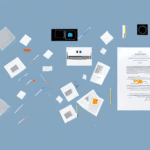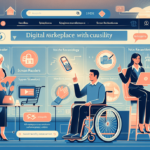Optimizing Your UPS WorldShip: Changing the Shared Drive Location
UPS WorldShip is a comprehensive shipping solution designed to streamline the process for businesses managing their shipments through UPS. It offers functionalities such as managing shipments, printing labels, and tracking packages efficiently. However, as your business evolves, you might encounter the need to change the shared drive location within WorldShip to enhance performance, security, or accessibility. This guide provides an in-depth analysis of how to change the shared drive location in UPS WorldShip, the reasons behind it, and strategies to troubleshoot common issues.
Why Change the Shared Drive Location in UPS WorldShip?
Enhancing Accessibility and Performance
Relocating the shared drive can significantly improve the accessibility and performance of UPS WorldShip. By positioning the shared drive closer to your team’s operational base or using a faster server, you can reduce latency and load times, leading to a more efficient shipping process.
Adapting to Network Infrastructure Changes
As businesses grow, network infrastructures often undergo changes such as server upgrades or the addition of new network nodes. Changing the shared drive location ensures that UPS WorldShip remains compatible with the updated infrastructure, maintaining seamless operations.
Scaling with Business Growth
Expanding your business may require accommodating more users accessing the shared drive simultaneously. Moving to a location that supports higher traffic can prevent bottlenecks and ensure that all users experience optimal performance.
Enhancing Security Measures
Data security is paramount. Relocating the shared drive to a more secure environment can help protect sensitive shipping data from unauthorized access and potential breaches. Implementing stricter access controls in a new location can bolster your overall security posture.
Step-by-Step Guide to Changing the Shared Drive Location
1. Access UPS WorldShip Settings
Launch UPS WorldShip and navigate to the shared drive settings by clicking on the "Settings" tab in the main menu.
2. Document the Current Shared Drive Path
Before making any changes, locate the current shared drive path. Note it down to ensure you have a reference point and to revert changes if necessary.
3. Select the New Shared Drive Location
Choose a new location for your shared drive. This could be a different server or a cloud-based storage solution that better fits your current needs.
4. Update the Shared Drive Path
Enter the new shared drive path in the appropriate field within UPS WorldShip settings. Ensure that the path is correctly formatted and accessible to all intended users.
5. Save Changes and Restart UPS WorldShip
After updating the path, save your changes and restart UPS WorldShip. This will apply the new settings and establish the connection to the new shared drive location.
6. Verify Accessibility
Check the new shared drive location by accessing it from multiple networked computers. Ensure that all users can read and write to the new location without issues.
Troubleshooting Common Issues
1. Access Denied Errors
If users encounter access denied errors, verify that the necessary permissions are correctly set for the new shared drive location. Ensure that all authorized users have the appropriate read/write permissions.
2. Shared Drive Not Recognized
Sometimes, the new shared drive might not be recognized by UPS WorldShip. Double-check the path for any typos and confirm that the drive is properly connected to the network.
3. Insufficient Storage Space
Insufficient storage can lead to issues with file transfers. Ensure that the new shared drive has adequate storage capacity to handle all current and future shipping files.
4. Network Latency
High network latency can affect the performance of UPS WorldShip. If users experience slow access times, consider optimizing your network or choosing a shared drive location with better connectivity.
Benefits of Changing the Shared Drive Location
Improved Operational Efficiency
By relocating the shared drive to a more strategic location, your team can access shipping information more quickly, reducing the time spent on managing shipments and increasing overall productivity.
Enhanced Data Security
Moving the shared drive to a secure environment minimizes the risk of data breaches and unauthorized access, safeguarding your business’s sensitive shipping information.
Scalability
A new shared drive location can better accommodate business growth, supporting more users and larger volumes of shipping data without performance degradation.
Centralized Data Management
Consolidating shipping files in a central location streamlines data management, making it easier to maintain, backup, and retrieve necessary information.
Testing the New Shared Drive Location
1. Restart UPS WorldShip
After updating the shared drive path, restart UPS WorldShip to ensure that the application recognizes the new location.
2. Perform File Operations
Attempt to access and save files in the new shared drive location from multiple user accounts to verify operational integrity.
3. Communicate with Team Members
Inform your team about the change and confirm that all members can access the shared drive without issues. Provide support as needed to address any access problems.
Best Practices for Managing Shared Drive Locations
Regular Backups
Implement a regular backup schedule to protect your shipping data from loss due to hardware failures or other unforeseen issues. Utilize reliable backup solutions to ensure data integrity.
Access Control
Restrict access to the shared drive to only those team members who require it. Implement role-based access controls to prevent unauthorized modifications or deletions.
Periodic Reviews and Maintenance
Regularly review the contents of the shared drive to remove outdated or unnecessary files. This practice helps maintain optimal performance and reduces the risk of errors.
Monitor Storage Usage
Keep an eye on storage utilization to anticipate when an upgrade might be necessary. Proactive monitoring can prevent disruptions caused by insufficient storage space.
Common Mistakes to Avoid
Failing to Communicate Changes
Neglecting to inform all stakeholders about the new shared drive location can lead to confusion and access issues. Always communicate changes clearly and provide necessary support.
Not Verifying Permissions
Overlooking the verification of user permissions can result in unauthorized access or the inability of legitimate users to access necessary files.
Skipping the Testing Phase
Foregoing thorough testing after changing the shared drive location can leave unresolved issues unnoticed, affecting business operations. Ensure all functionalities are tested comprehensively.
Ignoring Storage Capacity
Underestimating storage needs can lead to performance issues and hamper the ability to store all required shipping data effectively.
Conclusion: Enhancing Business Operations with UPS WorldShip
Changing the shared drive location in UPS WorldShip is a strategic move that can significantly enhance your business operations. By following this comprehensive guide, you can ensure a smooth transition, minimize disruptions, and leverage the benefits of improved accessibility, security, and efficiency. Implementing best practices and avoiding common mistakes will further solidify your shipping processes, contributing to overall business growth and success.
For more detailed information on managing UPS WorldShip and optimizing your shipping processes, refer to resources from reputable sources such as the UPS Technology Support and industry best practices outlined by Cisco's configuration guides.