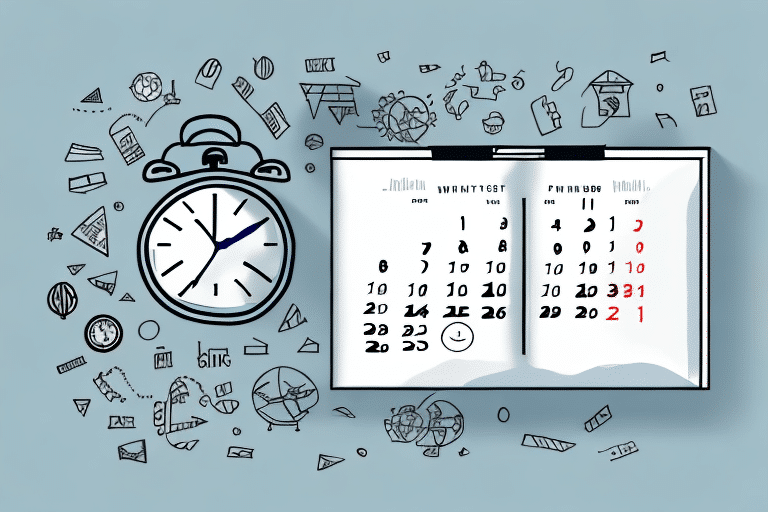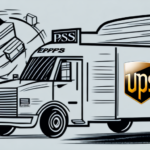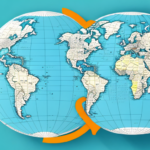Introduction to Changing Ship Dates in UPS WorldShip
UPS WorldShip is a trusted shipping software utilized by countless businesses worldwide to manage their shipping schedules efficiently. One of the critical features of WorldShip is the ability to change the ship date, offering users enhanced control and flexibility over their shipping processes. This guide provides a comprehensive, step-by-step approach to modifying the ship date in UPS WorldShip, explores common challenges users might face, and offers valuable tips and best practices to ensure a seamless and effective shipping experience.
Reasons to Change the Ship Date in UPS WorldShip
Adjusting the ship date in UPS WorldShip can be necessary for various reasons:
- Holiday Adjustments: Accommodate shipping around holidays or special events to prevent delays.
- Avoiding Delays: Modify ship dates to circumvent potential delays and ensure timely delivery.
- Unexpected Circumstances: Respond to unforeseen events like extreme weather conditions or natural disasters by delaying shipments.
- Recipient Availability: Change the ship date based on the recipient's availability or specific delivery requests.
It's important to note that altering the ship date can impact shipping costs. Depending on the new date, shipping rates might vary, so always review the updated costs before finalizing the shipment. Additionally, if a shipping label has already been generated with the original date, you'll need to void it and create a new one with the updated ship date.
Step-by-Step Guide to Changing the Ship Date in UPS WorldShip
Follow these steps to successfully change the ship date in UPS WorldShip:
- Open UPS WorldShip and navigate to the Shipment History screen.
- Select the shipment you wish to modify.
- Click the Edit button to access the Edit Shipment screen.
- Click on the Calendar icon adjacent to the Ship Date field.
- Select the new ship date from the pop-up calendar.
- Click the OK button to save your changes.
- Close the Edit Shipment screen to finalize the update.
- Your shipment now reflects the new ship date.
For more detailed instructions, refer to the official UPS WorldShip User Guide.
Common Challenges and How to Overcome Them
Selecting the Wrong Date or Time
A frequent issue users encounter is accidentally selecting an incorrect date or time, leading to potential delays or missed deliveries. To mitigate this:
- Double-Check Entries: Always review the selected ship date and time before finalizing changes.
- Use Calendar Features: Utilize the calendar tool within WorldShip to ensure accurate date selection.
Not Considering Carrier Cutoff Times
Failing to account for UPS carrier cutoff times can result in packages not being shipped until the following day, causing unexpected delays and possible additional charges. To prevent this:
- Check Cutoff Times: Verify UPS's pickup and cutoff times here.
- Plan Accordingly: Schedule ship dates well before cutoff times to ensure timely processing.
Advanced Settings for Ship Date Customization
For users requiring more control over ship dates, UPS WorldShip offers advanced settings:
- Default Ship Date: Set a default ship date for all new shipments, either to today's date or a specific future date.
- Ship Date Reminder: Configure reminders to alert you before a ship date is approaching.
- Editable Ship Dates: Control whether ship dates can be edited after a shipment has been processed.
These settings can be accessed and customized through the Preferences section within UPS WorldShip.
Troubleshooting Ship Date Changes in UPS WorldShip
If you encounter issues while changing ship dates, consider the following troubleshooting steps:
- Verify Shipment Details: Ensure all shipment information, including recipient address and package weight, is accurate.
- Check for Error Messages: Review the Shipment History screen for any error messages or warnings that might indicate issues.
- Update Software: Make sure you are using the latest version of UPS WorldShip, as outdated software can cause functionality problems.
- Contact Support: If problems persist, reach out to UPS Customer Support for assistance.
Additionally, clearing your browser's cache and cookies can sometimes resolve unexpected issues with the software.
Frequently Asked Questions About Changing Ship Dates
- Q: Can I change the ship date for a shipment that has already been processed?
A: It depends on your settings. If the "Ship Date Editable" option is enabled in the Preferences, you can modify the ship date for processed shipments. Otherwise, the ship date cannot be changed.
- Q: Is it possible to change the ship date for multiple shipments simultaneously?
A: Yes, you can utilize the Batch Update feature to modify ship dates for multiple shipments at once. Refer to the "Tips for Efficiently Changing Multiple Ship Dates" section for more details.
- Q: How does changing the ship date affect delivery estimates?
A: Altering the ship date can impact delivery estimates. It's advisable to consult UPS's delivery timelines or contact customer service to understand the implications fully.
Best Practices for Managing Your Shipping Schedule in UPS WorldShip
Implementing effective management strategies can optimize your shipping operations:
- Regularly Review Shipment History: Monitor past shipments to ensure timely processing and delivery.
- Utilize Ship Date Reminders: Set up reminders to stay ahead of upcoming ship dates and prevent last-minute changes.
- Maintain Accurate Records: Keep detailed records of all shipments, including ship dates, weights, dimensions, and carrier information.
- Leverage the Address Book Feature: Save frequently used shipping addresses to expedite the creation of new shipments and reduce errors.
- Stay Updated: Regularly update UPS WorldShip software to benefit from the latest features and security enhancements.
By adhering to these best practices and leveraging the full range of features offered by UPS WorldShip, you can streamline your shipping process, minimize errors, and ensure that your packages are delivered promptly and securely.
Efficiently Managing Recurring Shipments
For businesses with regular shipping needs, scheduling recurring shipments can save time and ensure consistency:
- Create Recurring Shipment Schedules: Set up templates for shipments that occur frequently to automate the process.
- Customize Ship Dates: Tailor ship dates based on customer preferences or contractual obligations.
- Monitor and Adjust: Regularly review and adjust recurring shipment schedules to accommodate any changes in demand or business operations.
This approach not only enhances efficiency but also helps maintain strong relationships with customers by ensuring reliable and timely deliveries.
Conclusion
Changing ship dates in UPS WorldShip is a straightforward yet powerful feature that offers businesses the flexibility to manage their shipping schedules effectively. By understanding the reasons for adjusting ship dates, following a clear step-by-step guide, addressing common challenges, and implementing best practices, you can optimize your shipping operations and enhance overall efficiency. Should you encounter any issues, leveraging UPS's support resources can help resolve them swiftly, ensuring your shipping processes remain uninterrupted and reliable.