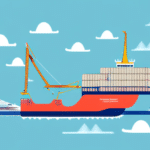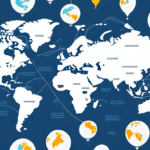Changing Your Shipper Address in UPS WorldShip: A Comprehensive Guide
If you are a regular user of UPS WorldShip, changing your shipper address may be necessary at some point. This could be due to a move, a change in business location, or simply an update needed for accurate shipment records. Whatever the reason, it's essential to know how to change your shipper address in UPS WorldShip to ensure that your shipments reach their intended destinations. In this comprehensive guide, we will cover everything you need to know about changing your shipper address in UPS WorldShip, including reasons for making changes, navigating the interface, step-by-step instructions, troubleshooting common issues, best practices for updating, and tips for managing multiple addresses.
Reasons to Change Your Shipper Address in UPS WorldShip
Relocation of Business
If your business location has changed, updating your shipper address ensures that all shipments are directed to the correct location. This helps maintain operational efficiency and customer satisfaction.
Accurate Shipment Records
Keeping your shipper address up-to-date provides accurate tracking information, helps maintain precise shipping rates, and reduces the risk of lost packages.
Business Expansion
As your business expands and you start shipping to new locations, updating your address in UPS WorldShip ensures that packages are sent to the correct destinations, ensuring timely delivery to your customers.
Rebranding or Company Name Changes
If your business undergoes rebranding or changes its company name, updating the shipper address reflects these changes, ensuring that packages are properly labeled and easily identifiable by customers.
Navigating the UPS WorldShip Interface
Understanding the UPS WorldShip interface is crucial before making any changes to your shipper address. The interface comprises several key sections:
- Main Navigation Bar: Access different parts of the software, such as the address book, shipment history, and shipment details.
- Shipment Details: Enter shipment information, including the recipient's address and shipping method.
- Shipment History: View all recent shipments for easy reference.
- Address Book: Store addresses of customers, vendors, and shipping contacts.
- Shipment Summary: Review all shipment details before confirming and printing labels.
One of the most valuable features of UPS WorldShip is the ability to save shipment templates, which allows you to quickly create new shipments without repeatedly entering the same information.
Additionally, you can customize settings such as default shipping options, label printing preferences, and notification preferences to tailor the software to your business needs.
Step-by-Step Guide to Changing Your Shipper Address
Follow these steps to update your shipper address in UPS WorldShip:
- Open UPS WorldShip software and navigate to the "Edit" menu.
- Select the "Shipper Editor" option.
- Click on the "Shipper Info" tab to view your current shipper information, including address, company name, and contact details.
- Click the "Edit" button next to the address section.
- Update your address information, ensuring all fields are accurately filled out.
- Check the "Make this the default return address" option if you want this address to be used as your default for future shipments.
- Click "Save" to apply the changes. Your updated shipper address will now be stored in the address book.
**Note:** Changing your shipper address in UPS WorldShip only affects future shipments. To update the address on previously processed shipments, contact UPS customer service.
Troubleshooting Common Issues
Error Messages When Saving Address
If you encounter an error message while saving your updated address, it typically means a required field is incomplete. Ensure all mandatory fields in the "Edit Address" section are filled out correctly.
Delays in Address Update
Sometimes, updates may not take effect immediately due to network issues or server maintenance. If you experience delays, wait a few hours and try again. Persistent issues should be directed to UPS customer support.
Best Practices for Updating Your Shipper Address
- Complete All Fields: Ensure all required fields are accurately filled to prevent errors.
- Address Validation: Use the "Address Validation" feature to verify the accuracy of your updated address.
- Inform Shipping Partners: Notify your shipping partners of the address change to avoid delivery issues.
- Review Shipping Contracts: Understand any potential cost implications, as some carriers may charge fees for address changes.
- Timely Updates: Update your shipper address promptly to keep all shipment records and customer information current.
Confirming Your Updated Shipper Address
After updating your shipper address, it's crucial to verify that the changes have been correctly applied:
- Click on the "Address Book" button in the main navigation bar.
- Navigate to the "Shipper" tab to view your updated address.
- If the correct address is not displayed, repeat the update process or contact UPS customer support.
**Important:** Updating your shipper address in UPS WorldShip does not automatically update it across other UPS systems. Ensure you update your address in all relevant UPS accounts and services.
The Importance of Keeping Your Shipper Address Up-to-Date
Maintaining an accurate shipper address is vital for several reasons:
- Accurate Shipping Costs: Incorrect addresses can lead to inaccurate shipping rates and unexpected costs.
- Timely Deliveries: Up-to-date addresses reduce the risk of lost shipments and delivery delays.
- Customs Compliance: Ensuring your address is current helps comply with customs regulations, preventing shipments from being held or delayed.
According to the UPS International Trade report, accurate shipment information is crucial for international logistics efficiency and compliance.
Updating Multiple Shipping Locations in UPS WorldShip
If your business operates from multiple shipping locations, you can manage and update these addresses efficiently in UPS WorldShip:
- Navigate to the "Addresses" tab in the UPS WorldShip interface.
- Add, edit, or delete addresses as needed.
- Set default shipping preferences for each address, such as shipping method and package type.
Keeping all shipping addresses updated ensures accurate and efficient shipment processing across all your business locations.
Additionally, UPS WorldShip offers real-time shipment tracking, allowing you to monitor the status of all your packages simultaneously, which is particularly useful for businesses managing multiple shipments.
Tips for Efficiently Managing Multiple Addresses
- Organize by Location or Client: Group your addresses based on location or client to streamline access and management.
- Use Descriptive Names: Assign clear and descriptive names to each address to avoid confusion.
- Utilize the Address Book: Save frequently used addresses in the address book for quick access.
- Regular Reviews: Periodically review and clean up outdated or unused addresses to maintain accuracy.
- Copy Address Feature: Use the "copy address" feature to duplicate existing addresses and make necessary adjustments, saving time and reducing errors.
Ensuring all your addresses are accurate and up-to-date will help prevent delays and lost packages, enhancing overall shipping efficiency.
For more information on managing your UPS WorldShip settings, visit the UPS Support Center.
Conclusion
Changing your shipper address in UPS WorldShip is a straightforward but essential task for maintaining accurate shipping records and ensuring timely deliveries. By following the steps outlined in this guide and adhering to best practices, you can efficiently manage your shipper addresses and minimize potential delivery issues. Regularly updating your information and utilizing the features available in UPS WorldShip will help streamline your shipping process and support your business's growth.