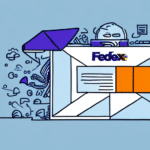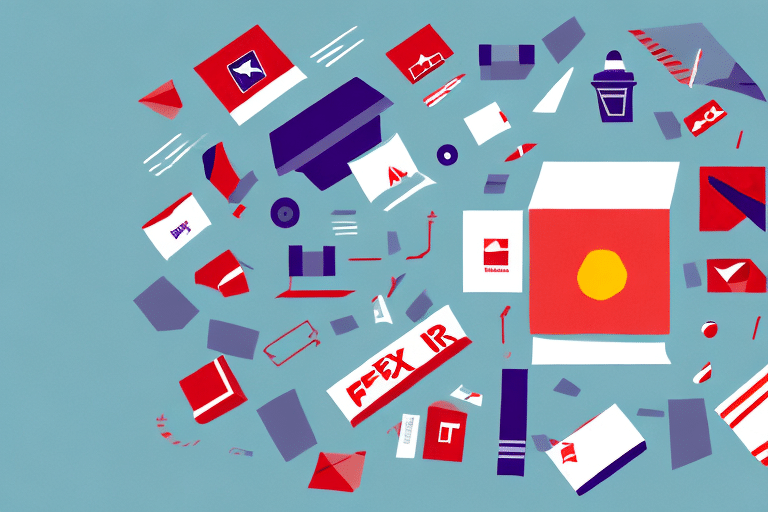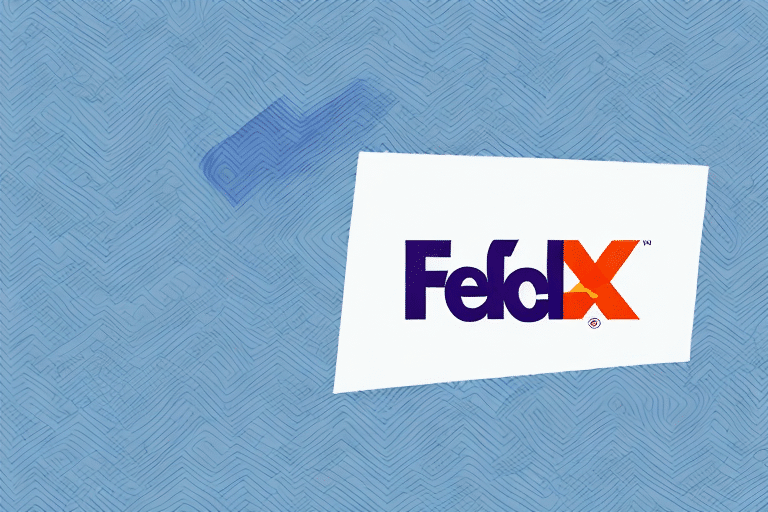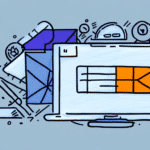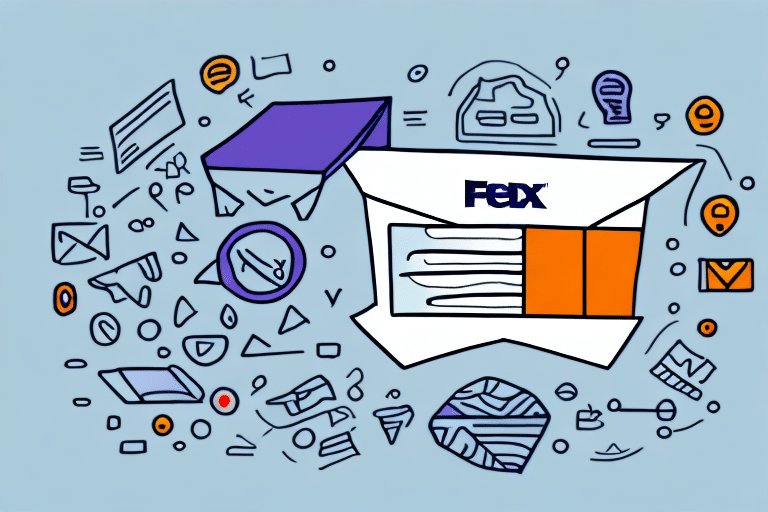Why and How to Change the Shipper Name in UPS Worldship
If you're using UPS Worldship, it's essential to keep your shipper name up to date. The shipper name is the name that appears as the sender on shipping labels. Ensuring it's accurate is crucial not only for branding but also to avoid potential confusion or errors during shipping. This article explores the reasons for updating the shipper name in UPS Worldship, provides a detailed step-by-step guide, addresses common issues and troubleshooting tips, and outlines best practices and safety measures to consider before making the change.
Importance and Benefits of Updating Your Shipper Name
Enhancing Brand Recognition
An accurate and current shipper name reinforces your brand identity. When customers receive packages with a recognizable shipper name, it fosters trust and brand loyalty. According to a Forbes article, strong brand recognition can significantly influence customer retention and acquisition.
Improving Shipping Accuracy
Correct shipper information reduces the likelihood of shipping errors, ensuring packages reach their destinations promptly and without confusion. Accurate shipper names comply with regulatory requirements, which often mandate that the sender's name be clearly displayed on shipping labels.
Consistency Across Shipping Channels
Maintaining a consistent shipper name across all shipping platforms and carriers helps streamline your logistics operations. This consistency minimizes confusion for both your customers and employees, facilitating a smoother shipping process.
Step-by-Step Guide to Changing the Shipper Name in UPS Worldship
Updating your shipper name in UPS Worldship is a straightforward process. Follow these steps to ensure a successful update:
- Open UPS Worldship: Launch the UPS Worldship application on your computer.
- Access Shipper Editor: Click on the "Shipper Editor" tab in the main menu.
- Select Shipper Number: Choose the "Shipper Number" you wish to edit from the list.
- Edit Shipper Name: Click the "Change" button next to the "Shipper Name" field.
- Enter New Name: Input your new shipper name in the designated field.
- Save Changes: Click the "OK" button to save your updates.
- Finalize: Exit the editor, and your shipper name has been successfully updated.
For more detailed instructions, refer to the official UPS Worldship user guide.
Common Issues and Troubleshooting Tips
Shipper Name Not Updating on Labels
If the changed shipper name doesn't appear on shipping labels, try the following:
- Refresh the UPS Worldship application.
- Restart the application to ensure changes take effect.
- Verify that the correct shipper number was edited.
Error Messages When Saving Changes
Error messages may occur if the new shipper name contains prohibited characters or exceeds length limits. Ensure that the name adheres to UPS's formatting rules, such as avoiding special characters and keeping the length within allowed parameters.
Shipper Name Not Reflected in Address Book
If the new shipper name doesn't appear in the address book, manually update the address book entries with the new name and address to maintain consistency.
Impact on Billing and Invoicing
Changing the shipper name may affect negotiated rates and discounts with UPS. It's advisable to consult with your UPS account representative before making changes to understand any potential billing implications.
Best Practices and Safety Measures
Ensure Accuracy and Consistency
- Double-check the spelling and formatting of the new shipper name.
- Ensure the new name accurately represents your company or brand.
Update Documentation and Records
Update all relevant internal documentation and records to reflect the new shipper name to maintain consistency across your organization.
Notify Stakeholders
Inform your customers, vendors, and employees about the change to prevent confusion and maintain smooth operations.
Secure Access
Limit access to the shipper editor to authorized personnel only to prevent unauthorized changes.
Backup Data
Before making any changes, back up all relevant data to safeguard against potential data loss.
Considerations Before Changing Your Shipper Name
- Does the new name accurately represent your company or brand?
- Have all internal records and documentation been updated?
- Will customers or vendors need to be notified of the change?
- Are there any logistical or legal implications associated with the change?
Additionally, consider the impact on shipping rates and contracts. Some agreements with UPS may require a transition period before implementing name changes, which could affect your negotiated rates or discounts.
If your UPS Worldship is integrated with other systems, such as e-commerce platforms or inventory management software, ensure that the shipper name change doesn't disrupt these integrations. Thoroughly test all systems after making changes to confirm they are functioning correctly.
Conclusion
Updating your shipper name in UPS Worldship is a simple yet impactful process that enhances your brand, improves shipping accuracy, and ensures compliance with regulatory standards. By following the step-by-step guide, addressing common issues, and adhering to best practices and safety measures, you can seamlessly update your shipper name and enjoy the benefits of a consistent and professional shipping process.
For further assistance, refer to the UPS Worldship support page or contact UPS customer support.