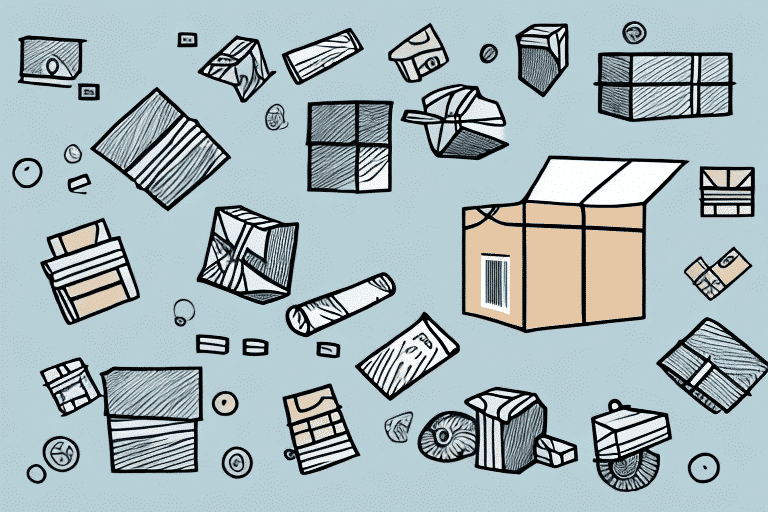Changing the Shipping Date for a Parcel Using UPS Worldship
In today's fast-paced business environment, managing shipments and delivery dates with precision and efficiency is crucial. UPS Worldship is an invaluable tool for businesses of all sizes, enabling you to handle parcel shipping information, including shipment dates, shipping costs, and tracking information, all within a single platform. This guide will walk you through the process of changing the shipping date for a parcel using UPS Worldship, along with insightful tips and best practices to streamline your parcel management process.
Why You Might Need to Change a Shipping Date
There are numerous reasons why altering a shipping date may become necessary:
- Customer Requests: Customers may request a change in the delivery date to better fit their schedules.
- Production Delays: Delays in manufacturing or inventory management might necessitate adjusting delivery schedules.
- Unforeseen Circumstances: Extreme weather conditions, natural disasters, or logistical disruptions can impact shipping timelines.
Having a reliable system to make these changes swiftly and efficiently is essential to maintain customer satisfaction and operational fluidity.
Types of Shipping Dates You Can Modify in UPS Worldship
Ship Date and Pickup Date
With UPS Worldship, you can modify the ship date to accelerate or delay the dispatch of your package. Similarly, the pickup date can be adjusted if the package hasn't been collected yet.
Scheduled Delivery Date
Adjusting the scheduled delivery date ensures that the package arrives when it is most convenient for the recipient. This can be particularly useful for time-sensitive shipments.
Transit Time
Changing the transit time allows you to control the estimated arrival time of your package, which can be crucial for meeting tight deadlines.
Delivery Window
Modifying the delivery window can help specify the exact timeframe during which the package should be delivered, enhancing precision in delivery scheduling.
Accessing and Navigating UPS Worldship
Opening UPS Worldship
To begin, open UPS Worldship on your computer by double-clicking the UPS Worldship icon on your desktop or selecting it from the Start menu. If the icon isn't available, create a shortcut by searching for "UPS Worldship" in the Start menu, right-clicking the program, and selecting "Create shortcut."
Logging In
Upon launching UPS Worldship, you'll be prompted to enter your login credentials. Ensure that you have a UPS account; if not, create one to access the platform's full capabilities. Secure your account by keeping your login information confidential and logging out after each session.
Understanding the Interface
The UPS Worldship interface comprises several tabs, each dedicated to different aspects of shipping management:
- Import: Import shipping data from external sources like spreadsheets or databases.
- Shipping: Manage all shipping information, including addresses, package weights, and shipping methods.
- Freight: Handle freight shipments specifically.
- Batch: Process multiple shipments simultaneously.
- Reports: Generate detailed shipping history reports to analyze trends and improve processes.
Modifying the Shipping Date in UPS Worldship
Finding the Specific Parcel
Navigate to the Shipping tab and locate the parcel you wish to modify. Use the search bar for quick access or browse through the list of shipments.
Editing the Shipping Date
Once you've selected the package, click the "Edit" button to access the shipment details. Locate the "Change Delivery Date" option and enter the new desired date. Review how this adjustment affects the estimated delivery time and shipping costs before saving the changes.
Confirming and Saving Changes
After making the necessary adjustments, confirm that the new shipping date is correctly reflected in the package details. Click "Save" to finalize the changes. Remember, once saved, these changes cannot be undone, so double-check all information before proceeding.
Verifying the Updated Shipping Date
To ensure that the new shipping date has been applied correctly:
- Track the Package: Use the UPS tracking website to enter your tracking number and verify the updated delivery date.
- Contact Customer Service: Reach out to UPS customer support to confirm the changes and obtain any additional information.
- Check the Shipping Label: Ensure that the new shipping date is clearly marked on the package label to avoid confusion or delays.
Troubleshooting Common Issues
Permission Issues
If you encounter permission-related problems while attempting to change a shipping date, verify that your user account has the necessary rights. Contact your system administrator or UPS support if issues persist.
Date Format Errors
Incorrect date formats can lead to the system not recognizing the new shipping date. Ensure dates are entered correctly, adhering to the required format (e.g., MM/DD/YYYY).
Impact on Shipping Costs and Delivery Times
Altering the shipping date can affect both costs and estimated delivery times. Review these changes carefully to ensure they align with your operational needs and budget constraints.
Best Practices for Managing Shipping Dates
Establish a Consistent Process
Develop a standardized procedure for managing shipping dates to maintain consistency and reduce the risk of errors. This includes setting clear guidelines for when and how shipping dates should be adjusted.
Utilize Automation Features
Leverage UPS Worldship's automation capabilities, such as recurring shipments and templates for frequently shipped items, to streamline your operations and save time.
Integrate with Inventory Management Systems
Integrating UPS Worldship with your inventory management system can enhance efficiency by automating data flow between platforms, reducing manual entry errors, and improving overall accuracy.
Benefits of Using UPS Worldship
Implementing UPS Worldship for managing your parcels and shipping dates offers several advantages:
- Improved Accuracy: Centralized management minimizes errors associated with manual data entry.
- Enhanced Efficiency: Streamlined processes and automation features save time and resources.
- Comprehensive Tracking: Real-time tracking information helps monitor shipments and provide timely updates to customers.
- Data-Driven Insights: Access to detailed reports and analytics aids in optimizing shipping strategies and identifying areas for improvement.
By leveraging UPS Worldship, businesses can enhance their shipping operations, leading to increased customer satisfaction and operational success.
Additional Resources
For more detailed information and support, consider exploring the following resources: