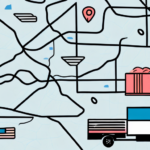How to Change the UPS Service Drop Down Box in Worldship
If you are an avid user of the UPS Worldship software, you may have encountered the UPS Service Drop Down Box. This feature allows you to select and customize various UPS services for shipping purposes. However, needs can evolve, and you might find it necessary to update the options listed in the UPS Service Drop Down Box to better align with your current shipping requirements. This article provides a comprehensive guide on how to change and customize the UPS Service Drop Down Box in Worldship, ensuring your shipping process remains efficient and cost-effective.
Understanding the UPS Service Drop Down Box in Worldship
The UPS Service Drop Down Box is an integral feature within the Worldship software. It enables users to select and customize a variety of UPS services when shipping packages. The drop-down includes options such as UPS Next Day Air, UPS Ground, and UPS Worldwide Express, among others. These services are categorized based on shipping speed and coverage area, allowing users to make informed decisions tailored to their shipping needs.
It's essential to understand that the cost of each UPS service varies depending on factors like the weight and dimensions of your package, the destination, and the chosen shipping speed. Balancing cost against the benefits of each service is crucial in selecting the most appropriate option from the drop-down box.
Additionally, the UPS Service Drop Down Box offers the functionality to save frequently used services as favorites. This feature streamlines the shipping process by allowing users to quickly select preferred services without navigating through the entire list each time. To add a service to your favorites, simply select it from the drop-down and click the "Add to Favorites" button.
Benefits of Using the UPS Service Drop Down Box
- Streamlines the selection of shipping services
- Allows for customization based on specific shipping needs
- Facilitates quick access to frequently used services
- Enhances decision-making with real-time shipping rates and delivery estimates
Common Issues with the UPS Service Drop Down Box in Worldship
Users may encounter several issues with the UPS Service Drop Down Box in Worldship, such as inaccurate or outdated service data, limited customization options, and challenges in navigating the available services. The process of updating and customizing the service list can sometimes be confusing and time-consuming. However, with the right knowledge and patience, these challenges can be effectively managed.
Another common issue is the lack of visibility into all available UPS services. Users might not be aware of all the options at their disposal, leading to less optimal shipping choices. Regularly reviewing and updating the list of available services, along with seeking out training or resources, can help users fully understand and utilize the available UPS services.
Step-by-Step Guide to Changing the UPS Service Drop Down Box in Worldship
Changing the UPS Service Drop Down Box in Worldship involves a few key steps. Follow this guide to customize your shipping services:
- Launch the Worldship software on your computer.
- Navigate to the "Preferences" tab located at the top of the screen and select "Shipper Editor."
- Click on the "Shipping" tab and then choose "Service Types."
- Find the UPS Service Drop Down Box in the list of options and click "Edit."
- Add or remove services from the list as required.
- Click the "Save" button to apply the changes to the UPS Service Drop Down Box.
After making changes, it's important to review your shipping rates and adjust them if necessary, as altering the service types can impact costs.
If you're uncertain about which services to add or remove, contacting UPS customer service can provide valuable guidance. They can help you determine which services best meet your shipping needs and assist in making informed decisions.
What to Consider Before Changing the UPS Service Drop Down Box in Worldship
Before modifying the UPS Service Drop Down Box, several factors should be evaluated:
- Shipping Needs: Assess your current shipping requirements to determine which services are most suitable for your business.
- Cost Implications: Consider the financial impact of each service, as some may be more expensive than others.
- Compatibility: Ensure that any changes align with your existing shipping procedures and systems.
- Customer Preferences: Understand your customers' shipping preferences to avoid dissatisfaction or potential loss of business.
Communicating changes to your customers and gathering their feedback can help ensure that your shipping options continue to meet their expectations.
Tips and Tricks for Optimizing the UPS Service Drop Down Box in Worldship
Optimize the UPS Service Drop Down Box in Worldship by implementing the following strategies:
- Regularly review and update the list of services to maintain accuracy and relevance.
- Remove services that are no longer needed or beneficial to your operations.
- Add new services that can enhance your shipping capabilities.
- Organize services based on frequency of use or shipping speed to improve accessibility.
Utilize the "default service" feature to automatically select the most commonly used service, saving time and reducing the potential for errors. This is particularly useful for businesses that frequently ship to the same destinations or use specific shipping options.
Troubleshooting the UPS Service Drop Down Box in Worldship
If you experience issues with the UPS Service Drop Down Box in Worldship, consider the following troubleshooting steps:
- Check for software updates and apply any available patches.
- Clear your browser cache and cookies to resolve potential conflicts.
- Ensure a stable and strong internet connection, as connectivity issues can affect functionality.
- Disable any browser extensions or add-ons that might interfere with Worldship.
- If problems persist, uninstall and reinstall the Worldship software.
For persistent issues, contacting the UPS Help Desk for technical support can provide additional assistance.
Best Practices for Using the UPS Service Drop Down Box in Worldship
Adhering to best practices ensures a smooth and efficient shipping process when using the UPS Service Drop Down Box:
- Select the most appropriate service for each package based on its requirements.
- Ensure all packages are properly labeled and packaged to prevent delays or issues.
- Verify the accuracy of all shipping information before finalizing shipments.
- Double-check the weight and dimensions of each package to ensure correct shipping costs and avoid additional fees.
- Use the address validation feature to confirm the accuracy of recipient addresses.
Implementing these practices can help streamline your shipping operations and minimize potential issues.
Top Features of the UPS Service Drop Down Box in Worldship
The UPS Service Drop Down Box in Worldship offers several valuable features that enhance the shipping process:
- Service Selection: Choose from various UPS services based on shipping speed and coverage area.
- Customization Options: Tailor the list of services to fit your specific business needs.
- Integration: Seamlessly works with other shipping software and platforms for a comprehensive shipping solution.
- Favorites Feature: Save frequently used shipping options for quick access.
- Real-Time Rates and Estimates: Access up-to-date shipping rates and delivery estimates to make informed decisions.
- Tracking and Reporting: Track shipments in real-time, view delivery statuses, and generate reports to analyze shipping data.
These features collectively contribute to a more efficient and informed shipping process, allowing businesses to optimize their logistics operations effectively.
How to Customize the UPS Service Drop Down Box in Worldship
Customizing the UPS Service Drop Down Box in Worldship can be straightforward if you follow the necessary steps:
- Launch Worldship and navigate to the "Preferences" tab.
- Select "Shipper Editor" and then click on the "Shipping" tab.
- Choose "Service Types" and locate the UPS Service Drop Down Box.
- Click "Edit" to modify the list of services.
- Add or remove services according to your current shipping needs.
- Save the changes to apply the updated service options.
Before implementing any changes, consider how they will affect your shipping rates and delivery times. It's advisable to review and test changes in a controlled environment to ensure they perform as expected. If you encounter difficulties during customization, reaching out to UPS customer support can provide the necessary assistance.
Maximizing Efficiency with the UPS Service Drop Down Box in Worldship
To maximize efficiency when using the UPS Service Drop Down Box in Worldship, consider the following tips:
- Regularly update the list of services to reflect current business needs and UPS offerings.
- Utilize the "default service" feature for frequently used shipping options to save time.
- Integrate Worldship with other shipping software and platforms to create a seamless logistics workflow.
- Analyze shipping data through tracking and reporting features to identify and implement improvements.
By leveraging these strategies, businesses can enhance their shipping efficiency, reduce costs, and improve overall customer satisfaction.
The Benefits of Changing and Customizing your UPS Services Drop Down Box
Customizing the UPS Service Drop Down Box offers several advantages:
- Tailored Shipping Options: Align shipping services with specific business needs and customer preferences.
- Increased Efficiency: Streamline the shipping process by prioritizing frequently used services.
- Cost Savings: Select the most cost-effective services without compromising on delivery speed or reliability.
- Improved Customer Satisfaction: Offer shipping options that meet customer expectations, enhancing their overall experience.
By customizing the service drop-down, businesses can create a more responsive and adaptable shipping strategy that supports growth and customer satisfaction.
Common Mistakes to Avoid While Changing Your UPS Service Drop Down Box on Worldship
While customizing the UPS Service Drop Down Box can be beneficial, it's important to avoid common pitfalls:
- Removing Essential Services: Ensure that critical shipping options remain available to meet diverse shipping needs.
- Adding Irrelevant Services: Avoid cluttering the drop-down with services that are not beneficial to your operations.
- Neglecting to Consider All Factors: Take into account shipping costs, delivery times, and customer preferences before making changes.
- Failing to Test Changes: Always test new configurations to ensure they function correctly and do not disrupt your shipping process.
Avoiding these mistakes ensures that the customization of the UPS Service Drop Down Box enhances rather than hinders your shipping operations.
In summary, changing and customizing the UPS Service Drop Down Box in Worldship is a strategic move that can optimize your shipping process. By following the guidelines, tips, and best practices outlined in this article, you can effectively tailor your shipping options to better serve your business and your customers.