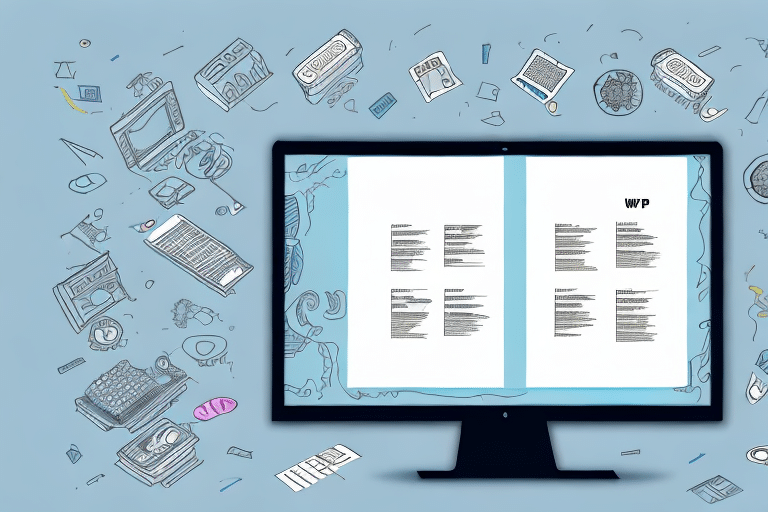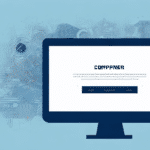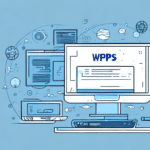How to Change the UPS WorldShip Shared Path
Optimizing your shipping operations with UPS WorldShip requires proper configuration of its shared path—the directory where it stores essential data files. Changing this shared path can significantly enhance your shipping processes and overall efficiency. This guide offers a comprehensive, step-by-step approach to effectively changing the UPS WorldShip shared path.
Why Change the UPS WorldShip Shared Path?
There are multiple reasons to consider changing the UPS WorldShip shared path:
- Performance Optimization: Slow data access can hinder your shipping operations. A new shared path on faster storage can improve performance.
- Storage Management: Insufficient disk space may necessitate moving data to a more spacious or reliable storage solution.
- Organizational Changes: Restructuring your network or organizational setup might require relocating data files.
- Software Upgrades: Upgrading to a newer version of WorldShip might require a different shared path to accommodate new features and data structures.
- Data Security: Enhancing data protection by moving to a more secure or backed-up location.
Optimizing the shared path helps maintain smooth operations, prevent data loss, and ensure compatibility with updated software versions. Always adhere to UPS guidelines when making such changes to avoid potential issues.
Identifying the Need for a Shared Path Change
Before initiating changes to the shared path, assess whether it's necessary by evaluating your current setup. Use system monitoring tools like Windows Performance Monitor or Task Manager to identify performance bottlenecks or storage limitations.
Consider these factors:
- Business Growth: Increasing data volumes from expanding business operations may outpace your current storage capabilities.
- Technological Advancements: New software updates or integrations might require enhanced storage solutions that your current setup can't provide.
Step-by-Step Guide to Changing the UPS WorldShip Shared Path
1. Creating a Backup of the Existing Shared Path
Begin by backing up your current shared path to prevent data loss. Utilize reliable backup tools such as Backblaze or Veritas Backup Exec to create a comprehensive backup of your WorldShip data.
2. Disabling WorldShip Before Making Changes
Before altering the shared path, stop the UPS WorldShip services to ensure no data is being accessed or modified during the transition. You can do this by:
- Opening the Services console (services.msc).
- Locating the UPS WorldShip service.
- Right-clicking and selecting Stop.
3. Configuring the New Shared Path in WorldShip Settings
With WorldShip disabled and data backed up, proceed to update the shared path:
- Launch WorldShip and navigate to the Tools menu.
- Select System Preferences.
- Click on the Database tab.
- Update the shared path to the new UNC (Universal Naming Convention) path (e.g.,
\\NewServer\WorldShipData). - Ensure you're using a UNC path instead of a mapped drive for reliability.
4. Restarting WorldShip Services
After configuring the new shared path:
- Return to the Services console.
- Right-click the UPS WorldShip service and select Start.
- Verify that the service starts without errors.
5. Troubleshooting Common Issues During the Change Process
During or after the transition, you might encounter issues such as:
- Database Connection Errors: Ensure the UNC path is correct and accessible.
- Permission Issues: Verify that the appropriate user accounts have read/write permissions to the new shared path.
- Network Connectivity Problems: Check network stability and ensure the new storage location is reliably connected.
Consult the Microsoft support or UPS support for further assistance if needed.
Best Practices for Changing the UPS WorldShip Shared Path
- Backup Regularly: Always maintain up-to-date backups of your shared path data.
- Use UNC Paths: Opt for UNC paths over mapped drives for better reliability and network performance.
- Coordinate with IT: Work closely with your IT department to ensure network configurations and permissions are correctly set.
- Document Changes: Keep detailed records of any changes made for future reference and troubleshooting.
- Schedule Downtime: Plan changes during low-traffic periods to minimize disruption to your shipping operations.
Testing and Verifying the New Shared Path in WorldShip
After updating the shared path:
- Open WorldShip and confirm that all data is accessible from the new location.
- Perform test shipments to ensure the system operates smoothly.
- Check that all users can access and interact with the shared path without issues.
- Monitor system performance to confirm improvements.
Common Mistakes to Avoid When Changing the Shared Path
- Skipping the Backup: Always backup data before making changes to prevent potential data loss.
- Not Disabling WorldShip: Failing to stop services can lead to data conflicts or corruption.
- Using Mapped Drives: Mapped drives can be less reliable; prefer UNC paths for stability.
- Insufficient Permissions: Ensure the new shared path has the correct permissions to avoid access issues.
- Neglecting Testing: Comprehensive testing is crucial to identify and resolve issues before full implementation.
Conclusion
Changing the UPS WorldShip shared path is a strategic move to enhance your shipping operations' efficiency and reliability. By following this comprehensive guide and adhering to best practices, you can execute the change seamlessly, minimizing downtime and ensuring data integrity. Always collaborate with your IT team and consult UPS Support for expert guidance tailored to your specific setup.
Remember, thorough testing and verification after making changes are essential to confirm that your shipping processes continue to run smoothly without disruptions.