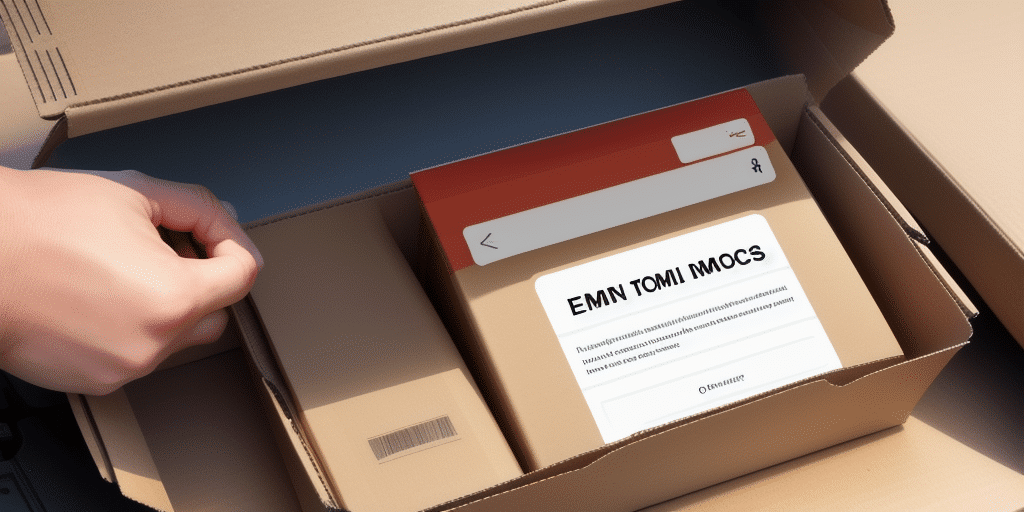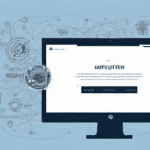How to Change Up Worldship Message on Email Notices
In today’s business landscape, companies are expected to go above and beyond to meet their customers’ needs and expectations. This includes providing timely, accurate, and informative updates throughout the shipping process. Worldship is a popular shipping software used by many companies to manage their shipping operations. One of the most important features of Worldship is the ability to create and customize email notifications to keep customers informed about the status of their shipments. In this article, we will provide a comprehensive guide on how to change up Worldship messages on email notices.
Why Customizing Worldship Email Notices is Important
By default, Worldship email notifications provide basic information to customers, such as shipment details and tracking numbers. However, customizing these notifications can promote your brand through personalized messaging and by providing additional information that customers may find useful. A customized email notification can also make your company seem more professional and credible, thereby enhancing the reputation of your brand.
Customizing Worldship email notices can also improve customer satisfaction by providing them with a better understanding of their shipment status. For example, you can include estimated delivery dates, delivery options, and any potential delays that may occur. This information can help customers plan accordingly and reduce the likelihood of missed deliveries or other issues.
Moreover, customizing email notifications can also help you gather valuable feedback from customers. By including a brief survey or feedback form in your email, you can gain insights into customer preferences, pain points, and areas for improvement. This information can be used to enhance your shipping processes, improve customer service, and ultimately, grow your business.
According to a 2022 Statista report, over 80% of customers expect real-time updates on their shipments, highlighting the importance of effective communication through customized email notifications.
Understanding the Different Types of Email Notifications in Worldship
Worldship offers several types of email notifications, including:
- Shipment Confirmation
- Pickup Notification
- Exception Notification
- Delivery Notification
- Return Notification
Each of these notifications serves a specific purpose in the shipping process and can be customized according to your company’s branding needs.
It is important to note that these email notifications can also be sent to multiple recipients, such as the shipper, recipient, and any third-party involved in the shipment. Additionally, Worldship allows you to set up automatic email notifications for specific events, such as when a package is delivered or when an exception occurs. This feature can save time and improve communication with customers and partners.
Step-by-Step Guide to Changing the Worldship Message on Email Notices
Customizing the Worldship message on email notices can be a simple process if you follow the steps below:
- Launch Worldship and navigate to the Tools menu.
- Select the “Shipment Import/Export” option and click on “Export Shipments”.
- In the Export Shipments window, select the shipments you want to export by clicking the checkboxes next to them.
- Click the Export button and save the file to your preferred location.
- Open the exported Excel file and navigate to the Shipments tab.
- Enter your customized message in the “Customer Ref” column next to the shipment you want to modify.
- Return to Worldship and navigate to the “Reports” menu.
- Select “Import Shipments from File” and locate the Excel file that you exported and modified earlier.
- Click OK to import the modified shipments into Worldship and finalize the customization of the email notifications.
It is important to note that the customized message will only appear on email notifications for shipments that have been imported into Worldship. If you have already shipped a package and want to modify the message, you will need to cancel the shipment and create a new one with the updated message.
Additionally, if you want to apply the same customized message to multiple shipments, you can use the Excel file to make the changes in bulk. Simply enter the message in the “Customer Ref” column for all the shipments you want to modify, and then import the file into Worldship to apply the changes to all selected shipments at once.
Common Issues Faced While Changing Worldship Messages and How to Resolve Them
Despite its simplicity, customizing Worldship messages on email notices can sometimes result in errors and issues. The most common issues include:
- Incorrect formatting of the Excel file.
- Forgetting to save the changes.
- Not importing the modified shipments properly.
To resolve these issues, ensure that you follow the steps outlined in the previous section carefully, double-checking for correct formatting and saving the changes regularly. Additionally, ensure that you import the modified shipments following the correct procedure.
Another common issue that can arise while changing Worldship messages is the use of unsupported characters or symbols. These can cause the message to appear distorted or unreadable. To avoid this, make sure to only use standard characters and symbols in your message. If you need to use a special character, verify that it is supported by Worldship before including it in your message.
Tips and Tricks for Creating Effective Worldship Email Notifications
To make your Worldship email notifications more effective, consider the following tips and tricks:
- Keep the message concise, informative, and personalized.
- Ensure that your branding and company messaging are consistent.
- Incorporate clickable links that lead to resources related to the shipment.
- Include a call-to-action that encourages the customer to engage with your company.
- Always proofread your message before sending.
Another important tip is to use a clear and attention-grabbing subject line. This will help ensure that your email is opened and read by the recipient. Additionally, segmenting your email list and tailoring your messages to specific groups of customers based on their interests and behaviors can enhance engagement.
Finally, consider including a sense of urgency in your email notifications. This can be achieved by highlighting delivery dates or offering limited-time promotions. Creating a sense of urgency can encourage customers to take action and engage with your company in a timely manner.
Best Practices for Customizing Worldship Email Notices
Following best practices when customizing Worldship email notifications can help you achieve maximum effectiveness. These best practices include:
- Keeping your message consistent across all email notifications.
- Adhering to your branding guidelines, such as using the right fonts and color schemes.
- Providing timely and accurate updates to customers through the email notifications.
- Tracking and analyzing the efficacy of your email notifications regularly to identify areas for improvement.
Another important best practice is to ensure that the content is personalized and relevant to the recipient. This can be achieved by including the recipient's name, order number, and other relevant details in the email. Additionally, ensure that the email is easy to read and understand, with clear and concise language and formatting. By following these best practices, you can improve the effectiveness of your Worldship email notifications and enhance the overall customer experience.
How to Test Your Customized Worldship Email Notifications
After customizing your Worldship email notifications, you should test them to ensure that they are working effectively. To test your email notifications, follow these simple steps:
- Create a test shipment in Worldship and enter your email address in the shipment details.
- Confirm the shipment and wait for the email notification to arrive in your inbox.
- Check the email notification to ensure that it contains all the customized details.
- Click on any links included in the email notification to ensure that they are working correctly.
It is important to test your customized Worldship email notifications regularly to ensure that they continue to work effectively. This is especially important if you make any changes to your email templates or settings.
If you encounter any issues during the testing process, you can troubleshoot the problem by checking your email settings in Worldship or contacting customer support for assistance. It is also a good idea to keep a record of any issues you encounter during testing so that you can refer to them in the future if needed.
Integrating Branding into Your Worldship Email Notifications
Your Worldship email notifications should incorporate your branding design elements to make them more identifiable and to promote brand awareness. Accomplish this by using your company’s logo, brand colors, and typography in your email notifications. Additionally, ensure that your email notifications are consistent with the messaging and tone of voice used in your other marketing materials.
Consider the layout and formatting of your email notifications carefully. Make sure that they are easy to read and navigate, with clear headings and sections. Use images and graphics sparingly, and only if they enhance the message of the email. Remember that the primary goal of your email notifications is to provide important information to your customers, so keep the focus on the content and avoid cluttering the email with unnecessary design elements.
How to Streamline the Process of Customizing Worldship Email Notices
Customizing Worldship email notifications can be a time-consuming task, especially if you have a large number of shipments to modify. However, by streamlining the process, you can save time and effort. Here are some strategies to streamline the customization process:
- Use automation tools or software to handle repetitive tasks.
- Outsource the task to professional email notification customization service providers.
- Ensure that you have streamlined the process of exporting and importing modified shipments to make the task more manageable.
Additionally, consider creating templates that can be easily modified for different shipments. By creating templates, you can save time by not having to start from scratch each time you need to modify a shipment. This also ensures consistency in your messaging and branding by using the same template for all shipments. This approach is especially useful if you have a large number of shipments to modify or if you frequently send out similar types of shipments.
In conclusion, customizing your Worldship email notifications can enhance your brand image by providing personalized messaging and additional information to your customers. By following the steps and best practices outlined in this guide, you can change up your Worldship messages on email notices quickly and effectively.
For more information on optimizing your email notifications, refer to the official Worldship documentation.