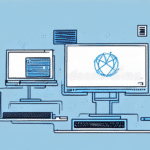Streamlining Your Shipping Process: Switching UPS WorldShip from Admin to Standalone Workstation Mode
Optimizing your shipping operations is crucial for enhancing efficiency and performance. One effective strategy is switching from Admin to Standalone Workstation mode in UPS WorldShip. This mode offers numerous benefits that can significantly improve your shipping workflow. In this article, we provide an in-depth analysis of the switch, key considerations, guidelines, and best practices to effectively utilize Standalone Workstation mode.
Understanding Admin vs. Standalone Workstation Modes
Admin Mode
In Admin mode, UPS WorldShip operates as a networked application across multiple PCs. All shipping data is stored and managed centrally, allowing users to access the software from their individual workstations. This setup enables administrators to:
- Create and manage user accounts
- Set access restrictions
- Monitor and generate centralized reports
According to UPS [^1], Admin mode is ideal for organizations that require centralized control and consistent data management across multiple users.
Standalone Workstation Mode
Conversely, Standalone Workstation mode installs a separate instance of UPS WorldShip on each user's computer, with all data stored locally. This configuration offers benefits such as:
- Improved performance and faster load times
- Greater reliability, especially in environments with unstable network connections
- Enhanced data security by keeping information on individual workstations
However, it also presents challenges, including managing multiple software versions and ensuring data consistency across devices.
Benefits of Using Standalone Workstation Mode
Performance Enhancement
Standalone mode typically results in higher performance and reduced load times. Users experience quicker access to shipping functions, which can lead to increased productivity. According to a study by CIO, standalone systems can enhance application responsiveness by up to 30% compared to networked setups.
Reliability and Data Integrity
With data stored locally, the risk of data loss due to server or network issues is minimized. This setup ensures that shipping operations continue smoothly even during network outages, as highlighted in the IBM Cloud Learning resources.
Flexibility and User Independence
Users have more control over their individual settings and preferences, allowing for a tailored shipping experience. This flexibility is particularly beneficial for teams with diverse shipping needs.
Enhanced Security
Storing data locally provides better control over sensitive shipping information. Businesses can implement stricter access controls and encryption measures to protect their data, aligning with best practices outlined by ISO 27001.
Reasons to Switch from Admin to Standalone Workstation Mode
Performance Issues
If your organization experiences delays or slow load times with Admin mode, switching to Standalone mode can provide a more responsive and efficient experience.
Unreliable Network Connectivity
In environments where network stability is a concern, Standalone mode ensures uninterrupted access to UPS WorldShip, reducing the risk of data loss or operational downtime.
Increased Control
Organizations that prefer decentralized management of shipping software and data may find Standalone mode more suitable, as it allows individual users to manage their own settings without relying on a central server.
Security Enhancements
Standalone mode offers improved security for sensitive shipping data by keeping information on local machines, thereby reducing vulnerability to network-based threats.
Remote or Multiple Locations
For businesses with multiple locations or remote workers, Standalone mode facilitates seamless access to shipping tools without the need for constant network connectivity.
Key Considerations Before Making the Switch
Data Migration
Transitioning from Admin to Standalone mode requires meticulous data migration. Ensure that all shipping data is accurately exported from the central server and imported into each local workstation. Refer to the UPS WorldShip documentation for detailed migration steps.
System Requirements
Verify that each workstation meets the necessary system requirements for running UPS WorldShip efficiently. According to UPS, the recommended specifications include:
- Windows 10 or later
- 4 GB RAM or higher
- 1 GB free disk space
- Internet connection for updates and support
Licensing Considerations
Ensure that your organization has the appropriate licenses for multiple installations of UPS WorldShip. Contact UPS support or your software provider to manage licensing needs effectively.
User Management
In Standalone mode, each user manages their own settings and preferences. Establish clear guidelines and provide training to ensure consistency and proper use across all workstations.
Technical Expertise
Standalone mode may require users to have a certain level of technical proficiency to manage their own software and troubleshoot minor issues. Assess your team's technical capabilities before making the switch.
Scalability for Multiple Locations
If your business operates across multiple locations, evaluate whether Standalone mode can scale effectively or if a hybrid approach might be more suitable.
Step-by-Step Guide to Switching to Standalone Workstation Mode
1. Install UPS WorldShip Locally
Begin by installing the UPS WorldShip application on each user's workstation. Follow the installation guide provided by UPS to ensure correct setup.
2. Export Data from Admin Mode
From the central server, export all necessary shipping data. This can typically be done through the Admin interface by selecting the export option and choosing the relevant data sets.
3. Import Data into Standalone Mode
On each local workstation, use the import function within UPS WorldShip to transfer the exported data. Ensure that the import process completes successfully to avoid data discrepancies.
4. Configure User Settings
Customize settings and preferences for each user, including carrier preferences, printing formats, and notification settings. Encourage users to tailor the application to their workflow needs.
5. Backup Data
Before finalizing the switch, create backups of all shipping data. Utilize external storage solutions or cloud-based services to safeguard against potential data loss.
6. Verify Functionality
Test the UPS WorldShip application on each workstation to ensure that all features are functioning correctly and that data integrity is maintained.
Common Issues and Troubleshooting Tips
Data Migration Errors
Issues such as missing or corrupted data can arise during the migration process. To troubleshoot:
- Double-check the export and import settings
- Ensure that the data files are not corrupted
- Refer to UPS support for assistance
Software Compatibility Problems
Compatibility issues between software versions can cause functionality problems. To resolve:
- Ensure all workstations are running the latest version of UPS WorldShip
- Install any necessary patches or updates
- Consult the UPS WorldShip Community for solutions
Performance Lag
If users experience performance issues after the switch:
- Close unnecessary applications to free up system resources
- Ensure that the workstation meets the recommended system requirements
- Optimize UPS WorldShip settings for better performance
Access and Permission Issues
Problems with user access can hinder operations. To fix:
- Review and adjust user permissions in UPS WorldShip
- Ensure that each user has the correct license and access rights
- Contact UPS support for advanced troubleshooting
Customizing Settings in Standalone Workstation Mode
Carrier and Service Preferences
Customize your preferred carriers and services to streamline the shipping process. Select default carriers, set service levels, and configure any special handling instructions.
Printing and Label Formats
Adjust printing settings to match your label formats and printers. This includes selecting the appropriate label size, layout, and printer driver configurations.
Payment and Billing Options
Set up and manage payment methods within UPS WorldShip. Ensure that billing information is accurate to avoid shipment delays.
Reporting and Tracking Preferences
Configure reporting tools to generate customized shipping reports. Set tracking parameters to monitor shipments effectively.
Notification Settings
Enable and customize notifications for key events such as package deliveries or order updates. Navigate to the "Notifications" tab in your account settings to manage these preferences.
Optimizing Performance in Standalone Workstation Mode
Regular Data Backups
Implement automatic data backups to prevent data loss. Use reliable backup solutions such as external hard drives or reputable cloud services like Backblaze.
Software Updates
Stay updated with the latest software versions and patches. Regular updates ensure that you benefit from performance improvements and security enhancements.
System Maintenance
Maintain your workstations by removing unnecessary files and applications. Regularly clean up disk space to ensure optimal performance.
Resource Management
Close unused applications while running UPS WorldShip to free up system resources. This helps in maintaining smooth and efficient operations.
Meeting System Requirements
Ensure that each workstation meets or exceeds the minimum system requirements for UPS WorldShip. Upgrading hardware components may be necessary for better performance.
Accessing and Utilizing Advanced Features in Standalone Workstation Mode
Batch Shipping and Label Printing
Leverage batch shipping to process multiple shipments simultaneously. This feature saves time and reduces manual input errors.
Customizable Reporting
Create and customize reports to gain insights into your shipping operations. Tailor reports to highlight key performance indicators and operational metrics.
Multiple Payment Options
Configure multiple payment and billing options to accommodate various customer preferences and business needs.
Automated Order Processing
Integrate automated order import and processing to streamline your workflow. This reduces manual data entry and accelerates order fulfillment.
Customized Shipping Profiles
Create and save shipping profiles for frequently used shipping options and settings. This feature allows for quick access and consistency in shipping operations.
Enhanced Security Features
Implement robust security measures such as user account controls and data encryption. These features protect sensitive shipping information from unauthorized access.
Best Practices for Using UPS WorldShip in Standalone Workstation Mode
- Regular Data Backups: Consistently back up your shipping data to prevent loss and ensure data integrity.
- Stay Updated: Keep UPS WorldShip up-to-date with the latest software updates and security patches.
- User Training: Provide comprehensive training for all users to ensure proper usage and management of the software.
- Monitor Shipping Activities: Regularly review shipping and billing activities to maintain accuracy and compliance.
- Implement Security Protocols: Utilize strong passwords, user account controls, and encryption to safeguard shipping data.
- Optimize Workstation Performance: Maintain clean and optimized workstations to support efficient shipping operations.
By adhering to these best practices, you can effectively manage the transition to Standalone Workstation mode in UPS WorldShip and enhance the overall efficiency and security of your shipping processes.
For more detailed guidance and support, refer to the UPS WorldShip Help Center or contact their customer support team.