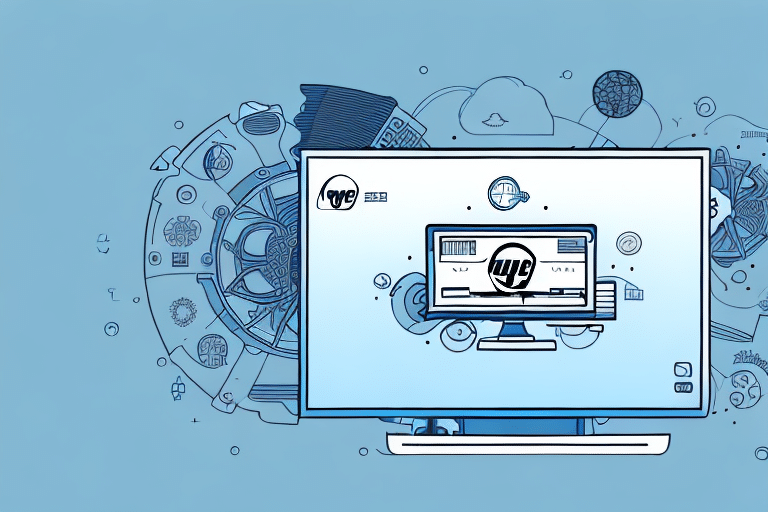Understanding UPS WorldShip Workstations
UPS WorldShip is a powerful shipping software solution that enables businesses to manage their shipping operations efficiently. One key aspect of optimizing its use is understanding the differences between stand-alone and administrative workstations. This knowledge is crucial when deciding to transition and streamline your shipping processes.
Standalone vs. Administrative Workstations
- Standalone Workstation: A single computer with UPS WorldShip installed, handling all shipping tasks independently.
- Administrative Workstation: A central computer that manages shipping data and shares information with multiple stand-alone workstations over a network.
While a standalone setup offers simplicity, an administrative workstation ensures consistency, centralized management, and enhanced data accuracy across all shipping operations.
Benefits of Transitioning to an Administrative Workstation
Switching to an administrative workstation in UPS WorldShip offers numerous advantages that can significantly improve your shipping operations:
- Enhanced Efficiency: Centralized data allows for seamless information sharing across all connected workstations, reducing manual entry errors and saving time.
- Centralized Management: Easily track packages, manage shipping records, and oversee all shipping activities from a single point.
- Improved Security: Control user access and permissions to safeguard sensitive shipping information.
- Data-Driven Decisions: Access comprehensive reports and analytics to make informed decisions and optimize shipping strategies.
According to a Forbes report, centralized data management systems can increase operational efficiency by up to 30%, underscoring the value of transitioning to an administrative workstation.
Preparing Your System for the Transition
Before initiating the switch to an administrative workstation, it's essential to ensure your system is ready for the change:
- System Requirements: Verify that your computer meets the minimum system requirements for the latest version of UPS WorldShip.
- Credentials and Permissions: Ensure you have the necessary login credentials and administrative permissions to make changes to the system.
- Data Backup: Back up all important files and shipping data to prevent any loss during the transition.
- System Cleanup: Uninstall any unnecessary programs or applications to free up space and enhance system performance.
Installing UPS WorldShip as an Administrative Workstation
Step-by-Step Installation Guide
- Download the Software: Visit the official UPS WorldShip page to download the latest version of the software.
- Begin Installation: Run the installer and follow the on-screen instructions.
- Select Workstation Type: Choose “Administrative workstation” when prompted during the installation process.
- Enter Account Information: Provide your UPS account number and postal code to configure the software.
- Complete Installation: Finish the installation and restart your computer to apply the changes.
Configuring Network Settings
- Firewall Settings: Adjust your firewall to allow UPS WorldShip to communicate across the network.
- Network Sharing: Enable sharing permissions for the UPS WorldShip database to ensure all connected workstations can access the necessary data.
- Consult IT Support: If you're unfamiliar with network configurations, seek assistance from your IT department or a network administrator.
- Regular Updates: Keep your network settings updated to protect against security threats and ensure smooth operation.
Troubleshooting and Testing Your Setup
Common Installation Issues
Transitioning to an administrative workstation may present some challenges. Common issues include:
- Network Connectivity Problems: Ensure all workstations are properly connected to the network and can communicate with the administrative workstation.
- Configuration Errors: Double-check all settings during installation to avoid misconfigurations.
- Compatibility Issues: Verify that your operating system is compatible with the latest version of UPS WorldShip.
For detailed troubleshooting, refer to the UPS WorldShip Technical Support resources.
Testing Your New Administrative Workstation
- Run Test Shipments: Execute test shipments to ensure that all workstations are correctly sharing shipping information.
- Verify Features: Test various shipment types and features to confirm that everything functions as expected.
- Address Issues Promptly: If any problems arise, consult the user guide or contact UPS technical support immediately.
Training Your Team
Effective training is vital to maximize the benefits of your new administrative workstation setup:
- Provide Comprehensive Tutorials: Offer training sessions or tutorials to familiarize your staff with the new interface and features.
- Highlight Benefits: Emphasize the advantages of the administrative workstation, such as faster tracking, enhanced accuracy, and detailed reporting capabilities.
- Continuous Support: Ensure ongoing support and resources are available to help staff adapt to the new system.
Maintaining and Updating Your Administrative Workstation
To ensure long-term efficiency and security of your UPS WorldShip administrative workstation, adhere to the following best practices:
- Regular Backups: Frequently back up your shipping data to prevent loss due to system failures or other issues.
- Software Updates: Keep UPS WorldShip and your operating system updated to the latest versions for optimal performance and security.
- Security Measures: Regularly scan for malware or viruses and maintain robust network security protocols.
- System Cleanup: Periodically organize and clean files and folders to enhance system performance and prevent clutter.
Adhering to these practices will ensure that your administrative workstation remains efficient, secure, and reliable, ultimately enhancing your overall shipping operations.
Conclusion
Transitioning from a standalone to an administrative workstation in UPS WorldShip can significantly streamline your shipping processes, enhance data accuracy, and improve overall operational efficiency. By following the outlined steps and best practices, you can ensure a smooth transition and leverage the full potential of UPS WorldShip to support your business growth.