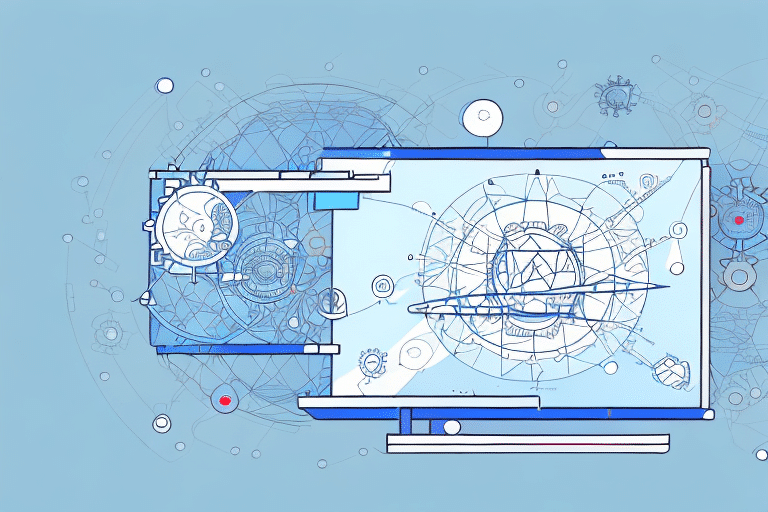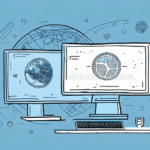How to Change Workgroup UPS WorldShip to Single WorldShip
UPS WorldShip is a powerful shipping management system that can save your business time and money. However, if your business has been using the Workgroup version of UPS WorldShip, you may be missing out on some of the advanced features and benefits that come with the Single version. Switching from Workgroup to Single can be a daunting task, but with the right guidance, it can be a smooth transition. In this article, we will walk you through the process step-by-step to help you get the most out of your UPS WorldShip system.
Understanding the Difference Between Workgroup and Single WorldShip
Before we dive into the process of changing from Workgroup to Single WorldShip, it's essential to understand the differences between the two versions. The Workgroup version is designed for multiple users in a single location, allowing data to be shared across multiple workstations. In contrast, the Single version can be used by a single user or multiple users in different locations, with data stored on a single workstation. While the Workgroup may be suitable for many businesses, the Single version offers several benefits that make it a more desirable choice for certain business needs.
Benefits of Using Single WorldShip for Your Business Needs
Single WorldShip offers numerous benefits, including improved performance and enhanced features. Some of the benefits you can expect from using Single WorldShip include:
- Faster speed and improved performance
- Enhanced security features
- More customizable options, including customer-specific preferences and shipping rules
- Access to advanced reporting features
- The ability to integrate with other shipping carriers and third-party software options
Step-by-Step Guide to Changing from Workgroup to Single WorldShip
Now that you understand the benefits of using Single WorldShip, let's dive into the process of changing from Workgroup to Single WorldShip.
Step 1: Back Up Your Data
The first step in the process is to back up all your data from the Workgroup version. This includes all customer information, settings, and preferences. Ensuring a complete and accurate backup is essential before proceeding.
Step 2: Install the Single Version
Once you have backed up your data, you'll need to install the Single version of UPS WorldShip. If you have already purchased the Single version, you can download it from the UPS website. If not, you will need to purchase a license. After installing the Single version, enter your license key to activate the software.
Step 3: Migrate Your Data
The next step is to migrate all your data from the Workgroup version to the Single version. You can do this manually or by using the migration wizard provided in the software. The wizard will guide you through the process step-by-step, facilitating seamless data transfer.
Step 4: Test and Verify
After migrating your data, it's crucial to test the Single version to ensure everything is working correctly. Test all features, including shipping rates, labels, and other functionalities, to confirm they are functioning as expected. Additionally, verify that all customer information and preferences have been transferred correctly.
Preparing Your System for the Changeover Process
Before you begin the changeover process, there are a few preparatory steps you can take to ensure a smooth transition:
Check System Requirements
Ensure that your system meets the minimum hardware and software requirements for the Single version of UPS WorldShip. You can find this information on the UPS website or in the software documentation.
Connect to the Internet
The Single version requires an internet connection to function correctly. Make sure your computer is connected to the internet and that you have a stable connection to prevent any disruptions during the setup process.
Update Your Antivirus Software
Ensure that your antivirus software is up to date and configured to allow UPS WorldShip to run. Antivirus software can sometimes interfere with the installation process or prevent the software from operating correctly.
Customizing Single WorldShip for Optimal Performance
After installing the Single version and migrating your data, you can customize the software to meet your business's specific needs. Here are a few tips for optimizing Single WorldShip:
Customize Shipping Rules
Leverage the advanced shipping rules in Single WorldShip to streamline your shipping process. You can set up custom rules based on customer preferences or shipping requirements, such as weight or dimensions, to enhance efficiency.
Set Up Customized Labels
Customize your shipping labels to include your business logo or other relevant information. This not only promotes your brand but also helps your packages stand out during transit.
Integrate with Other Software Solutions
Utilize Single WorldShip's integration capabilities to connect with other shipping carriers or third-party software solutions. This integration can help streamline your shipping process and improve overall efficiency.
Troubleshooting Common Issues During the Changeover Process
While the changeover process from Workgroup to Single WorldShip is generally straightforward, some issues may arise. Here are a few common problems and how to troubleshoot them:
Missing Data
If you notice that some of your data is missing after the migration process, try running the migration wizard again. Ensure that you select all the data you wish to transfer. If the problem persists, consult the UPS support documentation or contact their customer support for assistance.
Slow Performance
If you experience slow performance after installing the Single version of UPS WorldShip, verify that your system meets the minimum requirements. Upgrading your hardware may be necessary to meet the software's demands.
Errors During Installation
If you encounter errors during the installation process, check that your antivirus software is not blocking the installation. You may also need to temporarily disable any firewall settings. Refer to the UPS installation guide for detailed troubleshooting steps.
Best Practices for Maintaining Your Single WorldShip System
To maximize the benefits of your Single WorldShip system, it's essential to maintain it properly. Here are a few best practices to follow:
Regularly Update the Software
Ensure that you regularly update the Single version of UPS WorldShip to take advantage of new features and bug fixes. Setting up automatic updates in the software can simplify this process.
Back Up Your Data Regularly
Consistently back up your data to prevent the loss of important information. Automatic backup settings in the software can make this process more manageable.
Train Your Employees
Provide comprehensive training for your employees on how to use Single WorldShip effectively. Proper training can improve overall efficiency and reduce the potential for errors.
Integrating Other Shipping Carriers with Single WorldShip
While Single WorldShip is a robust shipping management solution, integrating other shipping carriers can further enhance your logistics capabilities. Here are some tips for integrating additional carriers:
Choose Compatible Shipping Carriers
Ensure that the shipping carriers you choose are compatible with Single WorldShip. You can find a list of compatible carriers on the UPS website or in the software documentation.
Integrate with Third-Party Software Solutions
Connect Single WorldShip with third-party software solutions to streamline your shipping process. Ensure that the software you select is compatible with Single WorldShip for seamless integration.
Exploring Additional Features and Functions of Single WorldShip
Single WorldShip offers a range of advanced features and functions that can further streamline your shipping process. Here are a few additional features to explore:
Batch Shipping
Batch shipping allows you to create multiple labels simultaneously, saving time and improving efficiency. Customize the batch shipping settings to meet your specific business needs.
Advanced Reporting
Single WorldShip provides advanced reporting features that enable you to track your shipping performance, analyze data, and identify areas for improvement. Utilize these reports to make informed business decisions.
Customized Shipping Labels
Create customized shipping labels that include your business logo or other pertinent information. This feature helps promote your brand and makes your packages easily identifiable during transit.
How to Train Your Employees on Using Single WorldShip Effectively
Properly training your employees on using Single WorldShip is crucial to ensure effective utilization of the software. Here are some tips for training your employees:
Create Training Materials
Develop comprehensive training materials, including user manuals, instructional videos, and handouts, to assist your employees in learning how to use the software effectively.
Provide Hands-On Training
Offer hands-on training sessions for your employees to help them become familiar with the software. Assign a mentor experienced with Single WorldShip to guide new users.
Regularly Review Performance
Periodically review your employees' performance to identify areas for improvement. Utilize the reporting features in Single WorldShip to track their performance and provide feedback.
Choosing the Right Version of UPS WorldShip for Your Business Requirements
Selecting the appropriate version of UPS WorldShip is essential to meet your business's specific requirements. Consider the following factors when making your decision:
Number of Users
If your business has multiple users in a single location, the Workgroup version may be suitable. However, if you have users in different locations or require more advanced features, the Single version could be a better fit.
Advanced Features
If your business needs advanced features such as batch shipping, advanced reporting, or customized shipping labels, the Single version is likely the better choice.
Integration Capabilities
Ensure that the version of UPS WorldShip you choose offers the necessary integration capabilities with other shipping carriers or third-party software solutions that your business relies on.
Comparison Between Different Versions of UPS WorldShip
UPS WorldShip offers several versions, each with unique features and benefits. Below is a comparison of the different versions to help you make an informed decision:
Workgroup
- Designed for multiple users in a single location
- Allows data to be shared across multiple workstations
- Basic reporting features
- Limited customization options
Single
- Can be used by a single user or multiple users in different locations
- Stores data on a single workstation
- Advanced reporting features
- More customizable options, including customer-specific preferences and shipping rules
- Access to advanced features like batch shipping, customized labels, and third-party integrations
WorldShip Professional
- Designed for medium to large businesses with high shipping volumes
- Offers advanced reporting and tracking features
- Includes advanced integrations with other shipping carriers and third-party software solutions
- Additional security features, including user roles and permissions
Enterprise
- Designed for large businesses with complex shipping requirements
- Offers enterprise-level reporting and analytics
- Includes advanced integrations with other shipping carriers and third-party software solutions
- Customized workflows and business rules
Conclusion
Changing from Workgroup to Single WorldShip can seem daunting, but with the right guidance, it can be a smooth transition. By following the steps outlined in this article, you can upgrade to Single WorldShip and leverage its advanced features and benefits. Remember to customize Single WorldShip to meet your specific business needs and train your employees effectively to enhance overall efficiency and minimize errors.