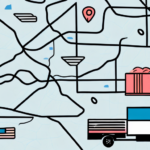How to Change Your Shipping Label on FedEx Ship Manager
FedEx Ship Manager is a powerful tool for managing your shipping needs efficiently. Whether you need to correct an error, update shipment details, or add special instructions, this guide provides a comprehensive step-by-step process to help you change your shipping label seamlessly.
Reasons to Update Your Shipping Label on FedEx Ship Manager
Correcting Errors in Shipment Details
Mistakes can happen when entering shipment information. Common errors include incorrect addresses, package weight, or dimensions. Correcting these errors ensures that your package reaches its destination without delays.
Adding Special Instructions
Special delivery instructions, such as specifying a delivery time or location, can be crucial for certain shipments. Updating your shipping label allows you to provide these instructions, ensuring that your package is handled according to your requirements.
Changing Shipping Methods
Depending on your needs, you might want to change the shipping method from standard to express or vice versa. Modifying the shipping method can impact delivery speed and cost, so it's essential to choose the option that best fits your requirements.
Adapting to Shipment Detail Changes
If there are changes in your shipment details after the label has been created—such as a change in the recipient's address or package contents—you can update the shipping label to reflect these modifications.
Common Mistakes to Avoid When Updating Your Shipping Label
Entering Incorrect Shipping Information
One of the most common mistakes is inputting incorrect shipping information. Always double-check the recipient’s address, the weight, and dimensions of the package to avoid delivery issues.
Forgetting to Update the Shipment Date
Neglecting to update the shipment date can lead to delays in delivery. Ensure that the shipment date is accurate to maintain the expected delivery timeline.
Overlooking Additional Fees and Surcharges
Changing certain aspects of your shipment, such as the destination or shipping method, might incur additional fees. Review any potential costs before finalizing changes to avoid unexpected expenses.
Step-by-Step Guide to Changing Your Shipping Label on FedEx Ship Manager
- Log In: Access your FedEx Ship Manager account with your credentials.
- Access Shipment History: Navigate to the “Ship History” tab to view your past shipments.
- Select the Shipment: Locate the specific shipment you need to update and click on it.
- Edit Shipment: Choose the “Edit Shipment” option from the available actions.
- Update Details: Modify the necessary information, such as the recipient's address, shipping method, or any special instructions.
- Preview Label: Use the preview feature to ensure all updated information is accurate.
- Submit Changes: Click “Submit” to save the updated shipping label.
- Print New Label: Select “Print Label” to generate the new shipping label. If a label was previously printed, remember to void the original one to avoid confusion.
By following these steps, you can efficiently update your shipping label, ensuring that your packages are sent correctly and on time.
Choosing the Right Shipping Label Type
Considerations for Selecting a Label Type
Choosing the appropriate shipping label type depends on various factors, including the size and weight of your package, the destination, and the urgency of delivery. Here are some tips to help you make the right choice:
- Package Size and Weight: Ensure the label type accommodates the dimensions and weight of your package to avoid shipping issues.
- Destination: International shipments may require different label types and additional documentation compared to domestic shipments.
- Delivery Speed: Select a label that matches your required delivery timeline, whether it’s overnight, express, or standard shipping.
Security and Environmental Considerations
- Security: For valuable or sensitive items, choose labels with enhanced security features like tamper-evident seals and tracking numbers.
- Environmental Impact: Opt for labels made from recycled materials or biodegradable options to reduce your carbon footprint.
Best Practices for Updating Your Shipping Label Information
Timely Updates
Update your shipping label information as soon as you realize a change is needed. Prompt updates help prevent delays and ensure that your package is delivered as intended.
Double-Check Information
Always review all the information on your shipping label before printing it. Verify addresses, package details, and shipping methods to ensure accuracy.
Utilize Preview Features
Use the preview functionality in FedEx Ship Manager to inspect the updated label. This step helps catch any errors before the label is finalized and printed.
Troubleshooting Common Issues When Changing Your Shipping Label
Technical Difficulties
If you encounter issues while changing your shipping label, try the following steps:
- Ensure you have a stable internet connection.
- Update your browser to the latest version.
- Clear your browser’s cache and cookies.
- Log out and then log back into your FedEx account.
If problems persist, contact FedEx Customer Support for assistance.
Label Change Restrictions
Sometimes, you may receive an error when trying to change a label, especially if the package has already been picked up or the label has been printed. In such cases, contact FedEx directly to discuss possible solutions.
Tracking Your Shipment After Updating the Shipping Label
After updating your shipping label, use the new tracking number to monitor your shipment’s progress. Enter the tracking number on the FedEx Tracking page or mobile app to get real-time updates on your package’s status.
- Real-Time Tracking: FedEx provides detailed tracking information, including the current location and estimated delivery time of your package.
- FedEx Delivery Manager: Use this tool to manage multiple shipments, customize delivery options, receive notifications, and redirect packages if necessary.
It may take up to 24 hours for tracking information to update after a label change. If you do not see updates within this timeframe, contact FedEx Customer Service for further assistance.
Benefits of Using FedEx Ship Manager for Managing Shipping Labels
Efficiency and Convenience
FedEx Ship Manager streamlines the shipping process, allowing you to manage, update, and track your shipments from a single platform. This efficiency saves time and reduces the likelihood of errors.
Access to Shipping Insights
The platform offers valuable analytics and insights that help you optimize your shipping strategy. By analyzing shipment data, you can make informed decisions to enhance your logistics operations.
Real-Time Tracking and Notifications
With real-time tracking, you stay informed about the status of your shipments. Customizable notifications ensure you and your customers are always updated on delivery progress.
Cost Management
FedEx Ship Manager provides tools to compare shipping options and manage costs effectively. By selecting the most appropriate shipping method, you can control expenses while meeting delivery requirements.
Additional Resources and Support
For more detailed information and support, visit the FedEx Shipping Resources page or contact FedEx Customer Support.