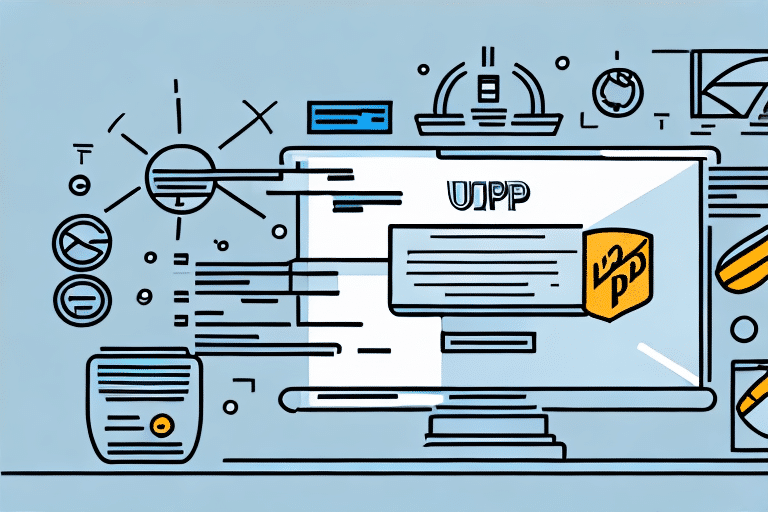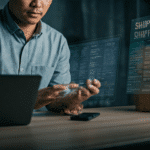How to Check for Updates in UPS WorldShip
Keeping your shipping software up-to-date is essential for every business that relies on timely and reliable shipping operations. This holds true for UPS WorldShip as well. Regular updates to UPS WorldShip help ensure that your shipping processes remain streamlined, efficient, and in line with the latest industry standards. In this article, we'll discuss everything you need to know about checking for updates in UPS WorldShip. From understanding different types of updates to troubleshooting common installation issues, we've got it all covered. Let’s dive in!
Why It's Important to Keep UPS WorldShip Up-to-Date
With the volume of shipping that occurs daily, having reliable and efficient shipping software is crucial. Regular updates to UPS WorldShip ensure that your software runs smoothly and efficiently, incorporating the latest features and security patches.
- Enhanced Security: Updates address security vulnerabilities, protecting your data from potential breaches.
- Improved Performance: Optimizations in updates lead to faster and more reliable software performance.
- New Features: Updates often introduce new functionalities that can streamline your shipping processes.
According to a Gartner report, businesses that regularly update their shipping software experience a 15% increase in operational efficiency.
Security Vulnerabilities
Outdated software can harbor security vulnerabilities that malicious entities may exploit. Regular updates patch these vulnerabilities, ensuring your shipping operations remain secure.
Compliance with Regulations
Shipping regulations can evolve frequently. Software updates ensure that your operations comply with the latest regulations, helping you avoid potential fines or penalties.
Understanding the Different Types of Updates in UPS WorldShip
UPS WorldShip releases various types of updates to cater to different aspects of the software:
- Major Updates: Released once or twice a year, these updates often include significant changes to functionality and new features.
- Minor Updates: More frequent releases that typically address bug fixes and minor enhancements.
- Security Updates: Issued as needed to address any discovered security vulnerabilities.
Major vs. Minor Updates
Understanding the difference between major and minor updates helps you prepare for the changes they bring. Major updates may require additional training for your team, while minor updates usually integrate seamlessly into your existing workflow.
Security Updates Importance
Security updates are critical for protecting your shipping data. According to CIS Security Controls, regular security updates are a fundamental aspect of maintaining software integrity and security.
Step-by-Step Guide: Checking for Updates in UPS WorldShip
Ensuring your UPS WorldShip software is up-to-date is straightforward. Follow these steps to check for updates:
- Launch UPS WorldShip on your computer.
- Click on the "Help" menu and select "About UPS WorldShip".
- Click on the "Check for Updates" button.
- If updates are available, you will be prompted to download and install them.
- Follow the on-screen instructions to complete the installation process.
Regularly checking for updates—ideally once a month—ensures you benefit from the latest improvements and security enhancements.
Troubleshooting Common Issues When Checking for Updates in UPS WorldShip
While updating UPS WorldShip is generally smooth, you might encounter some issues. Below are common problems and their solutions:
- Missing Updates: If no updates appear, try restarting UPS WorldShip and checking again. Ensure your internet connection is stable and that firewall settings aren't blocking the update.
- Failed Installation: Verify that you have administrative rights. If the issue persists, consider uninstalling and reinstalling the software.
- Compatibility Errors: Post-update compatibility issues may arise. Contact UPS Support for technical assistance.
Data Backup Before Updates
Always back up your data before initiating updates to prevent any potential loss. Navigate to the "File" menu and select "Backup/Restore Data" to secure your information.
How to Set Up Automatic Updates for UPS WorldShip
Setting up automatic updates ensures your UPS WorldShip software remains current without manual intervention:
- Launch UPS WorldShip on your computer.
- Click on the "Edit" menu and select "Preferences".
- Navigate to the "General" tab.
- Under the "Updates" section, select "Automatically check for available updates".
- Click "Apply" and then "OK" to save your settings.
While automatic updates enhance convenience, it's still advisable to periodically verify updates manually to ensure no critical updates are missed.
Best Practices for Checking for Updates in UPS WorldShip
Adhering to best practices ensures a smooth updating process:
- Regular Updates: Schedule updates every few weeks or months to maintain optimal software performance.
- Data Backup: Always back up your data before installing updates to safeguard against data loss.
- Close Other Programs: Terminate other applications during the update to prevent conflicts and ensure a swift installation.
System Requirements Check
Before updating, verify that your system meets the latest software requirements to avoid compatibility issues.
Testing in a Non-Production Environment
To minimize disruptions, test updates in a staging environment before deploying them to your live operations.
How Often Should You Check for Updates in UPS WorldShip?
The frequency of checking for updates depends on your business needs:
- Monthly Checks: Suitable for most businesses to stay current with essential updates.
- Weekly or Daily Checks: Ideal for businesses heavily reliant on UPS WorldShip, ensuring rapid access to new features and critical fixes.
Implementing automatic updates can also ensure your software remains up-to-date without manual checks.
What to Do If an Update Fails to Install in UPS WorldShip
If an update fails, follow these troubleshooting steps:
- Restart your computer and attempt the update again.
- Ensure you have administrative privileges on your machine.
- Uninstall and reinstall UPS WorldShip if the problem persists.
- Verify that your system meets the latest software requirements.
- If issues continue, contact UPS Support for assistance.
Ensuring Data Integrity
Always back up your data before performing troubleshooting steps to prevent data loss.
How Updating UPS WorldShip Can Improve Your Shipping Operations
Updating UPS WorldShip provides numerous benefits that enhance your shipping operations:
- New Features: Access to the latest functionalities can streamline your shipping processes.
- Improved Performance: Enhanced software performance leads to faster and more efficient operations.
- Security Enhancements: Protects your data with the latest security measures.
- Regulatory Compliance: Ensures your operations adhere to the latest shipping regulations.
According to a Forbes article, businesses that maintain updated software experience fewer security incidents and enjoy greater operational efficiency.
Staying Competitive
Regular updates keep your business competitive by providing access to the latest shipping rates and services, allowing you to offer better deals to your customers.
Cost Savings
Efficient shipping operations reduce time and resource expenditure, leading to significant cost savings over time.
We hope this guide has provided you with all the necessary information about checking for updates in UPS WorldShip. Follow the best practices outlined here and keep your software up-to-date for a reliable and secure shipping experience!