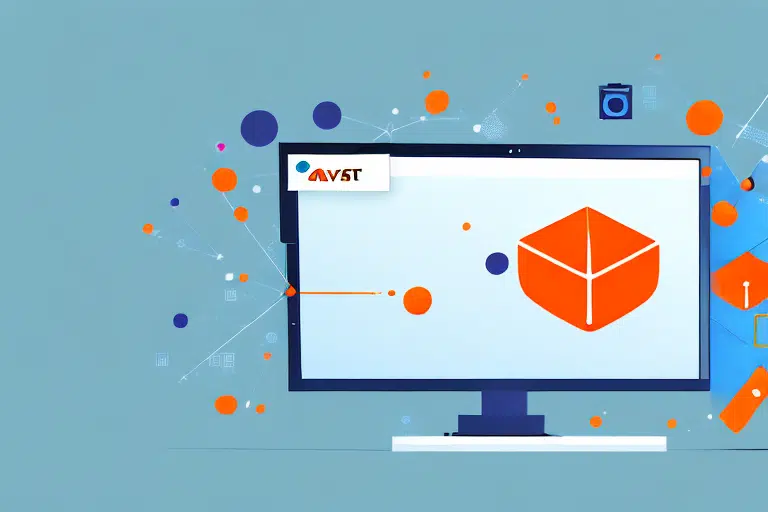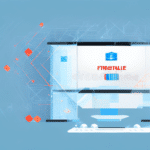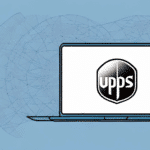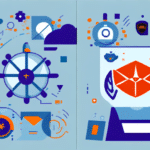How to Configure Avast Firewall for UPS WorldShip
If you are using UPS WorldShip for your business, it is imperative to configure the Avast Firewall to ensure uninterrupted and secure usage. In today’s digital landscape, maintaining online security is of utmost importance, and this configuration can significantly protect your system against unauthorized access and cyber-attacks. In this article, we will discuss how to configure Avast Firewall for UPS WorldShip and understand its importance.
Why Configuring Avast Firewall for UPS WorldShip is Crucial
Avast Firewall acts as a security barrier between your computer and the internet, blocking any unauthorized access to your system. When using UPS WorldShip, ensuring proper communication between the software and the internet is essential. Configuring the firewall allows UPS WorldShip to connect as authorized traffic, preventing unwanted access to your computer.
According to a 2023 report by Statista, the global cost of cyber-attacks has risen to over $6 trillion annually. Proper firewall configuration helps mitigate these risks by safeguarding sensitive information such as customer addresses, payment details, and order information from potential breaches.
Protecting Sensitive Data
UPS WorldShip handles critical business operations that involve sensitive data. Without proper firewall settings, this information becomes vulnerable to cyber-attacks, leading to data theft or loss. By configuring Avast Firewall correctly, businesses can ensure the security and integrity of their data, fostering trust with customers.
Understanding the Basics of Avast Firewall
Avast Firewall is a comprehensive security solution that safeguards your computer against online threats. It is integrated with Avast Antivirus and manages incoming and outgoing network traffic based on predefined security rules.
Key Features of Avast Firewall
- Traffic Control: Monitors and controls all network traffic to prevent unauthorized access.
- Real-Time Protection: Continuously scans network activity to detect and prevent suspicious behavior.
- Customizable Rules: Allows users to define specific rules for different applications and network types.
- Multiple Network Profiles: Differentiates between Private, Public, and Home networks, applying appropriate security levels to each.
With these features, Avast Firewall provides robust protection, ensuring that UPS WorldShip operates smoothly without compromising security.
What is UPS WorldShip and Why Do You Need It?
UPS WorldShip is a shipping management software designed to streamline shipping operations for businesses. It enables users to manage shipping orders, print labels, and track shipments efficiently.
Benefits of Using UPS WorldShip
- Real-Time Tracking: Monitor the status and location of shipments in real-time.
- Customization: Tailor the software to fit specific business needs, including setting default shipping options and creating custom reports.
- Integration: Seamlessly integrates with other business systems to enhance overall operational efficiency.
- Cost Efficiency: Reduces shipping errors and improves delivery times, leading to cost savings.
Implementing UPS WorldShip can significantly enhance your shipping processes, making it an essential tool for businesses relying on UPS for their logistics needs.
Installing and Setting Up UPS WorldShip
The initial step in configuring Avast Firewall for UPS WorldShip is to install the software correctly. Follow these steps to ensure a smooth installation:
Step-by-Step Installation Guide
- Download the Software: Visit the official UPS WorldShip website to download the latest version of the software.
- Run the Installer: Execute the downloaded file and follow the on-screen instructions to install UPS WorldShip on your computer.
- Configure Initial Settings: After installation, enter your company’s details and set up shipping preferences as prompted by the setup wizard.
- Update the Software: Ensure that you have the latest updates by checking within the software or on the UPS website.
Proper installation ensures that UPS WorldShip operates efficiently and is ready for configuration with Avast Firewall.
Troubleshooting Common Firewall Issues with UPS WorldShip
While configuring Avast Firewall with UPS WorldShip, you may encounter several common issues. Here are solutions to address them:
1. Connection Problems
If UPS WorldShip cannot connect to the internet, verify that the firewall is configured correctly. Temporarily disable Avast Firewall to see if the issue persists. If the connection works, re-enable the firewall and create specific rules to allow UPS WorldShip traffic.
2. Slow Performance
Firewall scans can sometimes slow down network performance. To enhance speed, exclude UPS WorldShip from intensive scanning or add it to the list of trusted applications:
- Open Avast Antivirus and navigate to Settings.
- Select Firewall and then Application Rules.
- Find UPS WorldShip and adjust its scanning preferences.
3. Blocked Ports
UPS WorldShip requires specific ports to function correctly. Refer to the official UPS WorldShip documentation to identify necessary ports and configure Avast Firewall to allow traffic through these ports.
Step-by-Step Guide to Configuring Avast Firewall for UPS WorldShip
Configuring Avast Firewall involves setting up rules that authorize UPS WorldShip traffic. Follow these detailed steps to ensure proper configuration:
1. Access Avast Firewall Settings
- Click on the Avast Antivirus icon in your system tray.
- Select the Settings option.
- Navigate to the Firewall section.
2. Create a New Application Rule
- Within the Firewall settings, click on Application Rules.
- Select New Application Rule.
- Browse and select the UPS WorldShip executable from the list of installed applications.
3. Define the Rule
- Set the rule to allow all types of communication for UPS WorldShip.
- Click Add to save the rule.
- Ensure the new rule appears in the Application Rules list and click OK.
4. Restart UPS WorldShip
- Restart the UPS WorldShip application to apply the new firewall settings.
If multiple firewalls are installed, repeat the configuration process for each to ensure UPS WorldShip is authorized across all security layers.
Optimizing Firewall Settings for Smooth UPS WorldShip Functionality
Optimizing your firewall settings can enhance the performance of UPS WorldShip. Here are some best practices:
Configure Network Profiles Appropriately
- Private Network: Use this setting when connected to a secured and trusted network.
- Public Network: Avoid using UPS WorldShip on public networks to reduce security risks.
- Home Network: Preferred for operations within trusted home or office networks.
Maintain Hardware Requirements
Ensure your computer meets the minimum system requirements for UPS WorldShip. Inadequate hardware can lead to performance issues:
- Processor: Intel Core i5 or equivalent.
- Memory: At least 8GB of RAM.
- Storage: Sufficient SSD or HDD space for application and data files.
Regular Software Updates
Keep both Avast Firewall and UPS WorldShip updated to the latest versions. Updates often include security patches and performance improvements that are vital for optimal operation.
Testing Your Firewall Settings After Configuration
After configuring the Avast Firewall for UPS WorldShip, it's essential to verify that the settings are functioning correctly. Follow these steps to test your firewall configuration:
Run a Firewall Test
- Open Avast Antivirus and navigate to Firewall.
- Select Firewall Test to initiate the testing process.
Verify UPS WorldShip Connectivity
If the firewall test is successful, UPS WorldShip should function without interruptions. If the test fails:
- Review your firewall settings to ensure UPS WorldShip is listed as an allowed application.
- Double-check that all necessary ports are open.
- Consult Avast support or UPS WorldShip support for further assistance.
Regular testing helps maintain security while ensuring that your shipping operations remain smooth and efficient.
Best Practices for Maintaining Your Firewall and System Security
Maintaining a secure firewall is crucial for ongoing protection. Implement the following best practices to ensure sustained security and optimal performance:
1. Regularly Update Your Firewall
Ensure that your firewall software is always up-to-date with the latest security patches and updates. Regular updates protect against new and emerging threats.
2. Avoid Disabling the Firewall
Only disable the firewall when absolutely necessary and ensure it is re-enabled promptly to maintain ongoing protection.
3. Secure Firewall Configuration
- Use strong, unique passwords to protect your firewall settings.
- Restrict access to firewall configuration panels to authorized personnel only.
4. Monitor Firewall Logs
Regularly review firewall logs to detect any unusual activity or unauthorized access attempts. Early detection allows for swift response to potential threats.
5. Use Trusted Software Sources
Avoid downloading and installing software from unverified sources. Trusted sources reduce the risk of introducing malicious software into your system.
Conclusion: Benefits of Configuring Avast Firewall for UPS WorldShip
Configuring Avast Firewall for UPS WorldShip is a critical step in securing your shipping operations. Proper configuration ensures that sensitive business data remains protected from cyber threats while allowing UPS WorldShip to function seamlessly. By following the steps outlined in this guide and adhering to best security practices, businesses can safeguard their systems, maintain operational efficiency, and uphold customer trust.