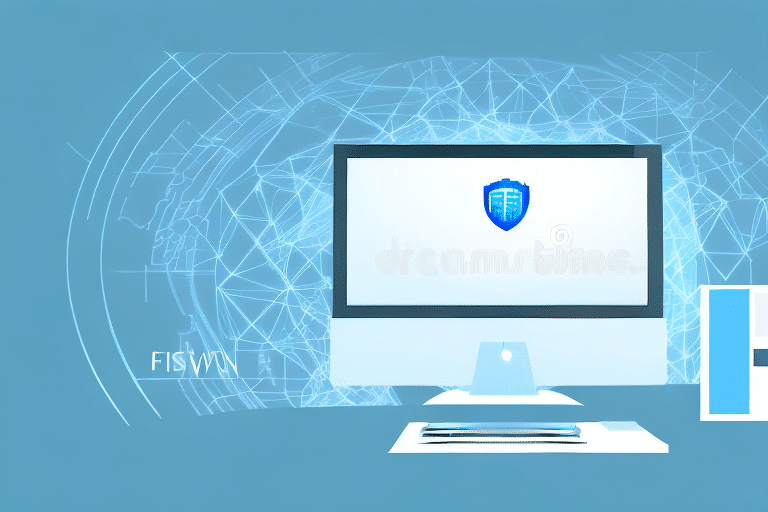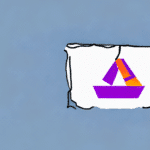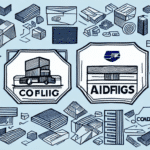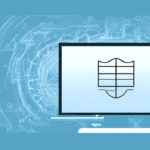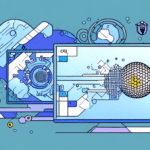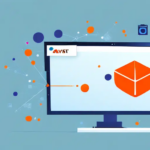How to Configure Windows Firewall Ports for FedEx Ship Manager 2915
FedEx Ship Manager 2915 is a critical tool for managing your FedEx shipments, printing shipping labels, and handling various shipping tasks efficiently. Ensuring that your system is protected from malicious attacks is paramount, and one essential security measure is configuring Windows Firewall ports specifically for FedEx Ship Manager 2915. In this comprehensive guide, we'll walk you through the necessary steps and best practices to configure Windows Firewall ports effectively, enhancing both security and functionality.
Introduction to Windows Firewall and FedEx Ship Manager 2915
Windows Firewall is an integrated security feature in the Windows operating system that monitors and controls incoming and outgoing network traffic based on predetermined security rules. FedEx Ship Manager 2915 is a desktop application that aids in managing FedEx shipments, printing labels, and performing other essential shipping-related tasks. Integrating Windows Firewall with FedEx Ship Manager 2915 is crucial for safeguarding your system against potential security threats by controlling the network traffic generated by the application.
One of the key advantages of configuring Windows Firewall for FedEx Ship Manager 2915 is the ability to set specific network rules for how the application communicates with the internet. This ensures that only authorized traffic is permitted, reducing the risk of unauthorized access. Furthermore, by monitoring the traffic through Windows Firewall, you can quickly identify and respond to any suspicious activities, enhancing the overall security of your system.
Why You Need to Configure Windows Firewall Ports for FedEx Ship Manager 2915
By default, Windows Firewall blocks all incoming and outgoing traffic that doesn't comply with its predefined security rules. When using FedEx Ship Manager 2915, attempting to connect to the FedEx server may result in blocked traffic, leading to connection failures. Configuring Windows Firewall ports for FedEx Ship Manager 2915 creates specific exceptions, allowing the necessary traffic to pass through seamlessly and ensuring uninterrupted use of the application.
Additionally, configuring firewall ports enhances your system's security by permitting only the essential traffic required by FedEx Ship Manager 2915. This minimizes the potential attack surface, reducing the risk of unauthorized access or malicious attacks targeting your system's network interfaces.
It's important to note that the process of configuring firewall ports may vary depending on your Windows operating system version. Consulting the Microsoft Defender Firewall documentation or contacting FedEx technical support for specific instructions can provide tailored guidance for your configuration needs.
Understanding Firewall Ports and Protocols for FedEx Ship Manager 2915
When setting up Windows Firewall for FedEx Ship Manager 2915, it's essential to understand the specific TCP and UDP ports utilized by the application to communicate with FedEx servers. FedEx Ship Manager 2915 requires the following ports for proper connectivity:
- Port 443/TCP – Used for outbound HTTPS traffic to FedEx's API, ensuring encrypted communication.
- Port 80/TCP – Used for outbound HTTP traffic to FedEx's API.
- Port 1690/TCP – Handles incoming traffic to the FedEx server's Message Center module.
- Port 1691/TCP – Manages incoming traffic to the FedEx server's Tracking Notification module.
Blocking any of these ports can prevent FedEx Ship Manager 2915 from establishing a connection to the FedEx servers, thereby hindering the application's functionality. It is advisable to restrict access to these ports from trusted sources only, further enhancing your system's security.
Step-by-Step Guide on Configuring Windows Firewall Ports for FedEx Ship Manager 2915
Configuring Windows Firewall ports for FedEx Ship Manager 2915 involves a series of straightforward steps as outlined below:
- Open Windows Firewall: Type "Windows Firewall" in the search box and select "Windows Defender Firewall."
- Access Advanced Settings: Click on the "Advanced settings" link located on the left-hand menu.
- Create Inbound Rules:
- Select "Inbound Rules" from the left-hand pane.
- Click on "New Rule" in the right-hand menu.
- Choose "Port" as the rule type and click "Next."
- Select "TCP" and specify "Specific local ports," entering 443, 80, 1690, 1691.
- Choose "Allow the connection" and proceed.
- Specify the profiles (Domain, Private, Public) where the rule applies.
- Name the rule, e.g., "FedEx Ship Manager Inbound," and finish.
- Create Outbound Rules: Repeat the above steps, starting with selecting "Outbound Rules" instead of "Inbound Rules."
- Verify Rules: Ensure that both inbound and outbound rules are enabled and correctly configured.
Note: If you are using third-party antivirus software, it may have its own firewall settings that require configuration to accommodate FedEx Ship Manager 2915. Refer to your antivirus software's documentation for guidance.
For environments with multiple computers, repeat the configuration process on each device to ensure consistent connectivity and security across your network.
Common Issues You May Encounter When Configuring Windows Firewall Ports for FedEx Ship Manager 2915
While configuring Windows Firewall for FedEx Ship Manager 2915, you may encounter several common issues:
- Blocked Traffic Despite Rules: Even after adding rules, Windows Firewall may continue to block traffic. Verify that rules are enabled and correctly applied to the appropriate network profiles.
- Router Port Blocking: The necessary ports might be blocked at the network router level. Consult your router’s manual or contact the manufacturer to open these ports.
- VPN Interference: If using a VPN, it may have its own firewall settings that block required ports. Configure your VPN to allow traffic through ports 443, 80, 1690, and 1691.
Addressing these issues typically involves double-checking firewall rules, ensuring router configurations permit the necessary ports, and adjusting VPN settings as needed.
Troubleshooting Tips for Windows Firewall and FedEx Ship Manager 2915 Integration
If integration between Windows Firewall and FedEx Ship Manager 2915 isn't functioning correctly, consider the following troubleshooting steps:
- Ensure the required ports are open and not obstructed by any firewall or security software.
- Verify that FedEx Ship Manager 2915 is listed in the Windows Firewall Allowed Apps.
- Check for conflicts with other firewall settings or third-party security software.
- Confirm that the connection to FedEx servers is stable and operational.
If issues persist, additional steps include:
- Update Operating System: Ensure your Windows OS is up to date with the latest patches.
- Antivirus Software: Temporarily disable antivirus software to determine if it's causing conflicts. If so, adjust its settings accordingly.
- Reinstall FedEx Ship Manager: Uninstall and reinstall the application to reset configurations.
- Contact Support: Reach out to FedEx customer support for specialized assistance.
Best Practices for Securing Your System While Configuring Windows Firewall Ports for FedEx Ship Manager 2915
To maintain system security while configuring Windows Firewall ports for FedEx Ship Manager 2915, adhere to the following best practices:
- Maintain Up-to-Date Antivirus Software: Regularly update and perform virus scans to protect against threats.
- Apply Security Patches: Keep your Windows operating system updated with the latest security patches.
- Restrict User Access: Limit administrative privileges to authorized personnel only.
- Use Strong Passwords: Implement strong, unique passwords to safeguard system access.
Additionally, configure Windows Firewall to block all incoming connections unless explicitly allowed. Enable logging for all firewall activities to monitor and identify any suspicious traffic, facilitating prompt response to potential security incidents.
Benefits of Using Firewalls with FedEx Ship Manager 2915 and How to Maximize Them
Integrating firewalls with FedEx Ship Manager 2915 offers several security benefits:
- Enhanced Protection: Shields your system from malicious attacks and unauthorized access attempts.
- Secure Communication: Ensures encrypted and secure data transmission between your system and FedEx servers.
- Data Integrity: Reduces the risk of data breaches and the loss of sensitive shipping information.
To maximize these benefits, regularly update and maintain your firewall software. Apply the latest security patches, configure firewall settings to block unnecessary traffic, and monitor firewall logs for any unusual activities. This proactive approach ensures your system remains robust against evolving security threats.
Advanced Configuration Options for Windows Firewall and FedEx Ship Manager 2915 Integration
For users needing advanced configurations, Windows Firewall provides additional options through Windows PowerShell and Group Policy:
- Windows PowerShell: Utilize the
Set-NetFirewallRulecmdlet to add or modify firewall rules programmatically. This allows for automated and script-based configurations. - Group Policy: Use the Group Policy Object Editor to apply firewall settings across an entire domain or organizational unit, ensuring consistent security policies organization-wide.
These advanced tools offer greater control and scalability, particularly beneficial for organizations managing multiple endpoints or requiring specific network configurations.
Conclusion
Configuring Windows Firewall ports for FedEx Ship Manager 2915 is a critical step in securing your system against potential threats while ensuring uninterrupted functionality of the application. By understanding firewall operations, setting up the necessary port configurations, and adhering to best security practices, you can maintain a secure and efficient shipping management environment.
Should you encounter challenges during the configuration process, refer to the troubleshooting tips provided in this guide or seek assistance from qualified IT professionals. Properly integrating your firewall with FedEx Ship Manager 2915 not only enhances security but also optimizes the performance and reliability of your shipping operations.