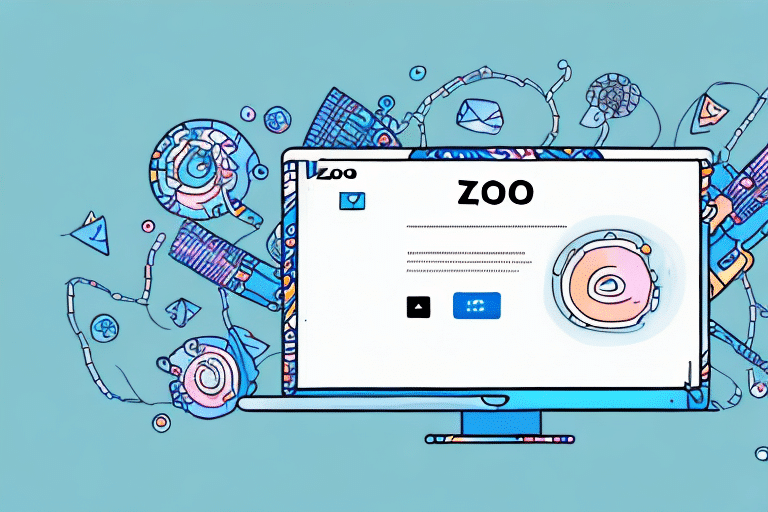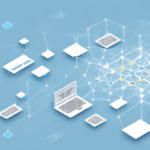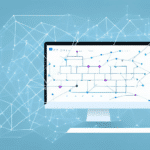Understanding UDS in Zoho Inventory
Efficient inventory management is crucial for the success of any business, and Zoho Inventory offers robust tools to help streamline this process. One such tool is User Defined Fields (UDS), which allows businesses to customize their inventory management systems to better fit their unique needs.
What are User Defined Fields (UDS)?
User Defined Fields (UDS) are customizable fields that businesses can add to their Zoho Inventory modules. These fields enable the storage of additional information specific to a business's operations, such as serial numbers, expiration dates, or product specifications.
Role of UDS in Inventory Management
UDS plays a pivotal role in enhancing the functionality of Zoho Inventory by allowing businesses to capture and utilize data that is not covered by default fields. This customization ensures that all relevant information is tracked, facilitating more informed decision-making and efficient inventory tracking.
Benefits of Using UDS
- Customization: Tailor the inventory system to meet specific business requirements.
- Enhanced Tracking: Monitor additional attributes like production dates, batch numbers, and more.
- Improved Reporting: Generate detailed reports based on the custom fields, aiding in strategic planning.
- Operational Efficiency: Streamline processes by having all necessary information readily available.
Limitations and Constraints
While UDS offers significant flexibility, it is essential to be aware of its limitations:
- Manual Updates: UDS does not support real-time data updates, requiring manual intervention to maintain accuracy.
- Scalability Issues: For very large inventories, excessive use of UDS can lead to system clutter and reduced performance.
- Integration Challenges: Integrating UDS with third-party applications may sometimes lead to conflicts or require additional configuration.
Future Developments
Zoho continues to enhance its inventory management solutions, with future updates expected to include more advanced UDS features, improved integration capabilities, and enhanced user experience. These developments aim to provide businesses with even greater flexibility and efficiency in managing their inventories.
Connecting and Creating UDS Fields
Setting up UDS in Zoho Inventory is a straightforward process that involves connecting the fields to the appropriate modules and configuring them to fit your business needs.
Steps to Connect UDS with Zoho Inventory
- Log in to your Zoho Inventory account and navigate to the Settings menu.
- Select Modules and Fields.
- Under the User Defined Fields section, click on New User Defined Field.
- Choose the type of field you want to create, such as text, numeric, date, or dropdown.
- Specify the module (e.g., Products, Contacts) where the field will be applied.
- Set visibility and accessibility permissions for different user roles.
- Save your changes to activate the new UDS field.
How to Create Custom UDS Fields
Creating custom UDS fields involves determining the specific information you need to track and configuring the fields accordingly:
- Name: Assign a clear and descriptive name to the field.
- Description: Provide a brief description to clarify the purpose of the field.
- Field Type: Select the appropriate type (e.g., text, number, date) based on the data you wish to capture.
- Validation Rules: Implement rules to ensure data accuracy and consistency.
Importing and Exporting Data Using UDS
Zoho Inventory allows for seamless data import and export using UDS fields:
- Importing: Use CSV, XLS, or XLSX files to import data. During the import process, map your data columns to the corresponding UDS fields in Zoho Inventory.
- Exporting: Export your inventory data, including UDS fields, in your preferred file format for backup or analysis purposes.
Optimizing and Managing UDS
To fully leverage the capabilities of UDS in Zoho Inventory, it's important to optimize and manage these fields effectively.
Optimizing UDS for Improved Inventory Management
Optimization involves configuring UDS fields to enhance inventory tracking and reporting:
- Relevant Fields: Add only the fields that provide meaningful insights into your inventory.
- Validation: Implement validation rules to maintain data integrity.
- Integration with Invoices: Include UDS fields in invoices to provide detailed product information to customers.
Best Practices for Managing UDS Efficiently
- Regular Maintenance: Periodically review and update UDS fields to ensure they remain relevant.
- Team Assignment: Designate specific team members to oversee the management of UDS fields.
- Eliminate Redundancies: Remove unused or duplicate fields to maintain a clean and efficient system.
- Data Backups: Regularly back up your inventory data to prevent loss and ensure continuity.
Troubleshooting and Common Mistakes
Effective management of UDS includes being aware of common pitfalls and how to address them.
Common Mistakes to Avoid
- Overusing UDS Fields: Adding too many custom fields can clutter your inventory system and complicate data management.
- Incomplete Data: Failing to fill out required UDS fields can lead to inaccuracies and operational issues.
- Lack of Consistency: Inconsistent use of UDS fields across different modules can result in data discrepancies.
Troubleshooting Integration Issues
When encountering issues with UDS integration:
- Check Field Assignments: Ensure that UDS fields are correctly assigned to the intended modules.
- Validate Data: Verify that the data entered meets the validation rules set for each UDS field.
- Review Permissions: Confirm that the appropriate users have access to view and edit the necessary UDS fields.
- Consult Support: If problems persist, reach out to Zoho's customer support for assistance.
Integrating Third-Party Applications
Enhancing Zoho Inventory with third-party applications can further optimize your inventory management processes.
Connecting Third-Party Apps Using APIs
Zoho Inventory offers APIs that allow seamless integration with platforms like Shopify, Magento, and WooCommerce. This integration ensures that inventory data is synchronized across all sales channels, reducing the risk of errors and inconsistencies.
Automating Tasks through Integration
By integrating with third-party applications, businesses can automate various tasks such as invoicing, billing, and shipping. Automation not only saves time but also minimizes the potential for human error, leading to more efficient operations.
Advanced Reporting and Analysis
Leveraging UDS in Zoho Inventory enables the creation of detailed reports that provide valuable insights into inventory performance.
Creating Custom Reports with UDS
Custom reports can be generated using UDS fields to analyze specific aspects of your inventory, such as product performance, sales trends, and stock levels. These reports aid in strategic planning and informed decision-making.
Utilizing Data for Informed Decision-Making
Advanced reporting tools allow businesses to identify trends, forecast demand, and manage inventory more effectively. By analyzing data from UDS fields, businesses can optimize their inventory levels, reduce holding costs, and improve customer satisfaction.
Conclusion
User Defined Fields (UDS) in Zoho Inventory offer a powerful means to customize and enhance inventory management processes. By understanding how to connect, optimize, and effectively manage UDS, businesses can achieve greater operational efficiency, improved data accuracy, and informed decision-making. Incorporating best practices and leveraging advanced reporting tools further amplifies the benefits of using UDS, positioning businesses for sustained growth and success.