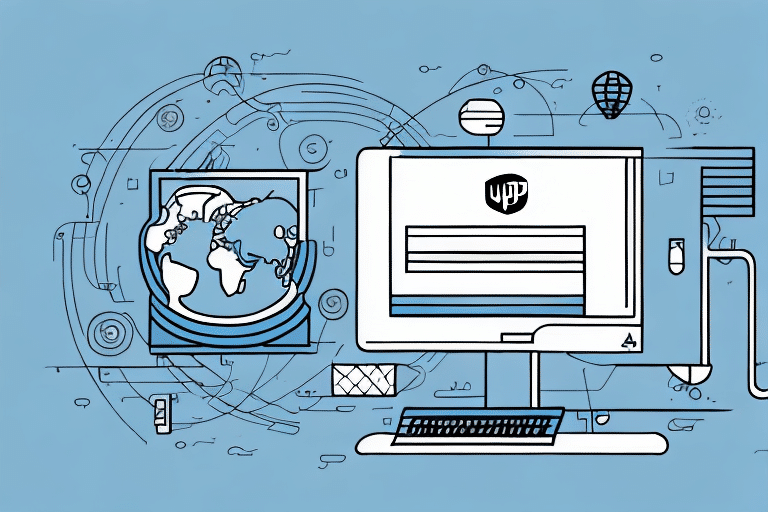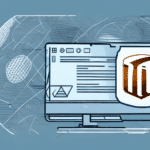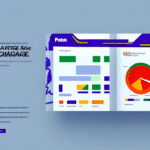How to Connect to UPS WorldShip on a New Host
If you are planning to use UPS WorldShip on a new host, it is essential to understand the fundamentals of this software and the steps involved in connecting to it. This guide will cover the reasons for connecting UPS WorldShip to a new host, the basics of the software, step-by-step setup and configuration, troubleshooting common issues, tips for optimizing your connection, and the benefits of using UPS WorldShip for shipping and tracking packages.
Why You Might Need to Connect to UPS WorldShip on a New Host
Several scenarios might necessitate connecting UPS WorldShip to a new host:
- Hardware or Software Upgrades: Upgrading your system's hardware or software may require reinstalling UPS WorldShip on the new host to ensure compatibility and optimal performance.
- Relocation: Moving your business operations to a new location might involve setting up UPS WorldShip on a different host to accommodate new network configurations.
- Team Expansion: Hiring new employees who need access to UPS WorldShip may require installing the software on their respective machines.
- Technical Issues: Experiencing persistent technical issues such as network connectivity problems, hardware failures, or software conflicts with your current host can prompt the need to switch to a new host for more stable operations.
Understanding the Basics of UPS WorldShip
UPS WorldShip is a comprehensive shipping software designed to help businesses manage their shipping and tracking operations efficiently. Key features include:
- Label Printing: Easily create and print shipping labels for domestic and international shipments.
- Package Tracking: Monitor the status of shipments in real-time, providing up-to-date information on package locations and delivery times.
- Integration Capabilities: Seamlessly integrates with various business systems such as accounting, inventory, and order management, facilitating streamlined operations.
- Automation: Automate repetitive tasks like data import/export, creating shipping profiles, and generating reports to save time and reduce errors.
Utilizing UPS WorldShip can lead to significant improvements in shipping accuracy, cost savings, and overall operational efficiency.
Preparing Your System for UPS WorldShip Installation
Before installing UPS WorldShip on a new host, ensure that your system meets the following minimum requirements:
- Operating System: Windows 10 or later
- Processor: Dual-core 2.0 GHz or higher
- Memory: At least 4 GB RAM (8 GB recommended)
- Storage: Minimum of 500 MB free disk space
- Display Resolution: 1024x768 or higher
Additional software requirements include:
- Microsoft .NET Framework: Ensure the latest version is installed.
- Microsoft SQL Server: Required for database management and operation of UPS WorldShip.
If upgrading from a previous version of UPS WorldShip, it is advisable to uninstall the old version before proceeding with the new installation. Always back up important data to prevent loss during the installation process.
Downloading and Installing UPS WorldShip on a New Host
Follow these steps to download and install UPS WorldShip:
- Visit the official UPS website to download the latest version of UPS WorldShip. Ensure you are downloading from the official site to avoid security risks.
- Run the downloaded installer and follow the on-screen instructions to complete the installation process.
- During installation, you will be prompted to enter your UPS account information. This step is crucial for the software to function correctly and to process shipments accurately.
- If you encounter any installation issues, refer to the official UPS WorldShip support documentation or contact UPS technical support for assistance.
After successful installation, launch UPS WorldShip and proceed with the initial setup to configure your account and preferences.
Setting Up Your UPS WorldShip Account on the New Host
During the setup process, you will need to provide your UPS account details, including:
- Account Number
- Payment Method
- Billing Address
Additionally, configure your shipping preferences:
- Default Package Type
- Preferred Shipping Method
- Delivery Options
For assistance, consult the UPS customer support team or refer to the UPS WorldShip user manuals and tutorials available on the official UPS website.
Configuring UPS WorldShip for Your Business Needs
Customize UPS WorldShip to align with your specific business requirements:
- Custom Labels: Design labels that include your company branding and necessary shipment details.
- User Accounts: Create user accounts with varying access levels to manage permissions and roles within the software.
- Software Integration: Integrate UPS WorldShip with other business applications such as CRM, ERP, and inventory management systems to streamline operations.
- Automation Features: Implement batch processing and automated data import/export to enhance efficiency.
Set up shipping rules and preferences to standardize your shipping process:
- Default shipping options (carrier, service level, package type)
- Rules for specific products or destinations (e.g., signature requirements for high-value items)
- Preferred carriers for international shipments
Utilize UPS WorldShip's reporting and tracking tools to monitor shipping activity, analyze costs, and make informed decisions to optimize your shipping strategy.
Troubleshooting Common Issues When Connecting to UPS WorldShip on a New Host
While UPS WorldShip is reliable, you may encounter issues when connecting it to a new host. Common problems include:
- Connectivity Problems: Firewalls blocking necessary ports can prevent UPS WorldShip from establishing a connection. Adjust your firewall settings or temporarily disable the firewall to resolve this.
- Software Conflicts: Incompatible software or outdated drivers can cause conflicts. Ensure all software is up-to-date and compatible with UPS WorldShip.
- Configuration Errors: Incorrect setup configurations can hinder operations. Review your settings and refer to the UPS WorldShip user manual for guidance.
To troubleshoot effectively:
- Use UPS WorldShip's built-in diagnostic tools to identify and resolve issues.
- Refer to the official UPS WorldShip support documentation.
- Contact UPS technical support for specialized assistance.
Tips for Optimizing Your Connection to UPS WorldShip on a New Host
Enhance your UPS WorldShip experience with the following optimization tips:
- Keep Software Updated: Regularly update UPS WorldShip and your system's drivers to ensure compatibility and security.
- Optimize Network Settings: Ensure a stable and fast internet connection to facilitate seamless communication with UPS servers.
- Security Configuration: Adjust security settings to allow UPS WorldShip to communicate with necessary applications and devices without compromising your system's security.
- Hardware Adequacy: Ensure your hardware meets or exceeds the recommended specifications for optimal performance.
- Regular Maintenance: Periodically clear your system's cache and cookies, and disable unnecessary browser extensions that might interfere with UPS WorldShip operations.
Benefits of Using UPS WorldShip for Shipping and Tracking Packages
Implementing UPS WorldShip in your business operations offers numerous advantages:
- Increased Efficiency: Automate and streamline shipping processes, reducing manual effort and minimizing errors.
- Cost Reduction: Optimize shipping routes and methods to save on shipping costs, and take advantage of UPS's competitive rates.
- Improved Customer Satisfaction: Provide real-time tracking information and reliable delivery estimates to enhance the customer experience.
- Comprehensive Reporting: Utilize detailed reports and analytics to gain insights into shipping performance and make informed business decisions.
- International Shipping Management: Easily handle international shipments with necessary documentation and customs information, simplifying the complexities of global logistics.
In summary, connecting UPS WorldShip to a new host involves preparing your system, installing the software, setting up your account, and configuring the system to align with your business needs. By following these steps and adhering to best practices for optimization, you can fully leverage UPS WorldShip's features to enhance your shipping and tracking operations, ultimately contributing to your business's success.
Additional Benefits
- Customization Options: Tailor UPS WorldShip to fit your specific business requirements, including custom labels and automated shipping rules.
- Integration with Business Systems: Seamlessly integrate with existing systems to ensure a cohesive operational workflow.
- Scalability: As your business grows, UPS WorldShip can scale to accommodate increasing shipping volumes and expanding operational needs.
For more detailed information and support, visit the official UPS WorldShip page.