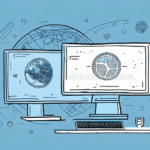Introduction to Converting UPS WorldShip to Workgroup Server
If your business relies on the UPS WorldShip program, you might have experienced limitations related to scalability and performance. The default single-user configuration can hinder efficiency when multiple users and computers access the program simultaneously. Transitioning to a workgroup server configuration can centralize management, enhance data sharing, and significantly improve program performance. This comprehensive guide will walk you through the process of converting your UPS WorldShip program to a workgroup server setup.
Understanding the Need for Workgroup Server Configuration
Workgroup server configuration becomes essential when businesses require shared access to data and resources across multiple users and devices within a network. For UPS WorldShip, which handles critical tasks like generating shipping labels, tracking information, and calculating shipping rates, centralized access ensures consistency and efficiency. The default single-user setup can lead to inefficiencies, as users must individually log in on separate machines, resulting in duplicated efforts and potential data discrepancies.
Moreover, a workgroup server setup enhances data security by allowing centralized control over who can access and modify sensitive shipping information. This centralized approach also simplifies data backup and recovery processes, ensuring business continuity in case of system failures.
Advantages of Using Workgroup Server Configuration with UPS WorldShip
Converting UPS WorldShip to a workgroup server configuration offers numerous benefits:
- Improved Scalability: Easily add new users and devices without compromising program performance.
- Centralized Management: Manage updates, settings, and user permissions from a single location.
- Enhanced Data Sharing: Share shipping data seamlessly across multiple users, reducing errors and increasing accuracy.
- Performance Boost: Handle higher volumes of transactions efficiently, speeding up shipping processes.
- Enhanced Security: Implement centralized security protocols to protect sensitive data.
Step-by-Step Guide to Converting UPS WorldShip to Workgroup Server
Follow these detailed steps to successfully convert your UPS WorldShip program to a workgroup server configuration:
- Verify System Requirements: Ensure your server meets the latest UPS WorldShip requirements. As of 2023, UPS recommends using Windows Server 2019 or later, with a minimum of 8GB RAM and a dedicated IP address. Refer to the UPS WorldShip System Requirements for the most current information.
- Backup Your Data: Before making any changes, back up all UPS WorldShip data and settings. Use the WorldShip Tools menu to create a comprehensive backup, safeguarding against potential issues during the conversion.
- Download Workgroup Server Software: Obtain the latest UPS WorldShip workgroup server software from the UPS Technology Services portal.
- Install the Workgroup Server Software: Follow the installation instructions provided by UPS to install the workgroup server software on your dedicated server.
- Convert to Workgroup Server: Open UPS WorldShip, navigate to the "Tools" menu, and select "Workgroup Administration." Follow the prompts in the Workgroup Administrator tool to transition your program to a workgroup server setup.
- Configure Network and Security Settings: Use the Workgroup Administration tool to set up network connections, database configurations, and security protocols tailored to your business needs.
- Test the Configuration: Thoroughly test the new setup by creating and printing shipping labels, generating tracking information, and accessing other program features to ensure everything operates smoothly.
Transitioning may incur additional costs for dedicated server hardware, software licenses, and potential network upgrades. Plan accordingly to accommodate these expenses.
Installing and Configuring UPS WorldShip for Workgroup Server Use
Proper installation and configuration are crucial for the seamless operation of UPS WorldShip in a workgroup server environment. Consider the following steps:
- System Compatibility: Confirm that all client machines meet the necessary system requirements and have compatible operating systems installed.
- Secure Data Backup: Regularly back up your centralized data to prevent loss from unforeseen issues.
- Software Installation: Install the workgroup server software on the dedicated server following UPS's official guidelines.
- Program Conversion: Utilize the Workgroup Administrator tool to convert the existing UPS WorldShip program to the workgroup server mode.
- Network Configuration: Set up network connections, ensuring that all client machines can communicate effectively with the server.
- Comprehensive Testing: Validate the installation by performing key tasks such as label creation and tracking information generation.
After successful installation and configuration, your business can benefit from centralized management, enhanced efficiency, and improved data integrity.
Components of Workgroup Server Configuration
A robust workgroup server configuration for UPS WorldShip comprises several key components:
- Dedicated Server: Hosts the UPS WorldShip workgroup server software and manages network settings.
- Centralized Database: Stores all program data, accessible by multiple users and devices.
- Network Infrastructure: Ensures reliable connectivity between the server and client machines.
- Security Mechanisms: Protect data through user authentication, permissions, and encryption protocols.
Understanding these components helps in effectively managing the workgroup server environment and addressing any potential performance or security issues.
Configuring Your Network for UPS WorldShip Workgroup Server Use
Effective network configuration is vital for the optimal performance of UPS WorldShip in a workgroup server setup. Follow these best practices:
- Network Topology: Design a network layout that supports efficient data flow between the server and client machines.
- Firewall Settings: Adjust firewall configurations to permit necessary traffic to and from the workgroup server.
- IP Address Allocation: Assign static IP addresses to the server and critical client machines to maintain consistent connectivity.
- Protocol Configuration: Ensure that network protocols like TCP/IP are correctly set up to facilitate seamless communication.
Regularly update network hardware and software to maintain security and performance standards. Refer to the Microsoft Networking Documentation for detailed configuration guidelines.
Troubleshooting Common Issues during Conversion and Configuration
During the conversion and configuration process, you might encounter several common issues:
- Network Connectivity Problems: Verify that all client machines can communicate with the server. Check network cables, switches, and wireless connections.
- Firewall Restrictions: Ensure that firewall settings are not blocking necessary UPS WorldShip traffic. Adjust settings as needed.
- Database Errors: Confirm that the centralized database is correctly configured and accessible. Check for any corruption or connectivity issues.
- Security Permissions: Ensure that users have the appropriate permissions to access and modify necessary data without compromising security.
For persistent issues, consult the UPS Technology Support or seek assistance from IT professionals experienced with UPS WorldShip configurations.
Best Practices for Maintaining UPS WorldShip in Workgroup Server Configuration
To ensure ongoing efficiency and security, adhere to the following maintenance best practices:
- Regular Backups: Schedule frequent backups of your UPS WorldShip data and configurations to prevent data loss.
- Software Updates: Keep UPS WorldShip and your server's operating system updated with the latest patches and updates to protect against vulnerabilities.
- Performance Monitoring: Continuously monitor server performance, network traffic, and application responsiveness to identify and address issues proactively.
- User Management: Regularly review and update user permissions to maintain data security and ensure that only authorized personnel have access to sensitive information.
Implementing these practices will help maintain a stable and secure UPS WorldShip workgroup server environment, supporting your business's shipping operations effectively.
Additionally, consider scheduling periodic reviews of your server infrastructure and configurations to incorporate technological advancements and address evolving business needs. Keeping your UPS WorldShip system optimized ensures sustained operational efficiency and reliability.