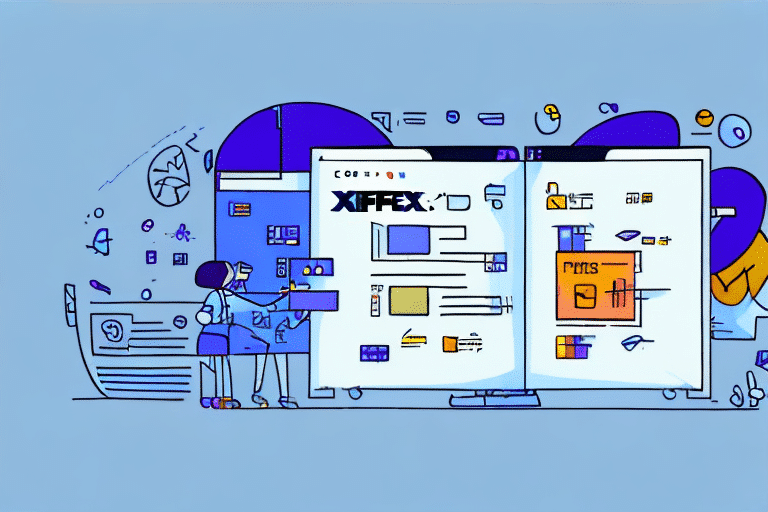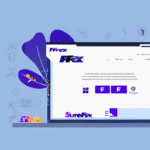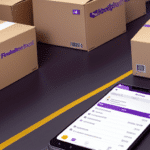How to Convert Your FedEx Ship Manager Software Address Book to FedEx.com
If you are looking to migrate from FedEx Ship Manager Software to FedEx.com, it's essential to convert your address book. Having a well-organized address book with all addresses integrated into your FedEx.com account comes with immense benefits. The transition process can be quite daunting, especially if you're not familiar with the steps involved. This article provides a step-by-step guide on how to convert your FedEx Ship Manager Software Address Book to FedEx.com.
The Benefits of Converting Your Address Book to FedEx.com
Converting your address book to FedEx.com offers several advantages, including:
- Reducing manual data entry time
- Improved accuracy of your shipping data
- Real-time access to the FedEx database for accurate delivery information
- The ability to save frequently used addresses
- Boosting your supply chain management capabilities
- Centralization of all addresses, reducing confusion and errors
In addition to the benefits listed above, converting your address book to FedEx.com can also:
- Provide access to FedEx's online shipping tools, allowing you to easily create and manage shipments
- Offer the ability to track your shipments in real-time, giving you peace of mind and the ability to plan accordingly
By taking advantage of these additional benefits, you can streamline your shipping process and improve your overall supply chain management.
Step-by-Step Guide to Exporting Your Address Book from FedEx Ship Manager Software
The first step to convert your address book to FedEx.com is by exporting the data from the FedEx Ship Manager Software. Follow these steps:
- Open FedEx Ship Manager Software and click on the "Address Book" tab.
- Select "Export" on the top right of the display pane.
- In the "Export Address Book" dialogue box, name the file something memorable and click on "Save."
- The exported file will be saved in .csv format.
- The next step is to import the .csv file into FedEx.com.
It is important to note that the exported .csv file may contain sensitive information such as customer names, addresses, and phone numbers. Therefore, it is recommended to store the file in a secure location and to delete it from your computer once it has been successfully imported into FedEx.com.
If you encounter any issues during the export process, FedEx provides a comprehensive support center with step-by-step guides and troubleshooting tips. You can access the support center by clicking on the "Help" tab within the FedEx Ship Manager Software or by visiting the FedEx website.
Importing Your Address Book to FedEx.com: A Comprehensive Walkthrough
To import your address book into FedEx.com, follow these steps:
- Log in to your FedEx.com account and hover over the "Ship" tab in the top menu.
- Select "Create a Shipment" from the drop-down options.
- On the next page, select "Import Addresses."
- In the "Import Address Book" menu, browse to locate and select the .csv file you exported in the previous step.
- Review and map the fields in your address book to the appropriate ones used by FedEx.com.
- Click on "Import," and your Address Book will be uploaded to FedEx.com and immediately available for use.
It is important to note that the .csv file must be formatted correctly in order for the import to be successful. The file should include separate columns for first name, last name, street address, city, state, zip code, and country. Any additional columns or missing information may cause errors during the import process. It is recommended to double-check the formatting of your .csv file before attempting to import it into FedEx.com.
Ensuring Data Accuracy During the Conversion Process
During the conversion process, it's crucial to ensure that there is no loss of data. Upon importing the addresses, ensure the fields are correctly mapped. Check to make sure names are spelled correctly, addresses are accurate, postal codes and phone numbers are precise, and the company name is correctly stated. These steps will ensure your data is accurately reflected in the FedEx.com Address Book.
Another important aspect to consider during the conversion process is the format of the data. Ensure that the data is in a compatible format with the system you are importing it into. This will prevent any errors or issues during the conversion process. Additionally, it's important to have a backup of the original data in case any errors occur during the conversion process.
Lastly, it's important to test the converted data before fully implementing it. Test a small sample of the data to ensure that it has been accurately converted and that there are no errors. This will save time and prevent any potential issues that may arise from inaccurate data.
Troubleshooting Common Issues: Solutions to Error Messages During Conversion
Occasionally, errors may occur during the conversion process. The most common errors include:
- Invalid CSV sheet format
- Missing fields in the CSV file or incorrect format of imported data
- Incorrect data mapping
To troubleshoot these errors, ensure the .csv file has the correct field information in the correct column. Ensure the data imported is in a compatible format, and the data mapping is correct. In case of persistent issues, contact FedEx customer service for assistance.
Another common issue that may arise during the conversion process is the presence of special characters in the CSV file. These characters can cause errors and prevent the file from being converted successfully. To avoid this issue, ensure that the CSV file is saved in a plain text format and that any special characters are removed before importing the data.
In some cases, the conversion process may take longer than expected or may appear to be stuck. This can be caused by large file sizes or slow internet connections. To resolve this issue, try reducing the file size by removing any unnecessary data or splitting the file into smaller sections. Additionally, ensure that you have a stable internet connection before starting the conversion process.
Understanding the Differences Between FedEx Ship Manager Software and FedEx.com
FedEx Ship Manager Software and FedEx.com offer similar features, including shipping and tracking capabilities. However, there are a few differences:
- FedEx Ship Manager Software: An on-premise standalone software used to create and manage shipping operations.
- FedEx.com: A web-based shipping service that provides users with access to a wide range of services, including account management and reporting, all via the internet.
FedEx.com offers superior convenience and enhanced agility in managing your supply chain operations compared to FedEx Ship Manager Software. According to a Statista report, the adoption of web-based shipping solutions has increased by 25% over the past year, highlighting the growing preference for online platforms like FedEx.com.
Converting your FedEx Ship Manager Software Address Book to FedEx.com is essential for better efficiency, accuracy, and convenience in your shipping operations. With the step-by-step guide provided, you should be able to easily make the transition and harness the benefits that come with it.
One of the key advantages of using FedEx.com is the ability to access your shipping information from anywhere, at any time. This means that you can manage your shipping operations remotely, without having to be physically present in your office. Additionally, FedEx.com offers a range of tools and resources that can help you streamline your shipping processes, such as automated shipping labels and real-time tracking updates.
Another benefit of using FedEx.com is the ability to easily integrate it with other business systems and applications. This can help you to further streamline your shipping operations and improve overall efficiency. For example, you can integrate FedEx.com with your inventory management system to automatically generate shipping labels and update inventory levels in real-time.
Conclusion
Transitioning from FedEx Ship Manager Software to FedEx.com enhances your shipping operations by centralizing your address book, improving data accuracy, and leveraging advanced online tools. By following this comprehensive guide, you can ensure a smooth and efficient migration process. Embrace the digital transformation in your shipping processes to stay competitive and responsive in today's fast-paced market.