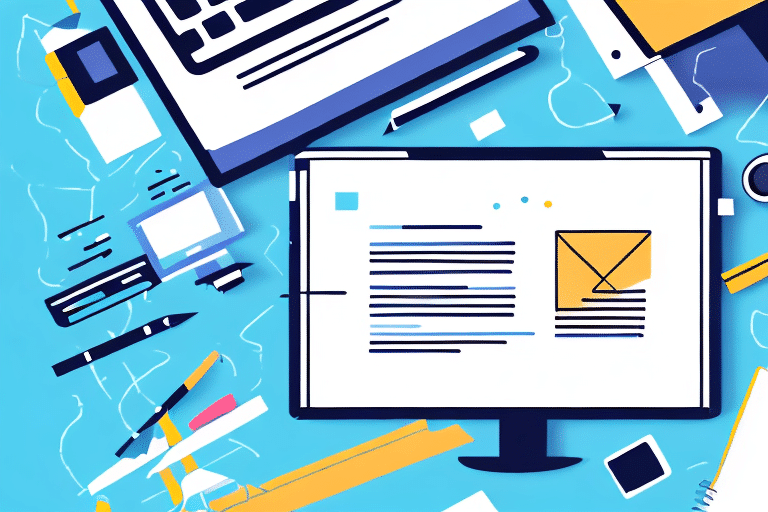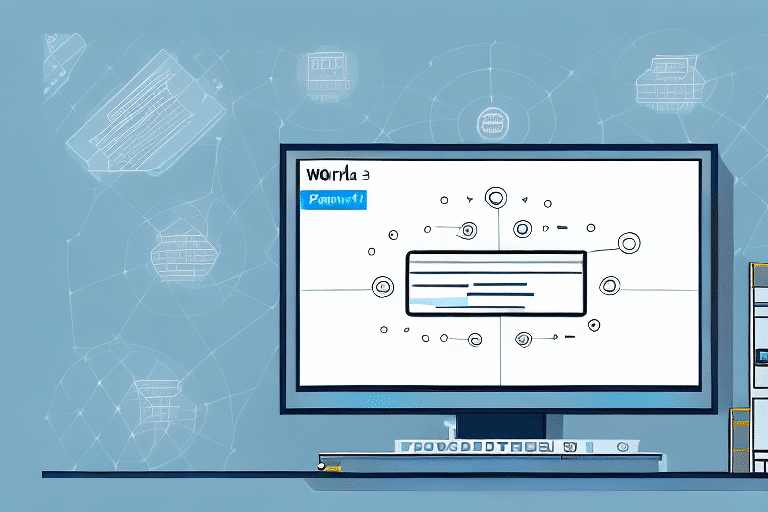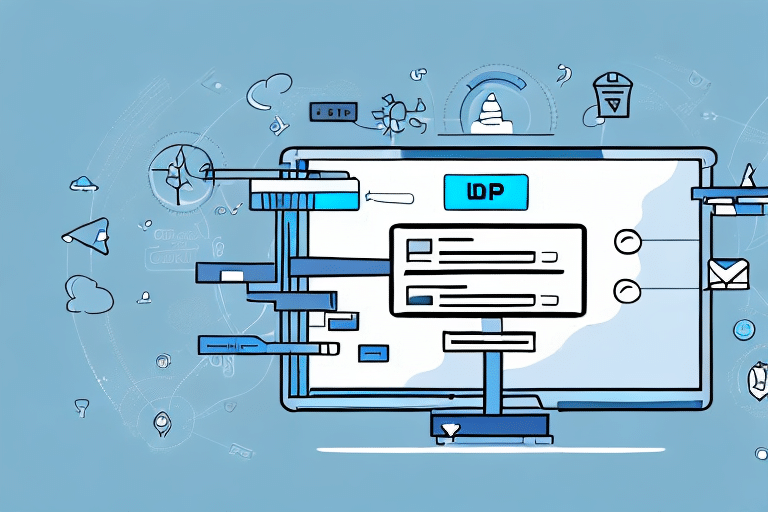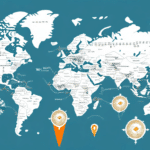How to Efficiently Manage Your Address Book in UPS WorldShip
UPS WorldShip is a powerful shipping software designed for businesses that handle high volumes of shipments. One of its standout features is the Address Book, which streamlines the shipping process by maintaining a comprehensive database of customer and supplier addresses. Proper management of the Address Book not only reduces errors but also enhances the overall efficiency of your shipping operations.
The Importance of the Address Book in UPS WorldShip
Maintaining an up-to-date Address Book in UPS WorldShip is crucial for several reasons:
- Data Retention: When upgrading to a new version or replacing a damaged device, copying the Address Book ensures that all essential shipping information is preserved.
- Operational Consistency: For businesses operating across multiple locations or devices, having a centralized Address Book allows consistent access to shipping information.
- Error Reduction: Automating address entries minimizes manual data entry errors, leading to more accurate shipments and reduced operational costs.
- Team Collaboration: Sharing the Address Book across departments ensures that all team members have access to the same, accurate shipping information.
According to a Forrester Report, businesses using UPS WorldShip have experienced a significant increase in shipping accuracy and operational efficiency, highlighting the importance of features like the Address Book.
Understanding the Address Book Feature
The Address Book in UPS WorldShip serves as a centralized repository for all shipping addresses, including customers and suppliers. Key functionalities include:
- Comprehensive Data Management: Stores names, physical addresses, contact information, and custom notes for each contact.
- Grouping Capabilities: Allows organization of addresses into specific groups based on regions, service levels, or other criteria, facilitating easier management.
- Import and Export Functions: Supports various file formats like CSV and Excel, enabling seamless data transfer and integration with other systems.
Regularly updating the Address Book ensures that all shipping information remains accurate, which is essential for timely and correct deliveries.
Step-by-Step Guide to Copying and Backing Up Your Address Book
Ensuring the safety and portability of your Address Book is vital. Here’s how to copy and back it up in UPS WorldShip:
Copying Your Address Book
- Launch UPS WorldShip on your device.
- Navigate to the Shipments tab and select Address Book.
- Click on the Export option in the toolbar.
- Select Address Book from the dropdown menu.
- Choose a save location and name your file appropriately.
- Transfer the exported file to the desired device or location.
- On the new device, open UPS WorldShip, go to Address Book, and select Import.
- Choose the exported file and confirm the import.
Ensure that both devices are running the same UPS WorldShip version to avoid compatibility issues.
Backing Up Your Address Book
- Open UPS WorldShip and go to the Shipments tab.
- Select Address Book and click on Export.
- Save the exported file to a secure external storage or a cloud service like Google Drive or Dropbox.
Regular backups are essential, especially if your Address Book undergoes frequent updates. This practice ensures that you can quickly recover your data in case of device failure or accidental data loss.
Exporting and Importing Address Books
Exporting Your Address Book
Exporting your Address Book allows you to transfer your data to another device or system. Follow these steps:
- Access UPS WorldShip and navigate to the Shipments tab.
- Select Address Book and click on Export.
- Choose the destination folder and save the file in CSV format.
- If you have multiple address books, select All Address Books before exporting.
Exported CSV files can be easily edited in spreadsheet programs like Microsoft Excel, allowing for bulk updates and modifications.
Importing an Address Book
To import an Address Book into UPS WorldShip:
- Open UPS WorldShip and go to the Shipments tab.
- Select Address Book and click on Import.
- Choose the CSV file you previously exported and click Open.
- Confirm the import action and wait for the process to complete.
Ensure that the file format is compatible (CSV, TXT, or XLS) to avoid import errors. It's also advisable to back up the current Address Book before importing new data.
Organizing and Managing Your Address Book
An organized Address Book enhances efficiency and ensures that shipping operations run smoothly. Here are some tips:
- Group Your Contacts: Categorize addresses by region, client type, or service level to streamline your shipping process.
- Regular Updates: Periodically review and update your Address Book to remove outdated entries and add new contacts.
- Utilize Notes: Add pertinent information such as special delivery instructions or customer preferences to individual entries.
- Leverage Search Functions: Use UPS WorldShip’s search capabilities to quickly locate specific addresses within your database.
Integrating your Address Book with other systems like Customer Relationship Management (CRM) tools can further enhance data management and operational efficiency.
Troubleshooting Common Address Book Issues
Despite its reliability, you might encounter issues when copying or managing your Address Book in UPS WorldShip. Here are common problems and their solutions:
- Incorrect File Format: Ensure that exported files are in supported formats (CSV, TXT, XLS) to prevent import errors.
- Software Compatibility: Verify that both source and destination devices are running the same version of UPS WorldShip.
- Incomplete Data Transfer: Double-check that all required fields are filled correctly before exporting and importing.
- Backup Failures: Regularly test your backups by restoring them to verify data integrity.
If issues persist, consult the UPS Support Center for further assistance.
Advanced Techniques for Maximizing Address Book Efficiency
To fully leverage the capabilities of UPS WorldShip’s Address Book, consider implementing the following advanced techniques:
- Address Validation: Use UPS WorldShip’s address validation feature to ensure all entries are accurate and standardized, reducing delivery errors.
- Integration with CRM: Connect your Address Book with CRM systems to synchronize customer data and enhance relationship management.
- Automated Updates: Utilize automation tools to regularly update and maintain your Address Book, ensuring it reflects the most current information.
Implementing these techniques can significantly enhance the functionality of your Address Book, leading to more efficient and error-free shipping operations.
Conclusion
Effectively managing your Address Book in UPS WorldShip is essential for maintaining accurate shipping information, reducing errors, and streamlining your overall shipping process. By following the steps outlined above and implementing best practices for organization and troubleshooting, your business can optimize its logistics operations and enhance customer satisfaction.
For more detailed information and advanced tips, refer to the official UPS WorldShip documentation.