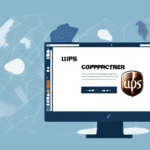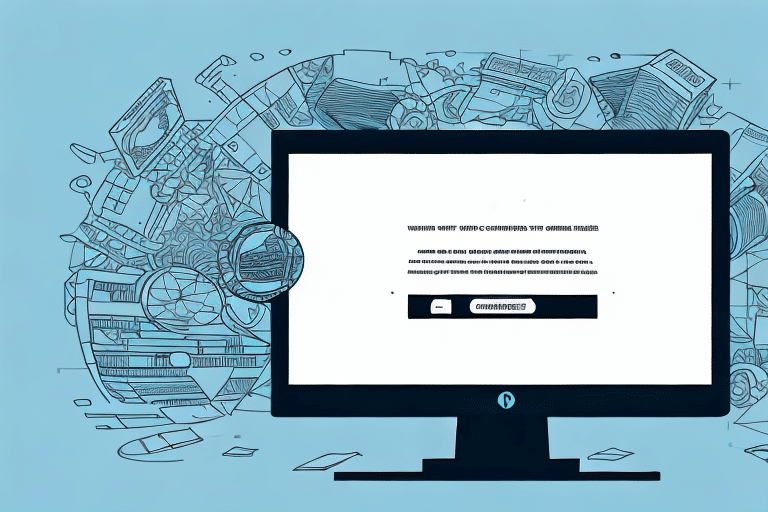How to Copy an Existing FedEx Ship Manager Shipping Profile to Another Computer
In today’s fast-paced business environment, efficient shipping is crucial for success. FedEx Ship Manager software streamlines the process of preparing and sending packages, making it an essential tool for businesses of all sizes. However, transitioning your shipping operations to a new computer requires careful handling of your shipping profiles. This guide provides a comprehensive, SEO-optimized walkthrough on copying your FedEx Ship Manager shipping profile to another computer, ensuring a seamless and efficient transition.
Why Copying FedEx Ship Manager Shipping Profiles is Essential
Copying your FedEx Ship Manager profile to a new computer eliminates the need to set up a new profile from scratch, saving valuable time and reducing the potential for errors. This is particularly beneficial for businesses with complex shipping configurations involving multiple users, carriers, and addresses. Maintaining consistency across different systems ensures accuracy in your shipping processes, which can significantly enhance customer satisfaction and operational efficiency.
Moreover, having the ability to easily share shipping settings within your organization fosters collaboration and ensures that all team members adhere to standardized procedures. This minimizes the risk of discrepancies and streamlines the overall shipping workflow.
Additionally, when upgrading to a newer version of FedEx Ship Manager, copying your existing profile ensures that all your settings and configurations are retained, facilitating a smooth transition without disrupting your shipping operations.
Understanding FedEx Ship Manager Software and Shipping Profiles
FedEx Ship Manager is a robust tool designed to manage the entire shipment process, from preparing labels and customs documents to scheduling pickups and tracking packages. A shipping profile within FedEx Ship Manager encompasses all the necessary information about your company, including account numbers, shipping addresses, user preferences, and carrier details.
By utilizing shipping profiles, businesses can streamline their shipping operations. Instead of manually entering the same information for each shipment, users can select a predefined profile, ensuring consistency and saving time. This automation reduces the likelihood of errors, such as incorrect shipping methods or recipient details, thereby enhancing overall operational efficiency.
According to a 2023 logistics report, businesses that implement automated shipping solutions, like FedEx Ship Manager, experience a 30% increase in shipping efficiency and a 25% reduction in errors, highlighting the importance of effective shipping profile management.
Step-by-Step Guide: Copying a FedEx Ship Manager Shipping Profile to Another Computer
Step 1: Preparing Your Computers
Before initiating the copying process, ensure that both the original and new computers meet the following prerequisites:
- Software Version: Verify that both computers have the same version of FedEx Ship Manager installed. You can download the latest version from the FedEx website.
- Internet Connection: Ensure both computers are connected to a stable internet connection to facilitate seamless data transfer.
- Administrator Access: Confirm that you have administrative rights on both devices to allow modifications and installations.
- Backup: It's advisable to back up existing data on both computers to prevent any potential loss during the transfer process.
Step 2: Exporting the Shipping Profile from the Original Computer
To export your shipping profile:
- Open FedEx Ship Manager on the original computer.
- Navigate to the Settings or Profiles section.
- Select the shipping profile you wish to copy.
- Choose the Export option and save the profile file to a secure location, such as a USB drive or cloud storage service.
Refer to the official FedEx Ship Manager user guide for detailed instructions on exporting profiles.
Step 3: Importing the Shipping Profile to the New Computer
Once the profile is exported, follow these steps to import it onto the new computer:
- Transfer the exported profile file to the new computer via USB, cloud storage, or another secure method.
- Open FedEx Ship Manager on the new computer.
- Navigate to the Settings or Profiles section.
- Select the Import option and locate the transferred profile file.
- Complete the import process by following the on-screen prompts.
Ensure that the imported profile is correctly configured by verifying all settings and preferences.
Step 4: Troubleshooting Common Issues
While the copying process is generally straightforward, you may encounter some common issues:
- Profile Import Failure: Ensure that the profile file is not corrupted and is compatible with the installed version of FedEx Ship Manager.
- Incorrect Version Errors: Verify that both computers are running the same software version. If not, update the software accordingly.
- Network Connectivity Issues: Check your internet connection and firewall settings to ensure that they are not blocking the software’s functionalities.
If you encounter persistent issues, consult the FedEx customer support or refer to the software’s user manual for troubleshooting guidance.
Step 5: Tips and Best Practices for a Successful Transfer
To ensure a smooth and error-free profile copying process, consider the following best practices:
- Backup Data: Always create a backup of your shipping profiles and essential data before initiating the transfer.
- Stable Internet: Use a reliable internet connection to prevent interruptions during the export/import process.
- Administrative Rights: Confirm that you have the necessary permissions to install and modify software settings on both computers.
- Review Settings: After importing, thoroughly review all profile settings to ensure they are correctly configured.
- Documentation: Keep a record of any custom settings or preferences to facilitate manual adjustments if needed.
Adhering to these practices minimizes the risk of errors and ensures that your shipping profiles are accurately transferred and functional on the new computer.
Benefits of Copying Shipping Profiles
Copying your FedEx Ship Manager shipping profiles offers several advantages:
- Time Efficiency: Eliminates the need to manually set up profiles, allowing you to focus on core business activities.
- Consistency: Ensures uniformity in shipping procedures across different devices and users, enhancing reliability.
- Error Reduction: Minimizes the chances of input errors, such as incorrect addresses or shipping methods, thereby improving accuracy.
- Scalability: Facilitates easy expansion of your shipping operations by allowing quick setup for new users or computers.
By leveraging these benefits, businesses can achieve more efficient and reliable shipping operations, contributing to overall growth and customer satisfaction.
Conclusion: Simplify Your Shipping Process by Copying FedEx Ship Manager Shipping Profiles
Transferring your FedEx Ship Manager shipping profiles to a new computer is a critical step in maintaining seamless shipping operations. By following the detailed steps outlined in this guide, you can efficiently copy your profiles, ensuring continuity and consistency in your shipping processes.
Implementing this practice not only saves time but also reduces the likelihood of errors, leading to enhanced accuracy and customer satisfaction. Additionally, maintaining standardized shipping profiles across your organization fosters a cohesive and efficient workflow, supporting your business's growth and operational success.
For further assistance or advanced troubleshooting, consult the FedEx customer support or explore the comprehensive resources available on the FedEx Ship Manager tools page.