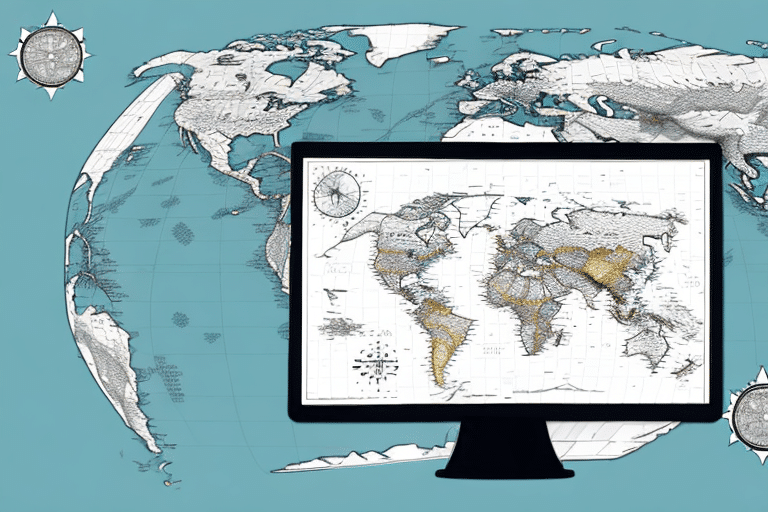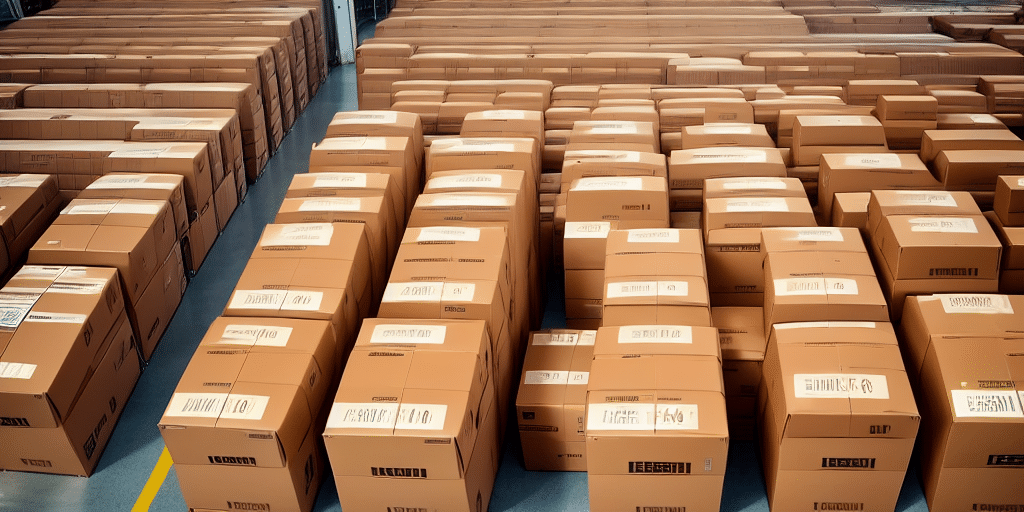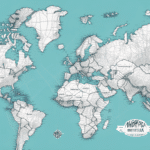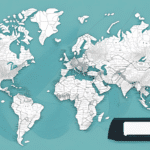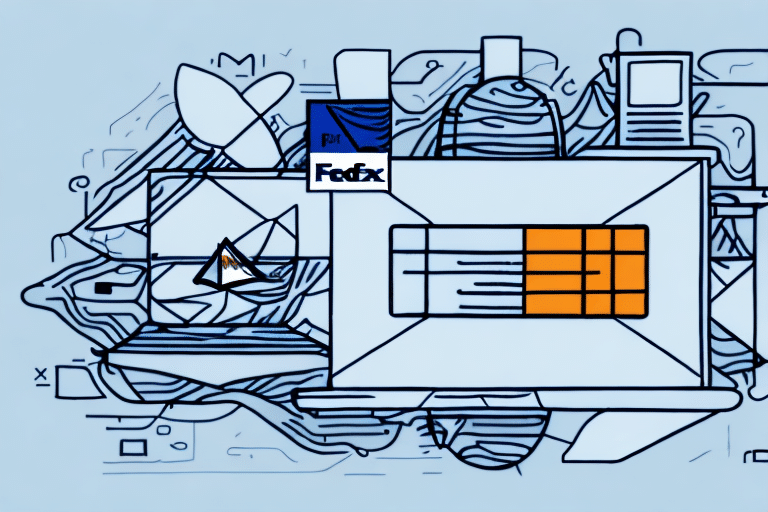How to Copy Existing Maps from UPS Worldship
If you're an avid user of UPS Worldship, you know how tedious it can be to create new map templates for your shipments. Manually entering zip codes, addresses, and shipping information can be a time-consuming process, especially if you're shipping to the same locations repeatedly. However, copying existing maps is a technique that can save you a significant amount of time and effort.
Introduction to UPS Worldship
Before diving into the process of copying maps, it's essential to understand what UPS Worldship is. UPS Worldship is a comprehensive shipping software designed to simplify the shipping process for businesses. It integrates seamlessly with your e-commerce platform, allowing you to import orders directly into the software. From there, you can create and print labels, manage shipments, and track packages.
One of the key benefits of using UPS Worldship is the ability to save time and reduce errors. According to a Statista report, businesses that utilize shipping software experience a significant decrease in shipping errors and processing time. With the software, you can automate many of the manual tasks involved in shipping, such as address entry and package weight calculation. This not only speeds up the process but also reduces the risk of mistakes that can lead to delayed or lost shipments. Additionally, UPS Worldship provides access to discounted shipping rates, which can help businesses save money on their shipping costs.
Understanding Map Templates in Worldship
Map templates in UPS Worldship are pre-defined shipping maps that contain frequently used shipping information. They include the sender's and recipient's addresses, shipping method, and other necessary details. These templates significantly speed up the shipping process and eliminate the need to enter the same data repeatedly.
Creating a map template in Worldship is straightforward. Simply enter the shipping information for a particular shipment and then save it as a template. You can then use this template for future shipments with the same shipping information. Templates can also be edited and updated as needed, ensuring that your shipping data remains current.
Moreover, map templates can be shared among multiple users within a company, ensuring consistency in shipping information and saving time for everyone involved in the shipping process. Worldship also allows you to import and export map templates, making it easy to share templates with other companies or locations.
Benefits of Copying Existing Maps in Worldship
Copying existing maps in UPS Worldship is a game-changer for businesses looking to optimize their shipping operations. Here are some of the primary benefits:
- Time Savings: Eliminates the need to manually enter shipping details for each new shipment.
- Consistency: Ensures that shipping information remains consistent across all shipments, reducing the risk of errors.
- Efficiency: Streamlines the shipping process, allowing businesses to handle a larger volume of shipments with ease.
- Cost Reduction: By using successful shipping methods repeatedly, businesses can maintain cost-effective shipping practices.
Furthermore, copying existing maps allows businesses to replicate successful shipping strategies, ensuring that they continue to benefit from optimized shipping methods. This can lead to significant cost savings and improved customer satisfaction.
Step-by-Step Guide to Copying Existing Maps from UPS Worldship
Follow this comprehensive guide to efficiently copy existing maps in UPS Worldship:
Step 1: Access the Shipper Editor
Open UPS Worldship and navigate to the Shipping tab. Click on Shipper Editor and select Templates from the drop-down menu.
Step 2: Select the Template to Copy
Scroll through the list of templates and locate the one you want to copy. Click on it to select it.
Step 3: Initiate the Copy Process
Click on the Copy button located at the bottom of the window. A new window will appear, allowing you to choose where to save the copied template.
Step 4: Name and Save the Copied Template
Assign a new name to the copied template for easy identification in the future. Choose a desired location to save the template and click OK to finalize the process.
Creating a Backup of the Original Map Template
Before making any changes to the copied map, it's crucial to create a backup of the original template. This ensures that you have a version to revert to in case any issues arise with the copied version.
To create a backup:
- Navigate to the Templates section in the Shipper Editor.
- Select the original template you wish to back up.
- Click on Export and save the template to a secure location.
Modifying the Copied Map for Customization
Once you have a backup of the original template, you can customize the copied version to suit your business needs:
- Open the copied template in the Shipper Editor.
- Modify the necessary fields such as addresses, shipping methods, and package details.
- Save the new template with the updated information.
Ensure that only relevant fields are altered to maintain the integrity of the shipping process. If you're uncertain about modifying specific fields, refer to the Worldship documentation or consult with a technical expert.
After customization, test the template thoroughly to identify any potential issues. This proactive approach ensures that your shipping process remains seamless and error-free.
Tips and Tricks for Efficient Mapping in Worldship
To maximize the efficiency of your shipping maps in Worldship, consider the following tips:
- Organize Templates by Region: Categorize your templates based on geographic regions to quickly locate the necessary map.
- Implement a Naming Convention: Use a consistent naming system that includes the recipient's name and shipping method for easy identification.
- Regular Maintenance: Periodically review and remove outdated or unused templates to reduce clutter.
Additionally, utilize the Save as Default feature to set default map templates for specific regions. This eliminates the need to manually select a template for each shipment, further streamlining the shipping process.
Troubleshooting Common Issues When Copying Maps in Worldship
While copying maps in UPS Worldship is generally straightforward, some common issues may arise:
- Duplicate Data Fields: This can lead to confusion and errors in the shipping process. To prevent this, carefully review the copied map to ensure all data fields are correctly labeled and mapped.
- Incorrect Mapping of Shipping Labels: Mislabeled packages can result in delayed shipments. Double-check label mappings before finalizing the copied map.
- Missing Data Fields: Ensure that all necessary fields are included in the template to maintain comprehensive shipping information.
If you encounter any issues, refer to the Worldship user manual or contact the UPS support team for assistance.
Conclusion: Streamlining Your Shipping Process with Worldship Map Templates
Copying existing maps in UPS Worldship is a strategic approach that can significantly enhance your business's shipping efficiency. By following the step-by-step guide and implementing best practices, you can effortlessly manage and customize your shipping maps, leading to time and cost savings.
Regularly maintaining and organizing your templates ensures that your shipping process remains optimized. Additionally, leveraging Worldship’s advanced features allows you to troubleshoot issues effectively and maintain a reliable shipping system.
However, while utilizing Worldship map templates can greatly improve your shipping operations, it's essential to continually evaluate and refine your shipping procedures. Consider optimizing your packaging, negotiating better rates with carriers, and implementing a more streamlined order fulfillment process to further enhance efficiency and cost-effectiveness.
By adopting a comprehensive approach to shipping management, your business can achieve greater operational success and deliver exceptional service to your customers.