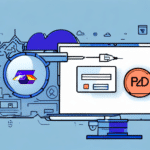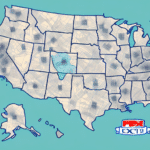How to Copy FedEx Ship Manager to a Thumb Drive
If you need to move your FedEx Ship Manager software to another computer or want to have it portable, copying it to a thumb drive is an excellent option. However, it's essential to do it correctly to ensure that you don't miss any files or encounter issues when using the program from the drive. This guide provides detailed steps to copy FedEx Ship Manager to a thumb drive, along with the benefits and tips for optimal use.
Reasons to Make FedEx Ship Manager Portable
Having a portable version of FedEx Ship Manager can significantly enhance your shipping operations, especially if you work across multiple locations or need flexibility in your workflow.
Convenience and Flexibility
Instead of installing the program on every new computer you use, you can simply plug in the thumb drive with the software already installed. This saves time and reduces the hassle of repeated installations.
Accessibility on Shared or Public Computers
With FedEx Ship Manager on a thumb drive, you can access the software on computers that don't have it installed. This is particularly useful when using public or shared devices.
Easy Data Transfer
You can effortlessly transfer shipping information between computers. For instance, if you start creating a shipment on one computer and need to finish it on another, you can save the information to the thumb drive and open it elsewhere, eliminating the need to re-enter shipment details.
Benefits of Using a Thumb Drive for FedEx Ship Manager
Utilizing a thumb drive for FedEx Ship Manager offers several advantages:
- Reduced Installation Needs: No need to install the software on every device.
- Saved Hard Drive Space: Frees up space on your computer's storage.
- Portability: Use the software on any compatible computer with a USB port.
- Automatic Updates: Easily download and store the latest software versions on the thumb drive.
Step-by-Step Guide to Copying FedEx Ship Manager to a Thumb Drive
Follow these steps to successfully copy FedEx Ship Manager to your thumb drive:
- Insert the Thumb Drive: Plug the thumb drive into a USB port on your computer.
- Open FedEx Ship Manager: Launch the FedEx Ship Manager software on your computer.
- Access Backup Options: Click on the 'File' tab and select 'Backup and Restore.'
- Select Backup: Choose 'Backup' and select the thumb drive as the destination for the backup file.
- Name Your Backup: Assign a name to the backup file and click 'Next.'
- Choose Backup Contents: Select what you want to include in the backup, such as shipping history and settings.
- Initiate Backup: Click 'Next' and then 'Finish' to start the backup process.
- Safely Remove Thumb Drive: Once the backup is complete, safely eject the thumb drive from your computer.
- Ensure Sufficient Space: Verify that the thumb drive has enough space to accommodate the backup file. Insufficient space will cause the backup to fail.
- Restore Backup if Needed: To restore the backup, insert the thumb drive into the desired computer, open FedEx Ship Manager, go to 'File' > 'Backup and Restore,' select 'Restore,' choose the backup file from the thumb drive, and follow the prompts to complete the process.
Requirements for Copying FedEx Ship Manager
To successfully copy FedEx Ship Manager to a thumb drive, ensure you have the following:
- Thumb Drive: A USB flash drive with sufficient storage space for the software and any settings you wish to back up.
- Computer: A computer with FedEx Ship Manager installed.
- USB Port: A functional USB port to connect the thumb drive.
Additionally, format the thumb drive to be compatible with both Windows and Mac operating systems if you intend to use it across different platforms. Always close the FedEx Ship Manager software before starting the backup to ensure all files are saved correctly.
Troubleshooting Common Issues
Encountering issues while copying FedEx Ship Manager to a thumb drive is possible, but the following steps can help resolve common problems:
- Check Thumb Drive Format and Space: Ensure the thumb drive is properly formatted and has enough available space for the backup file.
- Select Essential Files: If the backup fails, try backing up only essential files like your address book and shipment information.
- Update Software: Ensure both FedEx Ship Manager and your operating system are updated to the latest versions.
- Try a Different Thumb Drive or Computer: If issues persist, use a different thumb drive or attempt the backup on another computer.
Best Practices for Using and Maintaining Your Portable FedEx Ship Manager
Using FedEx Ship Manager from a Thumb Drive
Using FedEx Ship Manager from a thumb drive is straightforward:
- Connect the Thumb Drive: Insert the drive into the USB port of the computer you wish to use.
- Launch the Software: Open the program from the thumb drive's folder.
If you encounter issues, ensure the thumb drive is properly connected and recognized by the computer.
Maintaining Your Copied Version
To keep your portable FedEx Ship Manager up-to-date and functioning correctly:
- Regular Backups: Frequently back up your data to prevent loss.
- Install Updates: Regularly download and install software updates on the thumb drive.
- Secure Storage: Keep the thumb drive in a safe place when not in use to protect it from physical damage or unauthorized access.
Avoid using the software on public computers or unsecured networks to minimize the risk of malware infections or data breaches. If you encounter any issues, seek assistance from FedEx customer support or consult reliable online resources for solutions.
Security Advantages of Using a Thumb Drive
Storing FedEx Ship Manager on a thumb drive offers enhanced security benefits:
- Data Confidentiality: Sensitive shipping information remains on the thumb drive, reducing the risk of unauthorized access on shared or public computers.
- Reduced Malware Risk: By avoiding installations on multiple computers, you minimize the exposure of your data to potential malware attacks.
Comparing Installation on a Computer vs. Using a Thumb Drive
The primary difference between installing FedEx Ship Manager on a computer and using it from a thumb drive lies in the software's location. Functionally, the program operates the same way on both platforms, allowing you to perform identical tasks.
Advantages of Computer Installation
- No Need for Physical Media: Eliminates the requirement to carry a thumb drive.
- Seamless Integration: Easier integration with other software systems like inventory management or accounting tools.
- Internet Access: Can be accessed from any computer with an internet connection.
Advantages of Thumb Drive Use
- Portability: Ability to use the software on multiple computers without installation.
- Security: Keeps sensitive data confined to the thumb drive, reducing the chance of data leaks.
Conclusion
Copying FedEx Ship Manager to a thumb drive is a straightforward process that offers numerous benefits, including enhanced portability, convenience, and reduced installation time. Whether you need to use the software across multiple computers or prefer a portable option for on-the-go operations, a thumb drive backup is an effective solution. By following the steps outlined in this guide and adhering to best practices for maintenance and security, you can ensure a smooth and efficient shipping management experience.