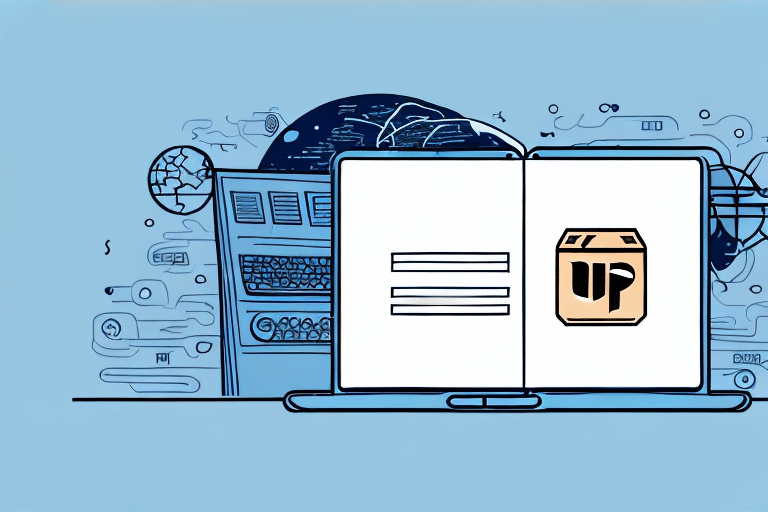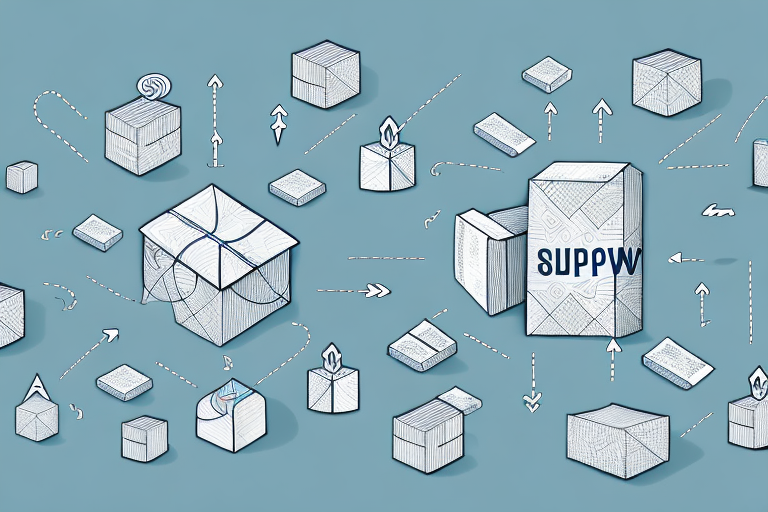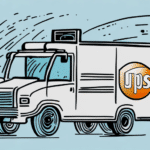How to Transfer Your UPS WorldShip Address Book to a New Computer
Upgrading or replacing your computer can streamline your operations, but it also brings the challenge of transferring essential data. One critical component for businesses using UPS WorldShip is the address book, which contains vital contact information for customers, shippers, and consignees. This guide provides a comprehensive, SEO-optimized approach to transferring your UPS WorldShip address book to a new computer, ensuring data integrity and continuity in your shipping processes.
Importance of Transferring Your UPS WorldShip Address Book
The UPS WorldShip address book plays a pivotal role in your shipping operations. It stores contact details of regular customers, shippers, and consignees, facilitating efficient and error-free shipping. According to a Statista report, data loss can lead to significant financial losses, with small businesses experiencing an average of $200,000 in data loss. Transferring your address book ensures you maintain uninterrupted access to critical information, preventing delays and maintaining customer satisfaction.
Preparation for the Transfer
Required Tools and Resources
- A USB flash drive or external hard drive with sufficient storage space
- Your old computer with UPS WorldShip installed
- Your new computer with UPS WorldShip installed
- UPS WorldShip installation media (CD or downloadable files)
Having a stable internet connection is recommended to download any necessary updates and ensure a smooth transfer process. Additionally, make sure both computers have the latest software and security patches installed to prevent any compatibility issues.
Data Backup Best Practices
Before initiating the transfer, it's crucial to back up all important data. Utilize reliable backup solutions such as cloud storage services like OneDrive or Dropbox. Regular backups protect against unforeseen complications like power outages or system crashes that could result in data loss.
Step-by-Step Transfer Process
Exporting the Address Book from the Old Computer
- Launch UPS WorldShip on your old computer.
- Navigate to the Address Book Export feature.
- Follow the on-screen prompts to export your address book to a file.
- Save the exported file to your USB flash drive or external hard drive.
Ensure all entries are up-to-date and free of duplicates before exporting. Cleaning your address book beforehand minimizes errors during the transfer.
Importing the Address Book to the New Computer
- Open UPS WorldShip on your new computer.
- Select the Address Book Import feature.
- Connect your USB flash drive or external hard drive to the new computer.
- Follow the prompts to import the address book file from your storage device.
For the most recent updates, consider exporting the address book again after making any changes on the old computer before importing it to the new one.
Ensuring a Seamless Transfer
Practical Tips
- Maintain a stable internet connection throughout the transfer process.
- Backup your address book data before starting the transfer.
- Avoid transferring large data sets in one go by breaking them into smaller batches.
- Use file compression tools like WinZip to reduce file sizes if necessary.
Troubleshooting Common Transfer Issues
Potential Problems and Solutions
- Data Loss: Use reliable backup solutions and ensure a stable power supply during the transfer.
- Slow Transfer Speeds: Transfer data in smaller chunks and use high-speed storage devices.
- Import/Export Errors: Verify the integrity of the exported file and ensure compatibility with the new UPS WorldShip version.
For further assistance, refer to the official UPS WorldShip Support or contact UPS customer service.
Maintaining an Up-to-Date UPS WorldShip Address Book
Best Practices
- Regularly review and update contact information to eliminate duplicates and outdated entries.
- Utilize the import/export features in UPS WorldShip to synchronize data across multiple devices or software platforms.
- Implement periodic backups to secure your address book data against potential loss.
Keeping your address book current enhances operational efficiency and ensures reliable communication with your shipping partners and customers.
Additional Methods for Backing Up and Restoring UPS WorldShip Data
Alternative Backup Solutions
- Employ the UPS WorldShip Backup and Restore tool to create comprehensive backups on external drives.
- Set up a network share for centralized storage, allowing multiple computers to access the same UPS WorldShip data.
These methods provide additional layers of security and flexibility, ensuring that your shipping data remains accessible and protected across different platforms.
Conclusion
Transferring your UPS WorldShip address book to a new computer is a critical task that, when done correctly, ensures seamless shipping operations and maintains strong customer relationships. By following this detailed guide, adhering to best practices, and utilizing reliable backup solutions, you can efficiently manage the transfer process while safeguarding your essential data. For more information and support, always refer to the official UPS WorldShip resources.