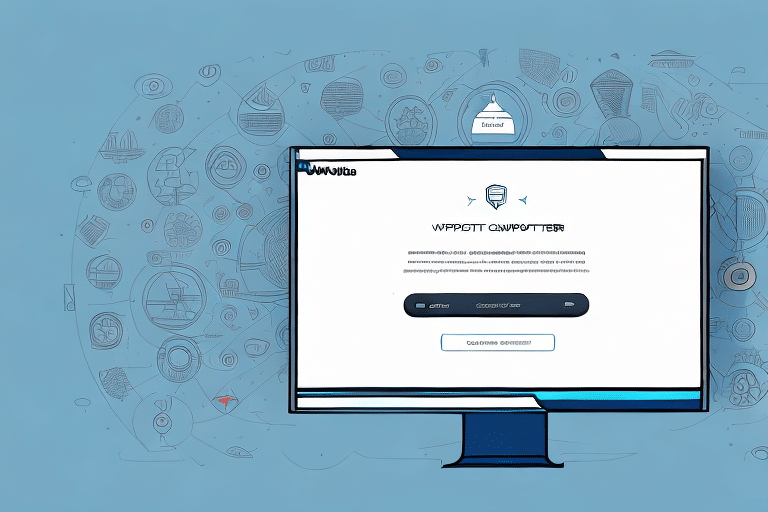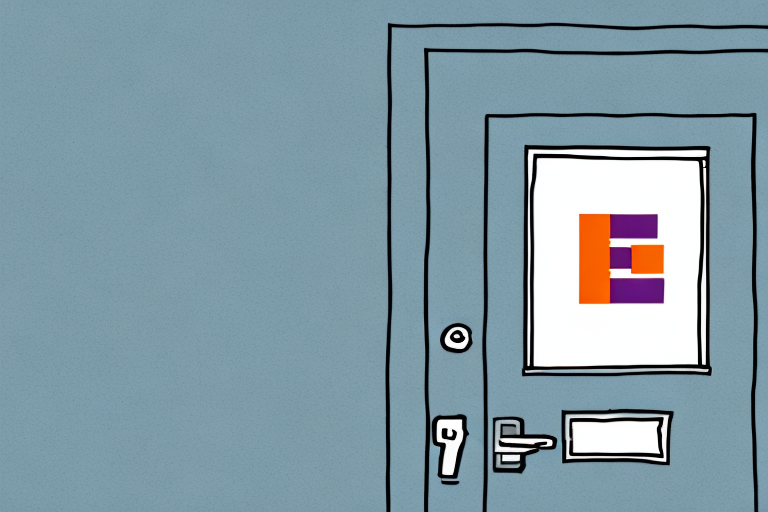Optimizing Your Shipping Process with UPS Worldship Call Tags
Efficient shipping operations are crucial for any business, and utilizing the right tools can make all the difference. UPS Worldship offers a comprehensive solution for managing your shipping needs, including the versatile call tag feature. This guide provides an in-depth analysis of creating and using call tags on UPS Worldship, highlighting their purpose, benefits, setup process, customization options, troubleshooting tips, cost management, and best practices to enhance your shipping workflow.
Understanding Call Tags in UPS Worldship
What is a Call Tag?
A call tag is a UPS service that allows shippers to request a UPS driver to pick up a return package from a specified location. The driver affixes an adhesive call tag to the package, indicating its return to the original shipper. This service is exclusively for return shipments and is subject to UPS's weight and size restrictions.
Call tags simplify the return process for both businesses and customers, eliminating the need for customers to handle shipping labels or arrange their own shipments.
Purpose and Use Cases
Call tags are primarily used for managing product returns, exchanges, or warranty services. They offer a seamless experience by providing customers with a hassle-free way to send items back, enhancing overall customer satisfaction and loyalty.
Beyond returns, call tags can also be utilized for scheduling pickups of outgoing shipments or delivering products directly to customers, thereby streamlining various aspects of the shipping process.
Benefits of Using Call Tags for Your Business
Enhanced Customer Experience
Providing a straightforward return process through call tags can significantly improve customer satisfaction. According to a Statista report, 70% of customers are more likely to return to a company that offers easy returns.
Cost and Time Efficiency
Call tags help businesses control shipping costs by charging only for the tags that are used. Additionally, scheduling specific pickup times reduces the need for follow-ups, saving valuable time and resources.
Improved Return Tracking
With call tags, businesses can efficiently track returned packages, ensuring timely inventory updates and processing, which is crucial for maintaining accurate stock levels and customer records.
Setting Up Your UPS Worldship Account
Account Registration
Start by registering for a UPS account at UPS Ship. Provide accurate business information, including your company name, address, and contact details, to ensure proper label generation and billing.
Installing UPS Worldship Software
Download and install the latest version of UPS Worldship from the official UPS website. Follow the installation prompts and log in using your UPS credentials. Configure your shipping preferences and settings to align with your business requirements.
For detailed installation instructions, refer to the UPS Technology Support.
Creating and Customizing Call Tags
Accessing the Call Tag Feature
Within UPS Worldship, navigate to the “Shipping” tab on the sidebar and select “UPS Call Tag.” Here, you will find the option to Create Call Tag.
Step-by-Step Guide to Creating a Call Tag
- Log in to your UPS Worldship account.
- Navigate to the “Shipping” tab and select “UPS Call Tag.”
- Click on Create Call Tag.
- Enter the recipient’s information, including name, address, and phone number.
- Provide package details such as weight and dimensions.
- Generate and print the call tag.
Ensure that all information entered is accurate to avoid delays or errors in the pickup process.
Customizing Your Call Tags
Personalize your call tags by adding your company logo and tailored messages. This not only reinforces your brand but also enhances the professional appearance of your shipments. Including a personalized thank-you note or a promotional offer can further engage customers.
Maintain clarity and simplicity in your messages to ensure they are easily understood. Use bullet points or numbered lists to present information succinctly.
Managing Costs and Troubleshooting
Understanding Call Tag Costs
The cost of call tags depends on factors like package weight, dimensions, and destination. UPS billing is based on usage, meaning you are charged only for the call tags that are utilized. For detailed pricing information, visit the UPS Shipping Rates page.
Troubleshooting Common Issues
Common issues when creating call tags include incorrect information input, account issues, and printer malfunctions. To resolve these:
- Double-check all entered information for accuracy.
- If experiencing account issues, contact UPS Customer Service.
- Ensure your printer is operational and properly connected. Restart the printer or consult the manufacturer’s support if problems persist.
Best Practices for Efficient Shipping with Call Tags
Maintain Up-to-Date Information
Regularly update your shipping and account details in UPS Worldship to prevent errors and ensure smooth operations.
Schedule Regular Pickups
Establish a consistent schedule for call tag pickups to streamline the return process and manage logistics effectively.
Leverage UPS Support
Engage with UPS sales or customer service representatives to optimize the use of call tags and explore additional features that can benefit your business.
Implement Tracking Mechanisms
Use UPS Worldship’s tracking tools to monitor the status of your call tag shipments, ensuring timely processing and resolution of any issues.
Conclusion
Utilizing the call tag feature in UPS Worldship can significantly enhance your shipping and return processes, offering convenience to your customers and efficiency to your operations. By following the outlined steps to create, customize, and manage call tags, and by adhering to best practices, your business can achieve a streamlined and cost-effective shipping workflow. For further assistance and detailed information, consult the UPS Support Center.