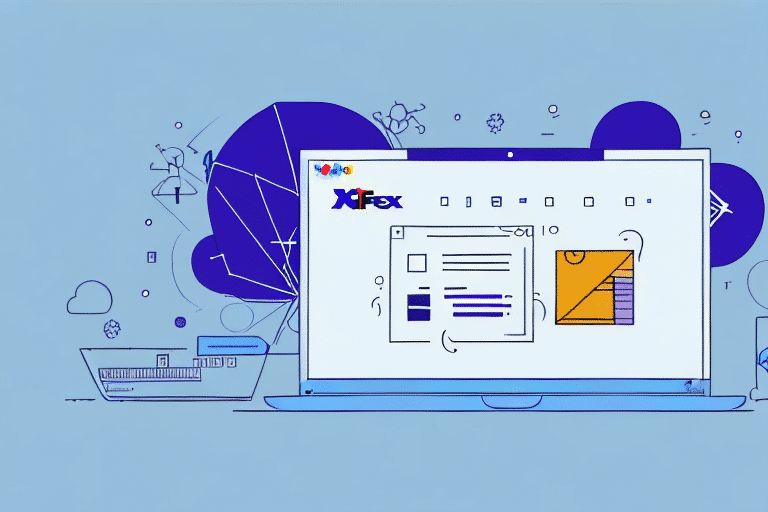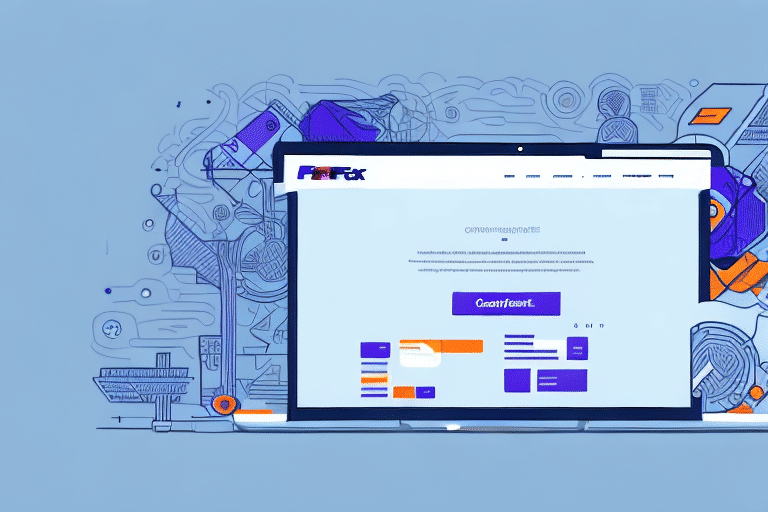How to Create a PDF File for FedEx Ship Manager Software
In today's world of e-commerce and online shopping, having a reliable shipping and logistics system is crucial for business success. The FedEx Ship Manager software offers a comprehensive solution for businesses of all sizes. One essential feature of this software is the ability to create PDF files for shipping labels, invoices, and other important documents. This guide explores the best practices for creating PDF files using FedEx Ship Manager, ensuring efficiency, accuracy, and security in your shipping processes.
Understanding the Importance of PDF Files for FedEx Ship Manager Software
The Portable Document Format (PDF) is a widely used file format that ensures documents maintain their formatting across different devices and platforms. PDF files are particularly valuable in shipping and logistics for several reasons:
- Consistency: PDFs preserve the layout, fonts, and images, ensuring that shipping labels and invoices appear the same regardless of where they are viewed.
- Accessibility: PDF files can be easily shared via email or printed, facilitating smooth communication between businesses, customers, and logistics providers.
- Security: PDFs can be password-protected and encrypted, safeguarding sensitive information during the shipping process.
According to a study by Adobe, PDF usage has grown significantly in the logistics industry due to its reliability and security features.
Preparing Your Document for Conversion to PDF Format
Ensuring Correct Document Format
Before converting a document to PDF, ensure it contains all necessary information. For shipping labels, this includes:
- Recipient's address
- Sender's address
- Shipping date
- Tracking number
Double-checking this information can prevent delays or delivery failures.
Optimizing for Digital Viewing
To make your PDFs user-friendly, use clear and legible fonts, minimize excessive graphics, and format the document for easy navigation. Adding hyperlinks to relevant sections, such as product pages or contact information, enhances the document's usability.
Ensuring Document Security
If your document contains sensitive information, protect it using password protection or encryption. Tools like Adobe Acrobat offer robust security features to keep your data safe.
Choosing the Right PDF Creator Tool
Feature Considerations
When selecting a PDF creator tool for FedEx Ship Manager, consider the following features:
- Digital Signatures: For verifying the authenticity of documents.
- Password Protection: To secure sensitive information.
- User-Friendliness: An intuitive interface can save time, especially for beginners.
Compatibility and Cost
Ensure the PDF tool is compatible with your operating system and integrates seamlessly with other software you use. Additionally, evaluate the cost—whether it's free, a one-time purchase, or a subscription model—and weigh it against the features offered.
Customer Support
Reliable customer support is essential for troubleshooting and getting the most out of your PDF tool. Look for providers that offer comprehensive documentation, tutorials, and responsive support channels.
Step-by-Step Guide to Creating a PDF File for FedEx Ship Manager Software
- Open the document you wish to convert to PDF.
- Select 'Print' from the 'File' menu.
- Choose your PDF creator tool from the list of available printers.
- Click 'Print' to initiate the conversion process.
- Save the PDF file to your desired location.
Note that some documents may have restrictions preventing PDF conversion. If you encounter issues, check the document's security settings or consult technical support for assistance.
Tips and Tricks to Ensure High-Quality PDF Files Every Time
Use High-Quality Images and Fonts
Incorporating high-resolution images and clear fonts enhances the readability and professionalism of your PDFs.
Optimize File Size
Large PDF files can be cumbersome to load and may cause issues during printing or emailing. Tools like Smallpdf can help compress file sizes without sacrificing quality.
Implement Functional Hyperlinks
Ensure all hyperlinks are correctly formatted and tested to provide seamless navigation within your documents.
Troubleshooting Common Issues When Creating PDF Files for FedEx Ship Manager Software
Resolving Font and Formatting Problems
Incompatibilities between fonts or formatting can lead to messy PDFs. To fix this, ensure your PDF tool supports the fonts used in your document or try embedding the fonts directly into the PDF.
Managing File Size Constraints
If your PDF file exceeds size limits set by FedEx Ship Manager, use compression tools or reduce image resolutions to meet the necessary requirements.
Addressing Upload Errors
Errors during upload may stem from corrupted files or software glitches. Update your software to the latest version or contact FedEx customer support for further assistance.
Integrating Your PDF Files with Other Shipping and Logistics Tools
Integrating PDFs with other tools can streamline your shipping process:
- Shipping Software: Tools like ShipStation allow you to import and print shipping labels directly from PDFs.
- Inventory Management Systems: Systems such as SkuVault or Fishbowl can track stock levels and automate order fulfillment using PDF documents.
These integrations help reduce errors, save time, and provide valuable insights into your inventory and shipping performance.
Best Practices for Managing and Organizing Your PDF Files in FedEx Ship Manager Software
Organize with Custom Folders
Create dedicated folders for different document types, such as shipping labels, invoices, and receipts, to maintain an organized file system.
Implement a Naming Convention
Use consistent naming conventions, including dates or order numbers, to make it easier to search and locate specific documents.
Regularly Backup and Clean Up
Backup your PDF files to cloud storage solutions like Dropbox or Google Drive. Periodically review and delete outdated or unnecessary files to keep your system clutter-free.
Maximizing Efficiency and Accuracy with Customizable PDF Templates for FedEx Ship Manager Software
Using customizable PDF templates can significantly enhance your efficiency and accuracy:
- Standardization: Templates ensure all documents adhere to a consistent format, reinforcing your brand identity.
- Time-Saving: Pre-designed templates reduce the time spent creating documents from scratch.
- Accuracy: Templates minimize the risk of errors by providing structured formats for your information.
Tools like Canva or Adobe Acrobat offer a variety of customizable templates to suit your business needs.
In conclusion, creating PDF files for FedEx Ship Manager software is a vital component of efficient shipping and logistics management. By following best practices, choosing the right tools, and leveraging integrations and templates, you can enhance the quality, security, and efficiency of your shipping processes. This not only improves operational workflows but also contributes to higher customer satisfaction and business growth.