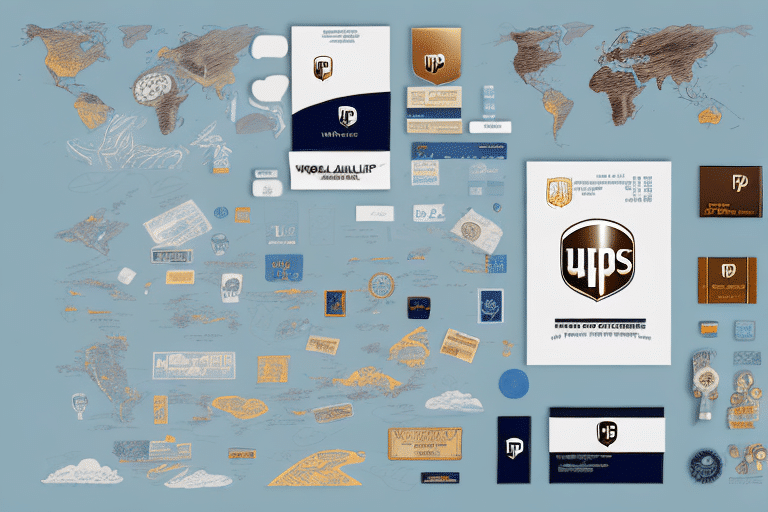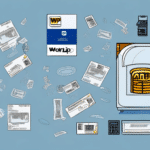Creating a UPS WorldShip Prepaid Label: A Comprehensive Guide
In today's fast-paced business environment, the ability to generate accurate and efficient shipping labels is crucial for operational success. The UPS WorldShip Prepaid Label is an essential tool that can streamline your shipping process, saving you both time and money. This guide provides an in-depth look at creating a UPS WorldShip Prepaid Label and explores the benefits it offers to your business.
What is a UPS WorldShip Prepaid Label and Why Use It?
The UPS WorldShip Prepaid Label is a shipping label that you generate and purchase in advance. This allows you to ship packages quickly and efficiently without the need for immediate billing with UPS. By printing and attaching prepaid labels to your packages, you eliminate the time-consuming process of filling out paperwork for each shipment.
Using prepaid labels offers several advantages:
- Cost Savings: Prepaying for labels can provide discounted rates compared to postpaid shipping costs.
- Convenience: Quickly generate labels for packages of various sizes and weights without repetitive data entry.
- Enhanced Tracking: Easily monitor your shipments through the UPS website or mobile app, ensuring better visibility and control.
- Operational Efficiency: Streamline your shipping process by reducing the time spent on administrative tasks.
According to UPS, businesses that utilize prepaid labels can reduce shipping costs by up to 15%, depending on shipping volume and frequency.
Setting Up Your UPS Account for WorldShip Prepaid Labels
Before you can create a UPS WorldShip Prepaid Label, you need to set up your UPS account accordingly. Follow these steps to configure your account for prepaid labels:
- Log In to Your UPS Account: Visit the UPS website and sign in to your account.
- Navigate to Settings: Once logged in, go to the Settings tab located in your account dashboard.
- Select Payment Options: In the settings menu, choose the Payment Options section.
- Choose WorldShip Prepaid: Select the WorldShip Prepaid option to enable prepaid label generation.
Ensure that you have a valid payment method on file, such as a credit card or a UPS account with sufficient funds. Depending on your business location and account type, you may also need to provide additional information like your company's tax ID number.
If you encounter any issues during setup, the UPS Support Center offers resources and customer support to assist you.
Accessing the WorldShip Software for Prepaid Labels
To create a UPS WorldShip Prepaid Label, you'll need to access the WorldShip software provided by UPS. Here's how to get started:
- Download WorldShip: After logging into your UPS account, navigate to the WorldShip tab and download the WorldShip software compatible with your operating system.
- Install the Software: Follow the installation instructions to set up WorldShip on your computer.
- Log In to WorldShip: Open the WorldShip software and log in using your UPS account credentials.
The WorldShip software offers features such as saving frequently used shipping information, which enhances efficiency for businesses that send regular shipments.
Step-by-Step Guide to Creating Your First Prepaid Label
Creating a UPS WorldShip Prepaid Label is a straightforward process. Follow these steps to generate and print your first prepaid label:
- Enter Shipper and Receiver Information: Input the sender's and recipient's names, addresses, and contact details. Ensure that all information is accurate to prevent shipping delays.
- Specify Package Details: Enter the package's dimensions, weight, and any special handling instructions.
- Select Shipping Service: Choose the UPS service that best fits your delivery timeline and budget, such as UPS Ground or UPS Express.
- Choose Prepaid Payment Option: In the payment section, select the prepaid option to apply your pre-established payment method.
- Review and Confirm: Double-check all entered information for accuracy. Once confirmed, proceed to print the prepaid label.
Before printing, ensure that your UPS account has sufficient funds to cover the shipping costs. If necessary, add funds to your account to avoid any interruptions in the label creation process.
Tips for Ensuring Accurate Information on Your Prepaid Label
Accuracy is paramount when creating prepaid labels to ensure timely and correct delivery. Here are some tips to maintain precision:
- Double-Check Addresses: Verify both the sender's and recipient's addresses for correctness, including ZIP codes and contact numbers.
- Accurate Weight and Dimensions: Use a reliable scale and measuring tools to determine the package's weight and size, as inaccuracies can lead to additional charges or delays.
- Choose the Appropriate Shipping Service: Different services have varying requirements; select the one that aligns with your package's needs.
- Comply with Regulations: If shipping internationally, ensure compliance with customs regulations and provide all necessary documentation.
Implementing these practices can significantly reduce the risk of shipping errors and enhance the overall efficiency of your shipping operations.
Customizing Your Prepaid Label with Logo and Branding
Personalizing your UPS WorldShip Prepaid Labels with your company's logo and branding can enhance brand recognition and professionalism. Here's how to customize your labels:
- Access Label Designer: Open the WorldShip software and navigate to the Options tab, then select Label Designer.
- Upload Your Logo: Choose the option to upload your company's logo. Ensure that the image is high-resolution for clarity.
- Add Branding Elements: Incorporate company colors, fonts, and other branding elements to align the label with your corporate identity.
- Preview and Save: Review the customized label design and save the settings for future use.
Consistent branding on your labels can foster brand loyalty and make your packages easily identifiable to customers, contributing to a positive brand image.
Using Batch Processing to Create Multiple Prepaid Labels at Once
For businesses that manage large volumes of shipments, the WorldShip software's batch processing feature is invaluable. It allows you to create multiple prepaid labels simultaneously, enhancing productivity and reducing manual effort.
- Navigate to Batch Processing: In the WorldShip software, select the Batch option from the main menu.
- Input Shipping Information: Enter the necessary shipping details for each package, including sender and receiver information, package dimensions, and weights.
- Generate Labels: Once all information is entered, initiate the batch processing to create and print all prepaid labels in one go.
Batch processing not only saves time but also minimizes the risk of errors associated with manual label creation. This feature is especially beneficial for e-commerce businesses and distribution centers handling high shipment volumes.
Troubleshooting Common Issues When Creating Prepaid Labels
While creating UPS WorldShip Prepaid Labels is generally straightforward, you may encounter some common issues. Here are solutions to help you navigate these challenges:
Printer Errors
If you experience issues with printing your labels, ensure that your printer is properly connected and has sufficient ink and paper. Additionally, verify that the WorldShip software is correctly configured to communicate with your printer.
Software Access Problems
Difficulty accessing the WorldShip software can stem from network issues or software glitches. Restart the software and your computer, and ensure that your internet connection is stable. If problems persist, reinstall the WorldShip software or contact UPS support.
Payment Option Issues
If you encounter issues with the prepaid payment option, confirm that your UPS account has sufficient funds and that your payment method is up-to-date. Contact UPS customer service if you need to update your payment details or resolve billing discrepancies.
For further assistance, refer to the UPS Help Center or contact UPS customer service directly.
Cost Savings and Other Benefits of Using UPS WorldShip Prepaid Labels
Employing UPS WorldShip Prepaid Labels offers significant cost savings and operational advantages:
- Discounted Rates: Prepaying for labels often results in lower shipping rates compared to standard billing options.
- Budget Management: Prepaying allows for better budgeting and financial planning, as shipping costs are controlled in advance.
- Streamlined Operations: Automating label creation reduces the time spent on administrative tasks, allowing your team to focus on core business activities.
- Reduced Errors: The standardized label creation process minimizes the likelihood of mistakes, ensuring packages are shipped correctly.
Businesses can achieve up to a 20% reduction in shipping costs by optimizing their use of prepaid labels and leveraging the features provided by UPS WorldShip.
Best Practices for Shipping with UPS WorldShip Prepaid Labels
To maximize the benefits of using UPS WorldShip Prepaid Labels, adhere to the following best practices:
- Maintain Accurate Records: Keep detailed records of all shipments, including label information and tracking numbers, to facilitate easy management and auditing.
- Regularly Update Account Information: Ensure that your UPS account details, including payment methods and contact information, are current to prevent disruptions in label creation.
- Secure Packaging: Properly package items to prevent damage during transit, adhering to UPS packaging standards.
- Monitor Shipments: Utilize UPS's tracking tools to monitor the status of your shipments, allowing you to address any issues promptly.
- Train Staff: Ensure that employees responsible for shipping are well-trained in using the WorldShip software and understand best practices for label creation.
Implementing these best practices will ensure that your shipping process remains efficient, cost-effective, and reliable.
With the insights and strategies provided in this guide, you are now equipped to create UPS WorldShip Prepaid Labels that enhance your business's shipping operations. By leveraging prepaid labels, you can achieve greater efficiency, reduce costs, and provide a seamless shipping experience for your customers.