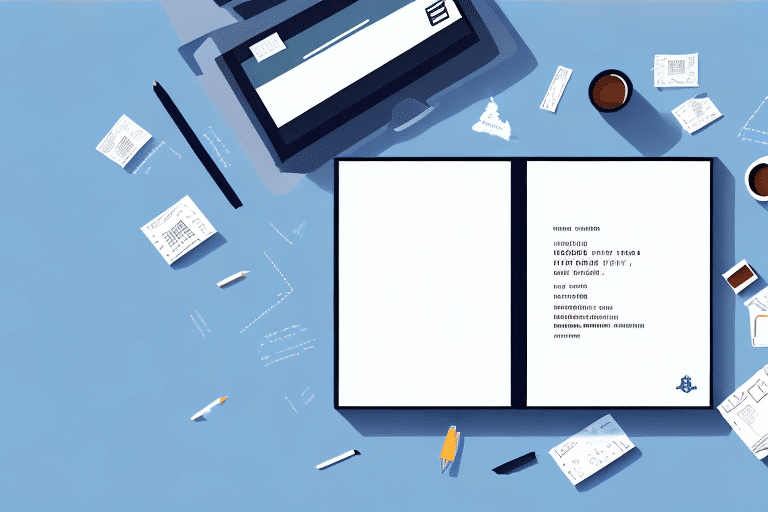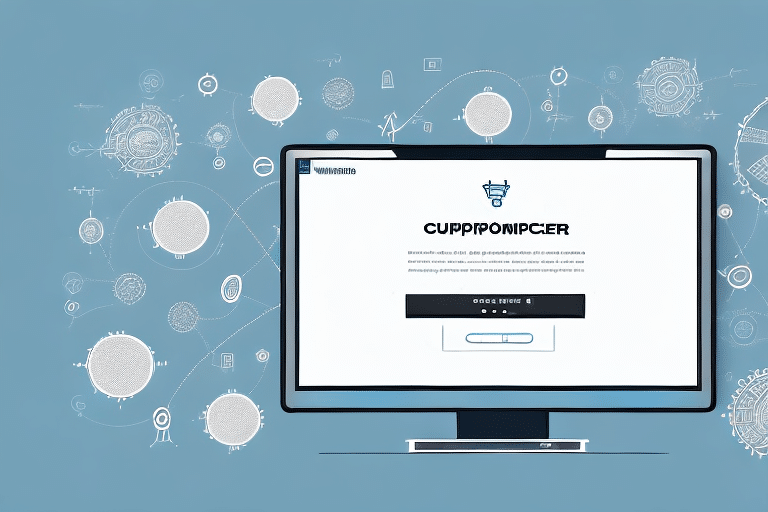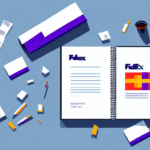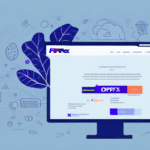Importance of Address Book Templates in UPS Worldship
Efficient shipping operations are essential for any business, and UPS Worldship is a powerful tool that facilitates seamless shipping processes. Creating an address book template in UPS Worldship ensures that shipping addresses are consistently and accurately entered, minimizing errors that can lead to delays and increased costs. By organizing your contacts effectively, you can streamline your shipping workflow, enhance productivity, and improve customer satisfaction.
Consistent and Accurate Data Entry
Using an address book template helps maintain consistency in your shipping data. This reduces the likelihood of errors such as incorrect addresses or misspelled names, which can result in lost packages or returned shipments.
Time and Cost Efficiency
Automating the entry of shipping information saves valuable time for your team, allowing them to focus on other critical tasks. Additionally, accurate data entry helps avoid costly shipping mistakes and delays.
Understanding the Address Book in UPS Worldship
The address book in UPS Worldship serves as a centralized repository for all your regular shipping contacts. This feature allows you to store and manage recipient information efficiently, ensuring that your shipping process is both quick and reliable.
Managing Contacts
With the address book, you can easily add, edit, or delete contacts. This ensures that your contact list remains up-to-date, reflecting any changes in your customers' or partners' information.
Auto-Populating Shipping Information
The address book template enables UPS Worldship to automatically populate shipping details such as recipient names, addresses, phone numbers, and email addresses. This automation reduces manual entry, saving time and minimizing errors.
Creating an Address Book Template in UPS Worldship
Setting up an address book template in UPS Worldship involves a series of straightforward steps. This template will help you manage your shipping contacts efficiently and customize your shipping process to fit your business needs.
Step-by-Step Guide
- Access the Address Book: Open UPS Worldship and navigate to the "Ship" tab. Click on the "Address Book" button to view your saved contacts.
- Create New Template: Select the contacts you wish to include in your template and click on "Save as Template." Name your template appropriately.
- Customize Fields: Click on "Customize Fields" to add or remove information fields such as phone numbers, email addresses, or order numbers, tailoring the template to your specific requirements.
- Import Contacts: You can import contacts from external sources like CSV files by selecting the "Import" option and following the prompts to upload your data.
Customizing Your Template
Customization allows you to add unique fields that are relevant to your business operations. For example, adding a "Preferred Shipping Method" field can further streamline your shipping process.
Common Errors and Troubleshooting
While creating an address book template in UPS Worldship is generally straightforward, some common errors can occur. Being aware of these potential issues can help you address them promptly.
Incomplete Mandatory Fields
One frequent mistake is failing to populate all required fields, which can lead to incomplete shipping information. Ensure that all mandatory fields are filled out accurately to avoid shipment delays.
Outdated Contact Information
Neglecting to update contact details can result in shipping errors. Regularly review and update your address book to maintain accurate and current information.
Importing Errors
When importing contacts from external files, ensure that the data format is correct. Incorrect formatting can lead to failed imports or erroneous data entries.
Tips and Tricks for Optimizing Your Address Book Template
Optimizing your address book template enhances its efficiency and ensures that your shipping process remains smooth and error-free.
Regularly Update Your Contacts
Periodically review your address book to add new contacts and remove outdated ones. This practice helps maintain the accuracy and relevance of your shipping information.
Utilize Custom Fields
Leveraging custom fields allows you to capture additional information that can be vital for your shipping operations. For instance, adding fields for delivery preferences or specific instructions can improve customer satisfaction.
Perform Test Shipments
Before executing large-scale shipments, conduct test shipments to verify that all address details and customizations work as intended. This helps identify and rectify any issues before they affect your entire shipping process.
Integrate with Other Systems
Integrating UPS Worldship with other business systems like CRM or ERP can further streamline your operations. This integration ensures that contact information is consistent across all platforms.
Conclusion: Streamlining Shipping with UPS Worldship's Address Book Template
Creating an address book template in UPS Worldship is a strategic move that can significantly enhance your shipping operations. By organizing your contacts, automating data entry, and customizing your templates, you can achieve greater efficiency and accuracy in your shipping process. Regular maintenance and optimization of your address book ensure that your shipping operations remain reliable and cost-effective. Implementing these best practices will help you streamline your shipping workflow, reduce errors, and ultimately improve your overall business performance.