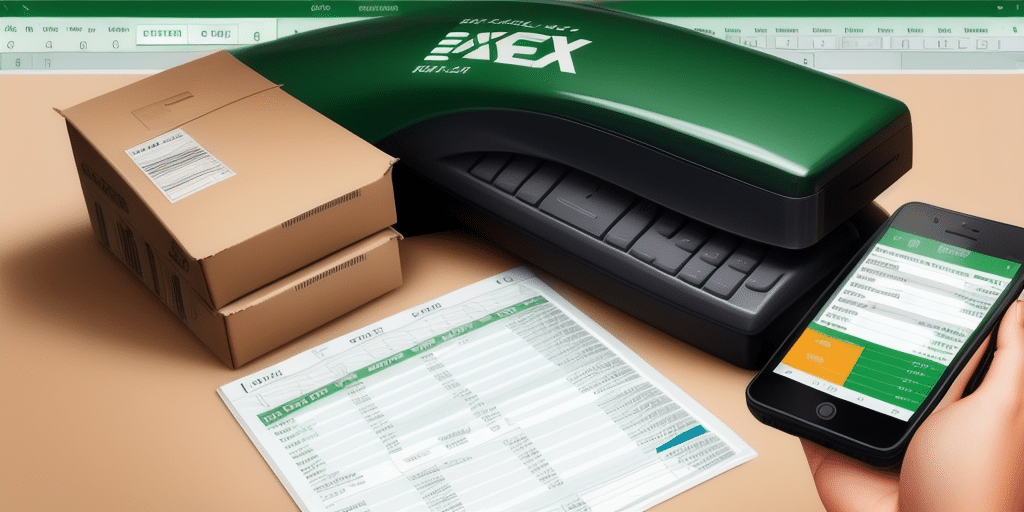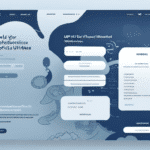How to Create an Excel Shipping Tracking Spreadsheet with UPS WorldShip
Streamlining your shipping and tracking process is essential for efficiency and cost management. Combining Excel with UPS WorldShip offers a robust solution for managing your shipments. This guide provides a comprehensive, step-by-step process to create an Excel Shipping Tracking Spreadsheet that enhances your shipping operations.
Why an Excel Shipping Tracking Spreadsheet Matters
Enhancing Shipment Visibility
An Excel Shipping Tracking Spreadsheet allows you to monitor the status of your shipments in real-time. By inputting tracking numbers, you can receive updates on each package's progress, helping you identify and address potential delays proactively.
Cost Management and Expense Tracking
Tracking shipping expenses is crucial for budgeting and financial planning. An organized spreadsheet enables you to monitor shipping costs, identify trends, and make informed decisions to optimize your shipping budget.
Inventory Management
Efficient inventory management relies on accurate tracking of incoming and outgoing shipments. Using Excel to manage this data ensures that you maintain optimal inventory levels, reducing the risk of overstocking or stockouts.
Data Analysis and Decision Making
With detailed shipping data, you can perform in-depth analysis to identify patterns and trends. This information is invaluable for making strategic decisions to enhance your overall logistics and supply chain management.
Understanding UPS WorldShip
Overview of UPS WorldShip
UPS WorldShip is a comprehensive shipping software that enables businesses to create shipping labels, manage shipments, and track packages efficiently. Its integration with Excel allows for seamless data transfer, making it easier to maintain accurate shipping records.
Key Features of UPS WorldShip
- Automated Shipping Label Creation: Save time by automating the creation of shipping labels with predefined preferences.
- Address Management: Store frequently used addresses to streamline the shipping process.
- Real-Time Tracking: Access up-to-date tracking information to monitor shipment statuses.
- Data Integration: Easily export shipment data to Excel for further analysis and tracking.
Planning Your Excel Shipping Tracking Spreadsheet
Defining Essential Data Points
Identify the key information you need to track, such as:
- Recipient’s Name and Address
- Tracking Number
- Shipment Date
- Delivery Date
- Shipping Cost
- Shipping Carrier
- Package Weight and Dimensions
Structuring Your Spreadsheet
Organize your spreadsheet with clear columns and rows. Consider the following structure:
| Recipient Name | Address | Tracking Number | Shipment Date | Delivery Date | Shipping Cost | Carrier | Weight (kg) | Dimensions (cm) |
|---|
Incorporating Detailed Tracking
Decide the level of detail you want to include. Detailed tracking can help in identifying trends and making informed logistical decisions. For instance, tracking package weight and dimensions can assist in optimizing shipping methods and reducing costs.
Creating Your Excel Workbook and Worksheet
Setting Up the Workbook
Open Excel and create a new workbook. Name your worksheet appropriately, such as "Shipping Tracking." This helps in easily identifying and navigating your files.
Formatting Your Worksheet
- Column Formatting: Format columns based on the data type. For example, set date columns to 'Date' format and cost columns to 'Currency'.
- Adjusting Column Width: Ensure all text is visible by adjusting the column widths appropriately.
- Using Templates: Utilize Excel templates for shipping or inventory management to save time and ensure consistency.
Populating and Formatting Your Data
Entering Shipping Data
Input all relevant shipping information into your spreadsheet. Ensure data accuracy by double-checking entries to avoid errors that could impact your tracking and reporting.
Applying Conditional Formatting
Use conditional formatting to highlight important data points, such as:
- Delivery Dates: Highlight upcoming or overdue deliveries.
- Shipping Costs: Differentiate between high and low shipping expenses.
- Tracking Status: Visual cues for packages that are delayed or have issues.
Creating Tables and Utilizing Excel Features
Organizing Data with Tables
Convert your data range into an Excel table to benefit from features like sorting, filtering, and easy data management. To create a table:
- Select the range of cells containing your data.
- Navigate to the Insert tab and click on Table.
- Ensure that the "My table has headers" option is checked and confirm.
Automating Calculations with Formulas
Leverage Excel’s powerful formulas to automate calculations, such as:
- Total Shipping Costs: Use the SUM function to calculate total expenses.
- Average Delivery Time: Calculate the average number of days from shipment to delivery.
- VLOOKUP Function: Retrieve specific information based on a unique identifier like the tracking number.
Advanced Data Analysis
Utilize pivot tables to analyze large datasets effectively. Pivot tables can help you summarize shipping data, identify trends, and generate insightful reports.
Importing Data from UPS WorldShip into Excel
Exporting Shipment Data from UPS WorldShip
If you're using UPS WorldShip, exporting your shipment data into Excel is straightforward:
- Open UPS WorldShip and navigate to the Export option.
- Select Export to Excel and choose the relevant data fields.
- Save the exported file and open it in Excel.
Integrating Exported Data into Your Spreadsheet
Once exported, you can integrate the data into your shipping tracking spreadsheet by copying and pasting or using Excel’s import feature. Ensure that the data aligns with your predefined columns for consistency.
Creating Charts and Visualizations for Better Insights
Visual Data Representation
Charts and graphs can transform your data into visual insights. Use Excel’s charting tools to create:
- Line Charts: Track delivery times over a period.
- Bar Charts: Compare shipping costs across different carriers.
- Pie Charts: Show the distribution of shipments by destination.
Using Dashboards for Comprehensive Analysis
Create dashboards that compile multiple charts and key metrics in one view. Dashboards provide a quick overview of your shipping performance, helping you make data-driven decisions.
Collaborating and Sharing Your Spreadsheet
Facilitating Team Collaboration
Sharing your Excel Shipping Tracking Spreadsheet with your team ensures that everyone has access to up-to-date shipping information. Utilize cloud-based platforms like OneDrive or Google Drive to enable real-time collaboration and updates.
Exporting and Sharing Reports
Export your spreadsheet or specific reports to formats like PDF or CSV for easy sharing with stakeholders who may not use Excel. This ensures transparency and keeps all parties informed.
Troubleshooting Common Issues
Data Entry Errors
Ensure data accuracy by implementing validation rules in your spreadsheet. For example, restrict tracking number entries to numerical values or use dropdown menus for carrier selection.
Formatting Consistencies
Maintain consistent formatting throughout your spreadsheet to prevent confusion. Use cell styles and formatting rules to standardize data presentation.
Formula Errors
Double-check your formulas to ensure they reference the correct cells and ranges. Utilize Excel’s formula auditing tools to identify and fix errors promptly.
Conclusion: Enhancing Shipping Efficiency with Excel and UPS WorldShip
Integrating Excel with UPS WorldShip creates a powerful tool for managing and tracking your shipping processes. By following this guide, you can develop a comprehensive Shipping Tracking Spreadsheet that not only monitors shipments but also provides valuable insights into your logistics operations. This combination enhances efficiency, reduces costs, and supports informed decision-making, essential for maintaining competitiveness in today’s fast-paced market.
Additional Resources
- Microsoft Excel Support
- UPS WorldShip Official Site
- Comprehensive Excel Shipping Tracking Guide
- Advanced Excel Tutorials for Data Analysis