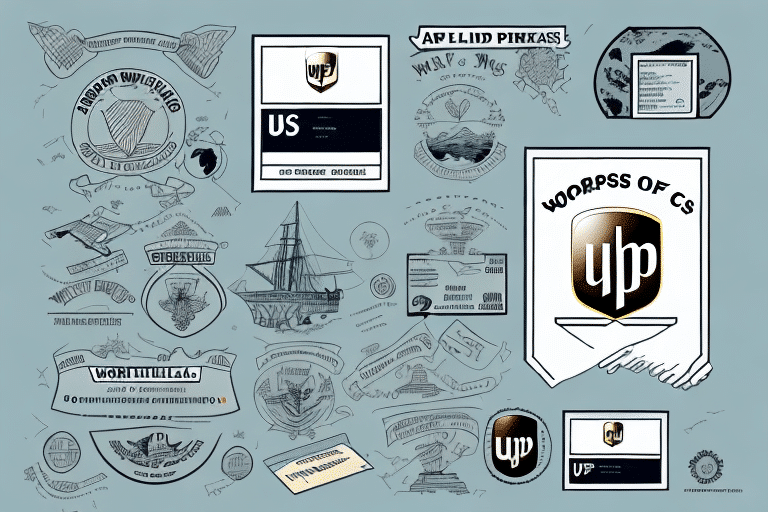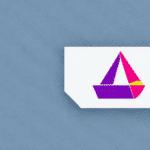Importance of Creating an Online Reprint Label for UPS Shipments
In the logistics and shipping industry, accuracy is paramount. Errors in shipping labels can lead to delays, additional fees, and even lost or returned packages, which can significantly impact customer satisfaction and business reputation. Creating an online reprint label through UPS WorldShip ensures that any mistakes in the original label are swiftly corrected, minimizing potential disruptions in the shipping process.
According to a UPS report, incorrect shipping information is one of the leading causes of package delays. By utilizing the reprint label feature, businesses can promptly address and rectify such errors, ensuring timely delivery and reducing the risk of incurring additional costs.
Furthermore, the ability to update shipping details, such as the recipient's address or delivery instructions, provides flexibility in handling last-minute changes. This adaptability is crucial in maintaining efficient shipping operations and enhancing customer trust.
Step-by-Step Guide to Creating an Online Reprint Label via WorldShip
1. Accessing the History Tab
Begin by launching the WorldShip application and navigating to the "History" tab. This section contains a record of all your previous shipments.
2. Selecting the Shipment for Reprinting
Browse through your shipment history to locate the specific package label you need to reprint. Once identified, select the shipment and click on the "Reprint" button.
3. Verifying and Updating Label Information
Review the existing label information to ensure its accuracy. If necessary, update details such as the shipping address, package weight, or delivery instructions to reflect the required changes.
4. Printing the Reprint Label
Choose your preferred printer from the available options and initiate the printing process by clicking the "Print" button.
5. Attaching the New Label
Carefully affix the newly printed shipping label to your package, ensuring it is securely attached and clearly visible. The package is now ready to be dispatched for delivery.
It's important to note that the reprint label feature is exclusively available for shipments originally processed through WorldShip. For labels created via other UPS systems, contacting UPS customer service is necessary for assistance.
Benefits of Using WorldShip for Reprint Labels
- Efficiency: Quickly access and reprint previous shipments without extensive searching.
- Accuracy: Easily correct errors in the original label to ensure correct package information.
- Flexibility: Select from various shipping speeds and carrier options to suit specific needs.
- Customizability: Incorporate your company's branding elements into shipping labels for a professional appearance.
In addition to these benefits, WorldShip provides detailed tracking information for all shipments. This feature allows businesses to monitor the status of packages in real-time, enhancing transparency and improving customer service.
Choosing the Right Shipping Options in WorldShip
Selecting the appropriate shipping speed and carrier options is crucial for meeting delivery expectations and managing costs. When creating a reprint label, consider factors such as package weight, dimensions, destination, and required delivery timeframe.
Evaluating Shipping Speeds
WorldShip offers various shipping speeds, from standard ground services to expedited air shipments. Balancing speed and cost is essential; while faster shipping may be necessary for urgent deliveries, it may not be cost-effective for all packages.
Selecting Suitable Carrier Options
Different carriers offer specialized services and pricing structures. Comparing rates and services based on destination and package specifications can lead to significant savings and optimized delivery performance.
According to the UPS International Services, choosing the right carrier and service level can reduce transit times and improve delivery reliability.
Ensuring Accurate Data Entry for Reprint Labels
- Double-check all shipment details, including address, package weight, and dimensions, before creating the label.
- Utilize reliable scales to obtain precise package weights.
- Ensure shipping addresses are complete and formatted correctly to prevent delivery issues.
- Consider using barcode scanners to automate data entry and minimize human error.
Accurate data entry is vital for preventing shipping delays and additional fees. Selecting the correct shipping service based on package specifications further ensures that shipments meet all required standards and timelines.
Saving shipment information within WorldShip can streamline future label creation processes. By storing templates of frequently used shipping details, businesses can enhance efficiency and consistency in their shipping operations.
Troubleshooting Common Issues in WorldShip Reprint Labels
- Printer Problems: Ensure that your printer is connected properly, has sufficient ink, and is stocked with the appropriate paper type.
- Incorrect Package Details: Verify that package weight and dimensions are accurate to avoid unexpected shipping fees.
- Address Errors: Confirm that the shipping address is complete and free of typographical errors to prevent delivery delays or returns.
If issues persist after following these troubleshooting steps, contacting UPS customer support is recommended. Having your tracking number and relevant shipment information ready can expedite the support process.
Best Practices for Managing Multiple Reprint Labels in WorldShip
- Use descriptive identifiers for each reprint label, such as customer names or order numbers, to facilitate easy retrieval.
- Organize reprint labels into folders within WorldShip to maintain an orderly shipment history.
- Regularly review and delete outdated or unnecessary reprint labels to keep the system efficient.
Utilizing the search function in WorldShip can significantly reduce the time spent locating specific reprint labels, especially when managing a large volume of shipments. Ensuring that all labels contain complete and accurate information further enhances shipping reliability and customer satisfaction.
Tracking Shipments with Online Reprint Labels in WorldShip
After creating an online reprint label, tracking the shipment is straightforward. Navigate to the "History" tab in WorldShip, select the desired shipment, and access real-time tracking information, including the current location and estimated delivery date of the package.
It's important to note that tracking data may take up to 24 hours to update in the system. If tracking information remains unavailable after this period, reaching out to UPS customer service is advisable for further assistance.
Customizing Online Reprint Labels with Your Company's Branding
WorldShip allows businesses to personalize shipping labels by incorporating their branding elements. To customize a reprint label:
- Navigate to the "Label" tab while creating the reprint label.
- Select "Customize" to access branding options.
- Upload your company logo, adjust color schemes, and include other relevant branding information.
- Save the customized label template for consistent branding across all shipments.
Personalized labels not only enhance brand recognition but also contribute to a professional and cohesive customer experience.
Understanding the Costs Associated with Creating Online Reprint Labels
While creating an online reprint label through WorldShip is generally free of charge, the overall cost depends on the specific shipping options chosen. Factors influencing cost include shipping speed, carrier selection, package weight, and destination. It's essential to review all associated expenses before finalizing a reprint label to ensure that there are no unexpected fees.
Utilizing WorldShip's cost estimation tools can help businesses forecast shipping expenses accurately and make informed decisions that align with their budgetary constraints.
Frequently Asked Questions About Creating Online Reprint Labels Through WorldShip
-
Do I need any special software or equipment to create a reprint label through WorldShip?
No special software is required beyond the WorldShip application itself. Additionally, a standard printer is necessary to print the reprint labels.
-
Can I create a reprint label for a package that was shipped using a different carrier or shipping software?
No, the online reprint label feature in WorldShip is exclusively available for packages initially shipped through UPS using the WorldShip system.
-
What should I do if I need to make changes to my reprint label after it has been created?
You can easily update the label by creating another reprint with the revised information. Ensure that all changes are accurate before printing the updated label.
For additional support and information, refer to the UPS Help Center.
Enhancing Efficiency with WorldShip's Online Reprint Label Feature
Leveraging the online reprint label feature in WorldShip can significantly streamline the shipping process. By providing a reliable method to correct label errors swiftly, businesses can reduce delays and ensure packages are delivered as intended. Additionally, optimizing shipping options and maintaining accurate data entry practices further contribute to increased operational efficiency and improved customer satisfaction.
WorldShip's tracking capabilities enable real-time monitoring of shipments, allowing businesses to provide accurate delivery estimates and maintain transparency with customers. This level of oversight helps in managing customer expectations and enhancing the overall shipping performance.
Moreover, storing frequently used shipping information and creating templates for common shipments can save time and reduce the likelihood of errors. This practice promotes consistency and reliability in the shipping process, ultimately benefiting both the business and its customers.