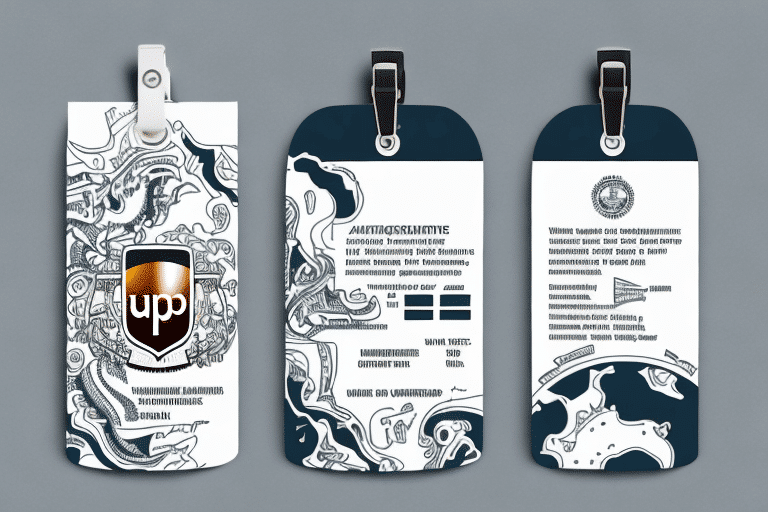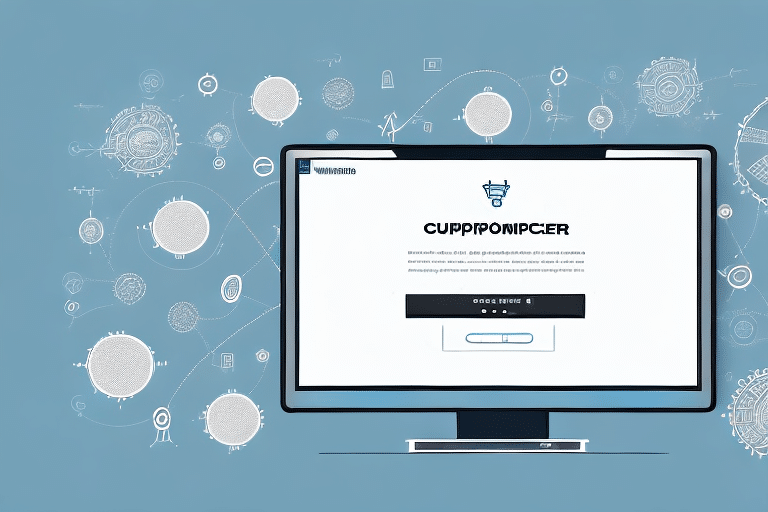How to Create a UPS WorldShip Label Template
If you're aiming to streamline your shipping process, creating a custom UPS WorldShip Label Template can save you valuable time and ensure consistency in label design. This guide provides a step-by-step approach to creating your own UPS WorldShip Label Template, along with tips, troubleshooting advice, and best practices to enhance your shipping operations.
Benefits of Using a UPS WorldShip Label Template
Implementing a UPS WorldShip Label Template offers multiple advantages:
- Improved Efficiency: Consistent label design reduces errors and speeds up the shipping process.
- Customization: Tailor labels with your business logo, barcodes, and specific product information.
- Cost and Time Savings: Pre-designed templates allow bulk printing without repetitive data entry, minimizing mistakes.
- Enhanced Brand Image: Professional-looking labels can boost your brand’s credibility and customer satisfaction.
Understanding UPS WorldShip Label Templates
The UPS WorldShip Label Template feature in the UPS WorldShip software enables users to create customized shipping label designs. These templates can be saved and reused, eliminating the need for repetitive data entry. Additionally, the software integrates seamlessly with other shipping solutions like QuickBooks, enhancing overall shipping efficiency.
Key features include:
- Integration with barcode and tracking number systems for easy package tracking.
- Options for selecting various shipping methods and calculating costs automatically.
- Capability to print packing slips alongside shipping labels.
Step-by-Step Guide to Creating a UPS WorldShip Label Template
- Open the UPS WorldShip software and navigate to the "Ship" tab.
- Select "Customize Layout" located on the right-hand side of the screen.
- Choose "UPS Labels" and select the label size you wish to customize.
- Use the "Layout Designer" to add text, images, and barcodes to your label design.
- Once satisfied with the design, click "OK" and then "Save" to store the template for future use.
When creating your template, consider adding fields for the recipient's name, address, and tracking number to ensure accuracy and save time during shipments. You can also create multiple templates for different shipment types, such as domestic versus international.
Choosing the Right Format for Your Label Template
Selecting the appropriate label format is crucial for both the size of your packages and the information you intend to include. Common label sizes include 4x6 inches and 8.5x11 inches, but other sizes are available to accommodate specific needs.
Consider the following when choosing a format:
- Package Size: Ensure the label size fits your packaging requirements.
- Printer Compatibility: Verify that your printer supports the chosen label size and format.
- Design Layout: Opt for a design that allows for necessary information placement, such as logos and readable font styles.
For more information on label sizes and printer compatibility, refer to the UPS Help Center.
Customizing Your UPS WorldShip Label Template
Personalizing your label template enhances both functionality and brand representation:
- Company Logo: Incorporate your logo to reinforce brand identity.
- Contact Information: Add your business contact details for easy reference.
- Product Details: Include product-specific information to aid in inventory management and customer satisfaction.
- Barcodes: Implement SKU or tracking number barcodes for better accuracy and organization.
Ensure the design remains clean and readable, avoiding clutter to maintain professionalism and ease of information retrieval.
Design Tips for Effective Label Templates
Creating an effective label template involves thoughtful design choices:
- Contrast: Use contrasting colors for text and backgrounds to enhance readability.
- Font Selection: Choose clear, legible fonts and avoid overly small text sizes.
- Information Placement: Ensure critical information like the recipient's address and tracking number are prominently displayed.
- Return Labels: Include return address information to facilitate easy returns for customers.
Additionally, using high-quality label paper and compatible printers ensures that labels are clear and durable. For optimal results, consider using a label printer designed specifically for shipping labels.
Saving Time with Pre-Designed Label Templates
If you're pressed for time or lack design expertise, utilizing a pre-designed template from the UPS website can be highly beneficial. Pre-designed templates offer:
- Professional Design: Ensure your labels look polished and consistent.
- Time Efficiency: Quickly implement labels without the need for extensive customization.
- Error Reduction: Minimize the risk of missing critical information by using standardized templates.
Maintaining consistency across all shipments reinforces brand reliability and can enhance customer trust.
Troubleshooting Common Label Template Issues
Encountering issues with your label template can disrupt your shipping process. Here are common problems and solutions:
- Design Compliance: Ensure your label design adheres to UPS labeling requirements. Refer to the UPS Service Guide for specifications.
- Printer Setup: Verify that your printer is correctly configured and compatible with your selected label size.
- Software Updates: Keep both your UPS WorldShip software and printer drivers up to date to prevent compatibility issues.
- Technical Support: If problems persist, contact UPS Customer Support for specialized assistance.
Integrating UPS WorldShip with Other Shipping Software
UPS WorldShip seamlessly integrates with various shipping software solutions, enhancing your shipping workflow:
- QuickBooks: Automate data entry and streamline financial tracking.
- ShipStation: Manage multi-carrier shipping and order fulfillment efficiently.
- Shippo: Simplify label printing and tracking across multiple platforms.
Integration with these platforms reduces manual data entry, minimizes errors, and accelerates the shipping process. For detailed integration guides, visit the respective software provider’s official website.
Best Practices for Using UPS WorldShip Label Templates
Adhering to best practices ensures that your label templates operate smoothly and effectively:
- Employee Training: Ensure all staff involved in shipping are well-versed in using the UPS WorldShip Label Template.
- Regular Updates: Periodically review and update your template to reflect any changes in your business or UPS requirements.
- Label Organization: Store printed labels in an organized manner to prevent misplacement and ensure easy access.
- Inventory Management: Implement a tracking system to monitor label usage and maintain adequate supplies.
Frequently Asked Questions
- Q: Can I use my own design for a label template?
A: Yes, UPS WorldShip software allows complete customization of label templates to match your branding and information needs.
- Q: Are other label sizes supported besides 4x6-inch and 8.5x11-inch?
A: Yes, UPS WorldShip supports various label sizes. Ensure compatibility with your printer and shipping requirements.
- Q: Is it possible to integrate my label template with other shipping software?
A: Absolutely. UPS WorldShip integrates with numerous shipping software options like QuickBooks, ShipStation, and Shippo to enhance your shipping workflow.
When creating a label template, include all necessary shipment details such as recipient address, package weight, and shipping method to ensure accuracy. It's advisable to test your template with sample prints to verify correct formatting and information placement before using it for actual shipments.
Comparing UPS WorldShip Label Templates to Other Shipping Labels
While various shipping labels exist, UPS WorldShip Label Templates provide distinct advantages:
- Customization: Offers greater flexibility in design compared to standard labels.
- Reusability: Templates can be saved and reused, reducing repetitive tasks.
- Software Integration: Seamlessly integrates with other shipping and accounting software for enhanced efficiency.
The Future of Shipping Labels: Innovations and Trends
As technology evolves, so do shipping label templates. Future advancements may include:
- Enhanced Software Integration: Deeper integration with AI and machine learning to predict shipping needs and optimize label designs.
- Augmented Reality: Implementing AR for real-time tracking and interaction with shipping information.
- Eco-Friendly Designs: Sustainable materials and designs to reduce environmental impact.
Conclusion: The Value of a Custom UPS WorldShip Label Template
Creating a custom UPS WorldShip Label Template is a worthwhile investment for businesses aiming to enhance their shipping efficiency and professionalism. By following the guidelines outlined in this article and adhering to best practices, you can develop a label that not only streamlines your shipping process but also reinforces your brand's credibility and reliability.