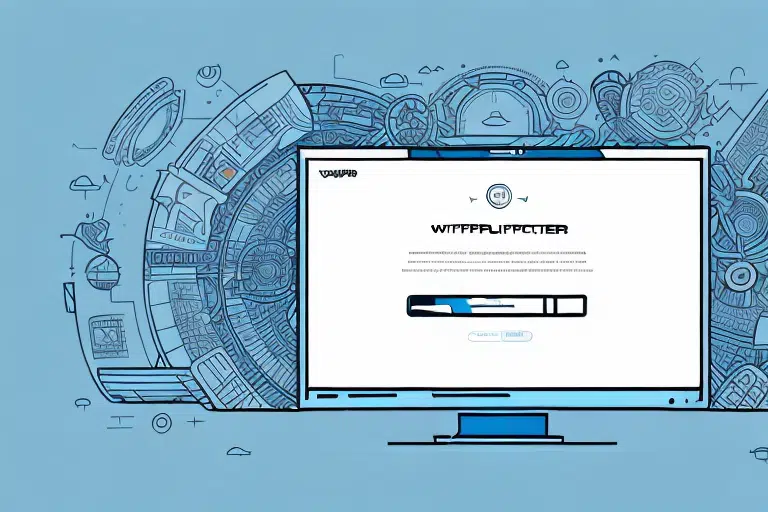Creating and Printing Shipping Labels with UPS WorldShip: A Comprehensive Guide
If you're sending packages regularly, UPS WorldShip can be an invaluable tool to streamline your shipping process. The software allows you to create and print shipping labels, track your shipments, and even optimize costs. In this article, we'll walk you through the steps of creating and printing a shipping label using UPS WorldShip, as well as offer some tips and best practices to help you get the most out of the software.
Understanding UPS WorldShip Software
Before diving into the specifics of creating and printing a shipping label with UPS WorldShip, it's essential to understand what the software offers. UPS WorldShip is a desktop application designed to manage shipping activities and automate the shipping process. It integrates seamlessly with existing accounting, order processing, or inventory systems, minimizing manual data entry and reducing errors.
Key features of UPS WorldShip include:
- Saving frequently used shipment information
- Creating custom labels and reports
- Real-time shipment tracking
- Access to UPS's extensive network of shipping services, including international shipping and freight services
These features help businesses optimize their shipping operations, leading to increased efficiency and cost savings.
Setting Up UPS WorldShip on Your Computer
System Requirements
Before using UPS WorldShip to create and print shipping labels, ensure your computer meets the necessary system requirements. The software is compatible with both Windows and Mac operating systems, but it's crucial to verify the minimum specifications for your setup. As of the latest update in 2023, [UPS WorldShip System Requirements](https://www.ups.com/us/en/services/technology-integration/worldship.page) include:
- Operating System: Windows 10 or later, macOS 10.15 or later
- Processor: Intel Core i5 or equivalent
- Memory: At least 8 GB RAM
- Storage: Minimum of 2 GB available space
- Internet Connection: Reliable broadband connection
Installation Process
To install UPS WorldShip:
- Visit the official UPS WorldShip download page.
- Download the installation file compatible with your operating system.
- Follow the on-screen instructions to complete the installation.
- Log in with your active UPS account credentials to activate the software.
Having a stable internet connection and a backup power source, such as a UPS battery backup, is recommended to avoid disruptions during the shipping process.
Creating and Managing Shipments
Creating a New Shipment
Once UPS WorldShip is installed, you can begin creating shipments:
- Launch UPS WorldShip and select "Create a Shipment" from the main menu.
- Enter the required shipment information, including recipient details, package weight, and dimensions.
Ensure all information is accurate to prevent delays or delivery issues.
Entering Recipient Information
Accurate recipient details are crucial. Provide:
- Recipient's full name and company (if applicable)
- Street address, city, state/region, postal code, and country
- Phone number and email address for contact purposes
UPS WorldShip allows you to save frequently used addresses, enhancing efficiency for regular shipments.
Selecting Shipping Options
Package Details
Specify the package's weight, dimensions, and packaging type (e.g., box, envelope, tube). Choosing the appropriate packaging affects shipping costs and ensures the safety of your items during transit.
For hazardous materials, adhere to UPS's packaging guidelines to comply with safety regulations and avoid shipment rejections. Additionally, use protective materials like bubble wrap for fragile items.
Choosing Shipping Service and Delivery Date
UPS offers various shipping services, from next-day delivery to economy options. Select a service that aligns with your delivery timeframes and budget:
- UPS Next Day Air: Fastest delivery option for urgent shipments.
- UPS Ground: Cost-effective for non-urgent deliveries.
- UPS Worldwide Express: Reliable international shipping service.
Use the UPS Shipping Calculator to estimate costs and delivery times, ensuring you choose the best option for your needs.
Printing and Handling Shipping Labels
Reviewing Shipment Details
Before printing, review all shipment details for accuracy. Verify the recipient's address, package information, chosen service, and any additional services selected.
Once confirmed, click the "Ship" button to finalize the shipment. Remember, changes cannot be made after confirmation without canceling and recreating the shipment.
Printing the Shipping Label
To print the shipping label:
- Select "Print" from the main menu.
- Choose your preferred label format (plain paper or adhesive labels).
- Click "Print Label" to generate the label.
You can also save the label as a PDF for record-keeping by selecting "Save as PDF" instead of printing.
Ensure the label is securely affixed to your package to prevent damage or loss during transit.
Troubleshooting Common Issues
While UPS WorldShip is robust, you might encounter occasional issues:
Label Formatting Problems
If labels aren't printing correctly, check your printer settings and ensure you're using compatible label paper. Updating the printer drivers may also resolve formatting issues.
Software Compatibility
Using outdated versions of UPS WorldShip can lead to compatibility problems. Always ensure you're running the latest version to benefit from new features and bug fixes.
Internet and Power Issues
UPS WorldShip requires a stable internet connection. If you experience connectivity issues, verify your network settings or contact your ISP. Additionally, using a UPS battery backup can prevent disruptions caused by power outages.
For persistent problems, consult the UPS Support Center or contact customer service for assistance.
Optimizing Your Shipping Process
Integrate with Existing Systems
Integrate UPS WorldShip with your accounting, order processing, or inventory systems to automate data entry and reduce errors. This integration streamlines operations, saving time and resources.
Utilize Reporting Features
UPS WorldShip offers comprehensive reporting tools that provide insights into your shipping activities. Analyze data on shipping costs, delivery times, and shipment volumes to identify areas for improvement.
Save Templates and Address Book
Create templates for frequently used shipment types and maintain an address book for regular recipients. These features expedite the shipping process and enhance efficiency.
By leveraging these optimization strategies, you can enhance your shipping operations, leading to increased productivity and cost savings.
Best Practices for Using UPS WorldShip
- Double-Check Shipment Details: Always verify recipient information, package details, and shipping options to prevent errors.
- Choose Appropriate Packaging: Select packaging that protects your items and complies with UPS guidelines.
- Secure Shipping Labels: Affix labels firmly to packages to ensure they remain intact during transit.
- Track Shipments: Utilize UPS tracking to monitor your packages and stay informed about their delivery status.
- Keep Software Updated: Regularly update UPS WorldShip to access the latest features and security enhancements.
Implementing these best practices ensures that your shipping process is efficient, reliable, and cost-effective.