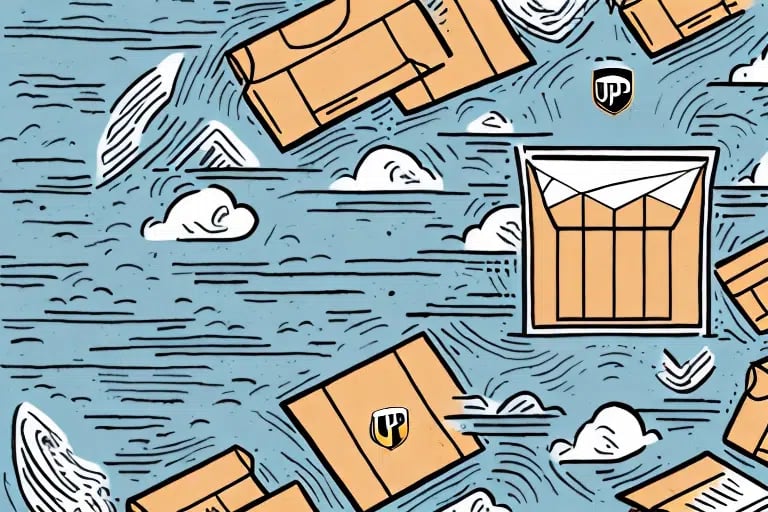Streamlining Returns: How to Create UPS Return Labels Using Worldship
Returns are an essential aspect of any business, often presenting challenges for both customers and companies. Simplifying this process not only enhances customer satisfaction but also improves operational efficiency. One effective solution is creating UPS return labels for your customers. This guide provides a comprehensive, step-by-step approach to generating and managing UPS return labels using Worldship.
Understanding UPS Return Labels and Their Importance
A UPS return label is a pre-addressed shipping label included in a package, enabling customers to return products effortlessly. Implementing UPS return labels can significantly enhance the return process by providing flexible options and reliable tracking, thereby increasing customer satisfaction and loyalty.
According to a Forbes report, streamlined return processes can lead to a 30% increase in customer retention rates. UPS return labels contribute to this by offering customizable options that cater to specific business needs.
Benefits of using UPS return labels include:
- Customization: Businesses can tailor labels with pre-printed return addresses or allow customers to input their own.
- Cost Savings: Pre-paid labels help control shipping costs, especially beneficial for businesses offering free returns.
- Enhanced Tracking: UPS provides robust tracking features, ensuring both businesses and customers can monitor return shipments effectively.
Setting Up Worldship for Creating UPS Return Labels
Installing Worldship on Your Computer
To begin using Worldship for creating UPS return labels, you must first install the software on your computer. Download the latest version of Worldship from the UPS website and follow the provided installation instructions. Ensure your computer meets the minimum system requirements to guarantee optimal performance.
Configuring Your Worldship Account
After installation, set up your Worldship account by registering with UPS and providing essential business information. Link your UPS account to Worldship to take advantage of discounted shipping rates and access negotiated pricing. Configure your payment preferences and select the return label options you wish to offer your customers.
Creating and Customizing UPS Return Labels in Worldship
Step-by-Step Guide to Generating a Return Label
- Open the Worldship application on your computer.
- Select "Create a Shipment" from the main menu.
- Choose the "Return Shipment" option from the sidebar.
- Enter the necessary shipment details, including the recipient's address and the reason for the return.
- Select your preferred shipping method and payment options.
- Review all shipment details and click "Ship" to generate the UPS return label.
Note: UPS return labels are available for shipments within the United States. For international returns, contact UPS directly to arrange the appropriate return services.
Customization Options for Enhanced Branding
Enhancing your UPS return labels with your branding elements can improve brand recognition and customer trust. Customization options include:
- Logo Integration: Add your company logo to the label.
- Custom Messaging: Include specific return instructions or QR codes for easier returns.
- Packaging Choices: Select appropriate packaging types (envelopes, boxes, tubes) based on the item’s size and weight.
According to a study by Nielsen, consistent branding across all customer touchpoints can increase revenue by up to 23%, highlighting the importance of branded return labels.
Best Practices for Printing and Sending UPS Return Labels
Printing Your Return Label and Packing Slip
Once the UPS return label is generated, print it using a high-quality printer to ensure all barcodes and information are clear and legible. Additionally, print a packing slip that lists the items in the package and any other relevant details. Include both documents in the package before sending it to the customer.
Ensure each package has its own unique return label and packing slip to prevent confusion and delays in the return process.
Packing Your Return Shipment
Properly packaging your return shipment is crucial for safeguarding the product during transit. Follow these tips:
- Choose the Right Packaging: Select packaging that appropriately fits the item to prevent damage.
- Secure Packaging: Use adequate padding materials to protect the contents.
- Label Placement: Affix the return label on a flat surface of the package, avoiding folds or creases.
For detailed packaging guidelines, refer to UPS Packaging Guidelines.
Tracking and Confirming Delivery of UPS Return Labels
Monitoring Your Return Shipments
After sending the return package, use the UPS tracking number to monitor its progress. UPS provides real-time tracking updates through their tracking tool or mobile app. This allows both businesses and customers to stay informed about the shipment’s status and estimated delivery time.
Confirming Delivery and Updating Records
Once the package is delivered, confirm receipt with the customer and update your records accordingly. This step ensures that the return process is complete and allows you to proceed with any necessary refunds or exchanges promptly.
For enhanced tracking capabilities, consider integrating UPS tracking with your order management system to automate updates and notifications.
Troubleshooting Common Issues with UPS Return Labels in Worldship
While creating and sending UPS return labels is generally straightforward, you may encounter some common issues:
- Software Glitches: Ensure that Worldship is up-to-date to prevent compatibility issues.
- Payment Problems: Verify that your payment information is correctly configured in Worldship.
- Printing Errors: Use a reliable printer and high-quality paper to avoid smudged or illegible labels.
- Eligibility Restrictions: Confirm that the items being returned comply with UPS’s return shipping policies.
If you encounter any issues, contact UPS Customer Support for assistance. Additionally, referring to the Worldship documentation can provide solutions to common problems.
Conclusion: Enhancing Your Return Process with UPS and Worldship
Implementing UPS return labels through Worldship can significantly streamline your return process, enhancing customer satisfaction and operational efficiency. By following the steps outlined in this guide and adhering to best practices, businesses can manage returns more effectively, reduce costs, and foster stronger customer relationships.
Stay informed about the latest updates and features from UPS and Worldship to continuously improve your return process. For further reading on optimizing your shipping and returns strategy, explore resources from UPS Resources and industry-leading publications.